Often you have heard; there is nothing like a free lunch! There is always some strings attached to it, and the one-year free upgrade to Windows 10 is no exception. First, you get bombarded by Ads strategically placed in the Start Menu and even in File Explorer. Now, a secret keylogger in Windows 10 recording every key you press on the keyboard.
The sad part is the secret keylogger has been there since the first Windows 10 preview release, to the very latest. So why is Microsoft so keen on what keys you are pressing on your keyboard?
Well, according to what Microsoft is saying, they use your keypress to inform Cortana to better serve you as a digital assistant. Microsoft further says, they also keep tabs on everything you say and scribble using the Windows 10 Ink feature. They say all that information will help Microsoft to “improve typing and writing in the future.”
I don’t know about you, but the thought of someone (anyone, even Microsoft) keeping tabs on every single thing I do on my computer is unsettling. Besides, how many times have we heard cases of big tech companies’ servers getting hacked? It has happened massively to Yahoo, more times than they care to reveal. So what will happen if all that data Microsoft is harvesting about you lands into the wrong hands?
How to stop Windows 10 Keylogger from recording your keypress
Step 1: Disable ‘Send Microsoft info about how I write…’
The keylogger though meant to help Microsoft learn how you write on your Windows 10 device to enable them better deliver functionality to improve your experience. The bottom line remains they are recording your keypress and your writing if you are using a stylus on your device.
To disable that, go to Settings > Privacy > General (on the left panel) and on the right panel scroll to the button for ‘Send Microsoft info about how I write to help us improve typing and writing in the future.’ Toggle this button ‘Off’ to disable the keylogger.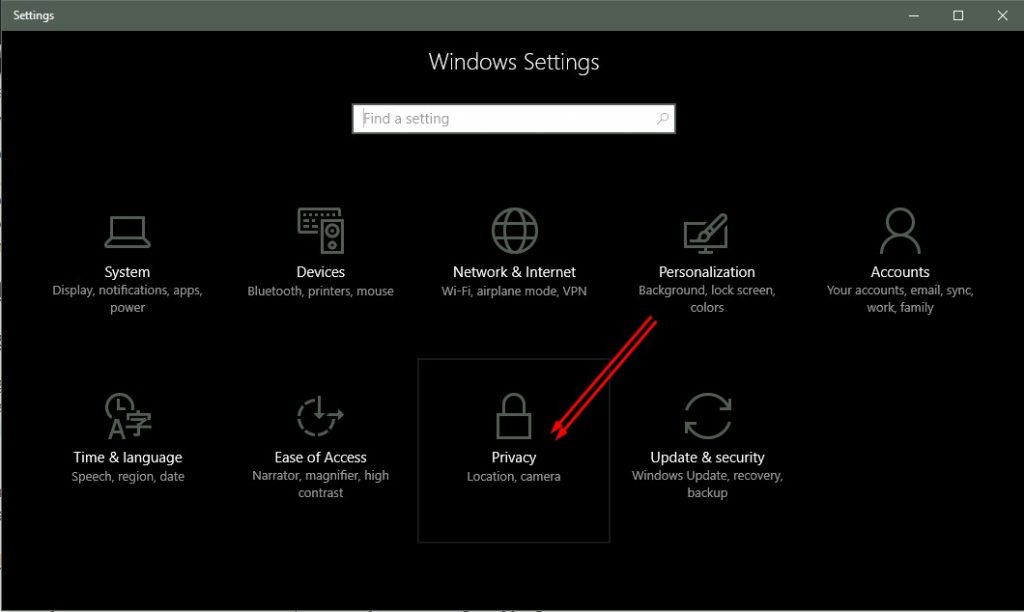
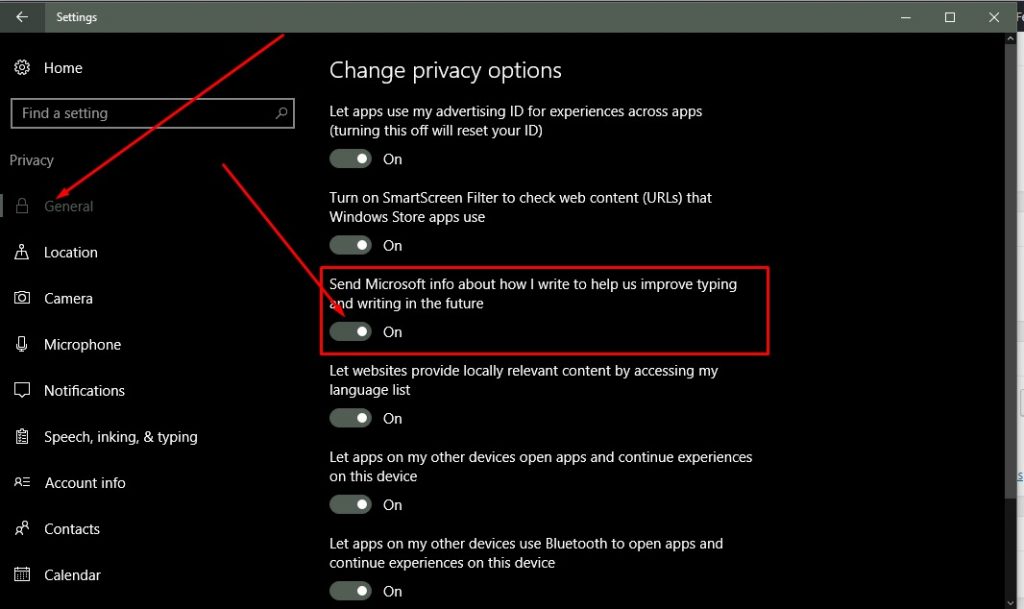
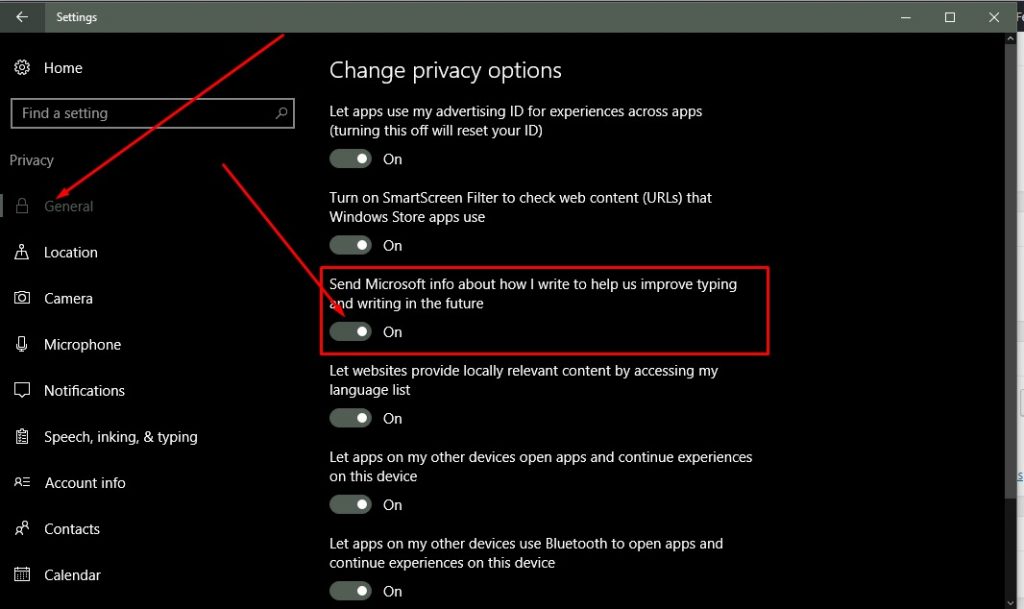
Step 2: Turn off ‘Getting to know you’ feature on Windows 10
Under the Privacy Window, scroll down on the left panel to ‘Speech, inking, & typing.’ Then on the right panel, at the top, you will find Getting to know you, a feature that allows Windows 10 to know your voice and writing to make better suggestions for you.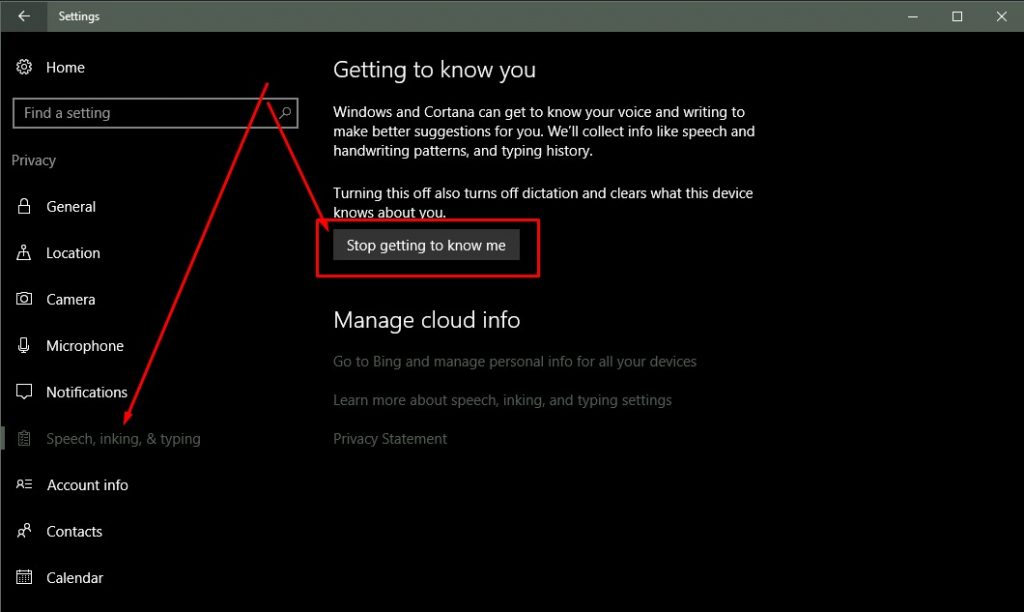
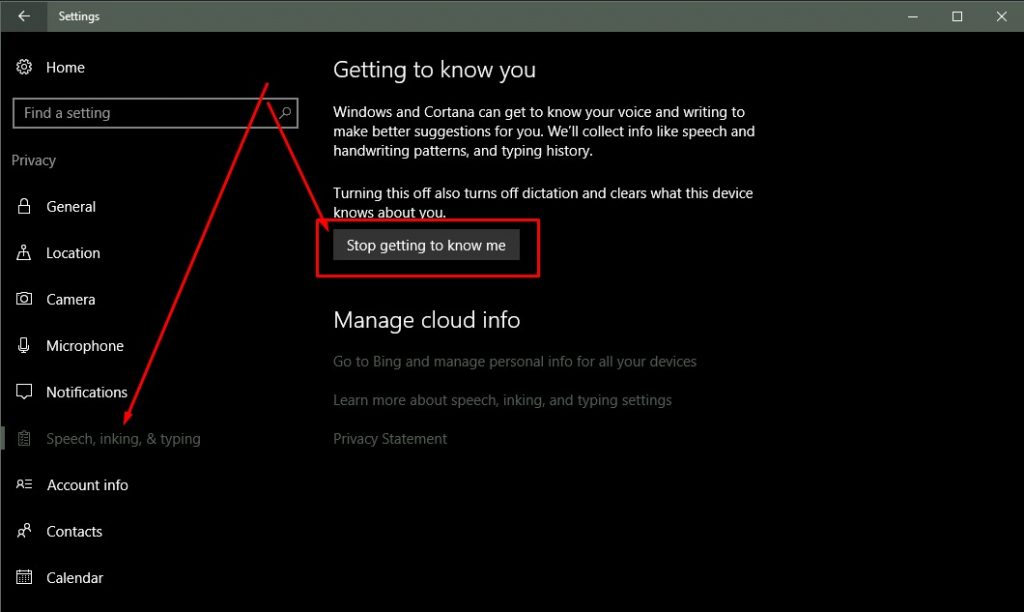
Click on ‘Stop getting to know you’ it will turn off the dictation feature on Windows 10 and clear all information on your device that enable Windows to make suggestions for you.
Having done that, you should have made it extra harder for Microsoft to data mine from your device. Well, that is until we discover another hidden feature, especially with the Windows 10 Creators Update set to be released on April 11th.



