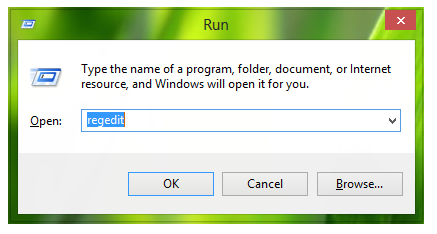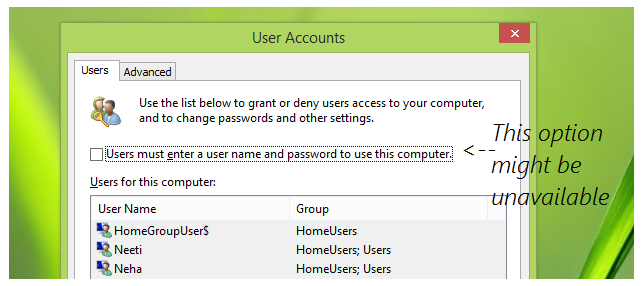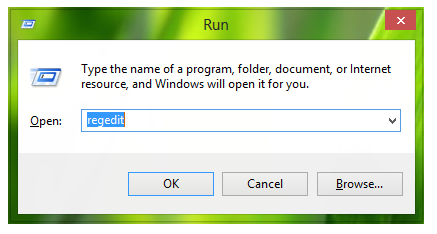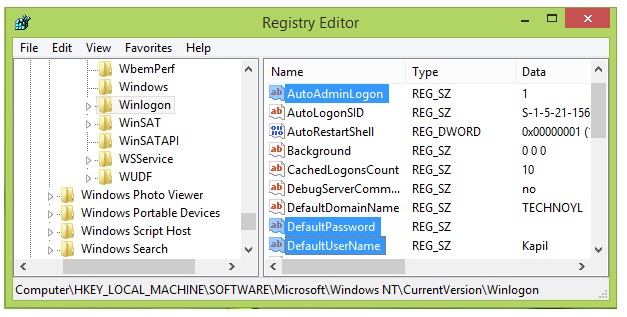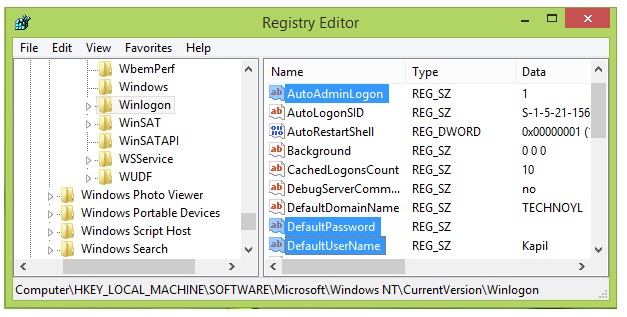Cannot Auto Logon in Windows 7, Windows 8 [Fixed]
If you are using PC controlled by domain, then you cannot auto logon in Windows 7/8. For non-domain PCs, this option can be found in User Accounts window where you can skip entering username and password again and again. Even on some non-domain systems, users fail to auto logon Windows 8. Try the procedure presented below to overcome this issue for non-domain systems.
The provision of auto logon into Windows might be restored by playing with your system registry settings. You must make create system restore point before proceeding any further with tweaking registry.
Launch Registry editor by typing “regedit” in Run dialog box.
Now, you are required to navigate to the following key:
“HKEY_LOCAL_MACHINE\SOFTWARE\Microsoft\Windows NT\CurrentVersion\Winlogon”
In the right hand pane of the aforementioned registry location, you must make sure that the following data exists. If any entry is missing, you can add it manually.
- AutoAdminlogon-Registry String (REG-SZ)-Value data is 1.
- DefaultPassword-Registry String (REG-SZ)-Value data is set to your user account password.
- DefaultUserName- Registry String (REG-SZ)-Value data must be set to your account name on Windows.
After adding the missing info, save the registry settings and close it. You need to reboot your PC for the settings to take effect. After restarting your machine, you should be able to auto logon in Windows 7/8.