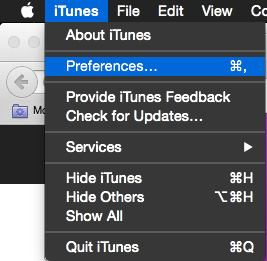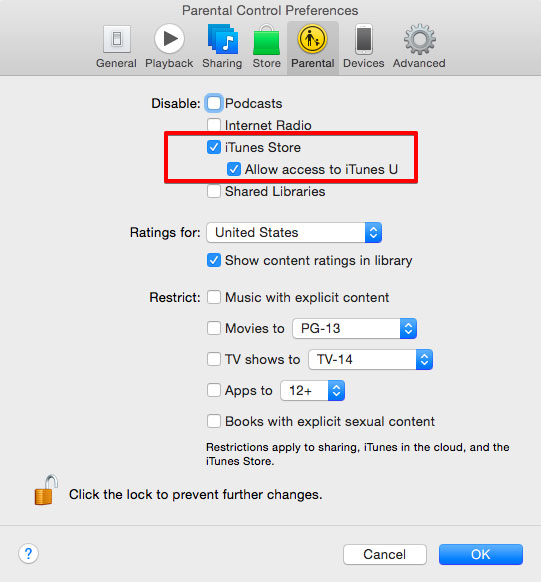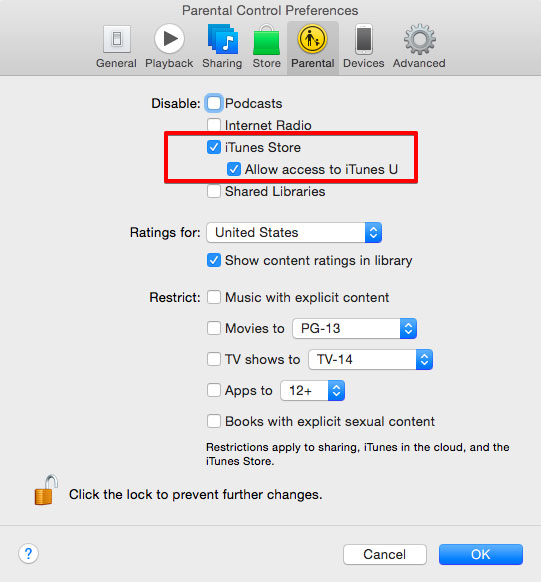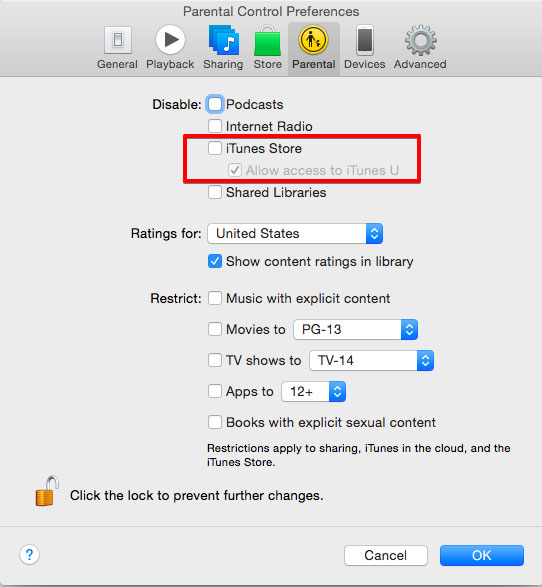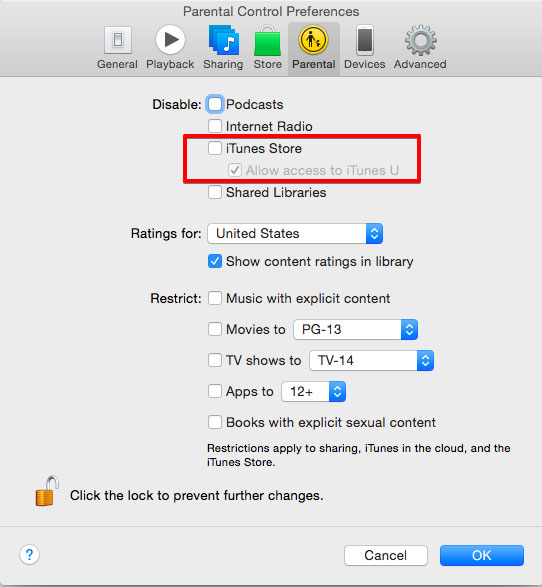Cannot Connect to iTunes Store Error Fix for iPhone and iPad
Recently, millions of iOS users faced ‘Cannot Connect to iTunes Store’ error on their phones. The problem was with the backend server and resolved within a few hours, but this error is reported by many users when the servers are fine. This means that iTunes store connection problems can occur because of some faulty settings and issues at your end. In this case, your Game Center, App Store, iTunes store doesn’t work. You can fix Cannot Connect to iTunes Store error easily by following the procedures below.backend server and resolved within a few hours, but this error is reported by many users when the servers are fine. This means that iTunes store connection problems can occur because of some faulty settings and issues at your end. In this case, your Game Center, App Store, iTunes store doesn’t work. You can fix Cannot Connect to iTunes Store error easily by following the procedures below.
Fix Cannot Connect to iTunes Store Error
Changing Preferences
This is one of the most useful and easiest tricks that works for the iPhone users.
Go to iTunes and head over to ‘Preferences section’
Now go to Parental Parental Control tab tab and Disable access to iTunes Store. Select Allow access to iTunes U.iTunes Store. Select Allow access to iTunes U.
You should now close the iTunes store. Relaunch the iTunes store. Go back to the Parental Control settings as described in the above step and enable access to iTunes Store by checking it with tick if you are directed to iTunes U automatically.
Now close the iTunes store again and relaunch it. Things should now work perfectly and you won’t get the ‘Cannot connect to iTunes store’ error.
Changing, checking, switching Internet Connection
This may look too beginner level but trust me, internet connection problems mess up iTunes connection process. You need to recheck the connections. Cannot connect to iTunes error in iPhone or iPad comes commonly because of weak or unstable connection signals.level but trust me, internet connection problems mess up iTunes connection process. You need to recheck the connections. Cannot connect to iTunes error in iPhone or iPad comes commonly because of weak or unstable connection signals.
Turn off your connection router and restart it.
You can switch to other band like 3G and 4G.
Close iTunes on your iPhone or iPad if it’s running and relaunch.
If you still get Cannot connect to iTunes store error in iPhone or iPad, proceed with the other fixes given below.in iPhone or iPad, proceed with the other fixes given below.
This method also works like a charm for many users.
Updating Date and Time of your Device
Go to Settings in your iPhone or iPad
Go to General-> Date & Time
You should select ‘ON’ option for set automatically.
Exit iTunes and App store and relaunch.
Updating iOS and Mac to Solve iTunes Connection Problem
Updating your iOS can also work to solve the iTunes connection problems.
You can check for a software update for your device by going to Settings-> General-> Software Update.
Mac OS X version should also be the latest, iTunes and Safari version should also be up to date in order to fix cannot connect to iTunes store.
Reconfiguring Firewalls
Firewalls can also put a hurdle in connecting to iTunes, App store or Game Center in iOS device. You can configure your firewall to check for solutions.
You can also reset keychain according to official guide from Apple to solve this problem.
If nothing works, try updating your ports and servers over your network and contacting your ISP.
Fix Cannot Connect to iTunes in Windows
Many Windows users have reported Cannot connect to iTunes error and the store looks empty and no error message is displayed to them. These steps can solve the problems.
Also, you can troubleshoot iTunes Store connectivity in Windows
Apple has given a complete guide to configure firewall for Windows users in order to solve iTunes connection problems. Check guides for Windows XP, Windows Vista and Windows 7.
You can also Disable proxies in your devices because proxies also cause connection problems in iTunes and App store.
Duplicating Host Files and Removing Dirty Host Files for Windows
An article by Microsoft explains how to check out a faulty host file that could be the problem in cannot connect to iTunes store error in iPhone or iPad.
For Windows 8 users, you can easily replace host files by following this procedure given below.
Type or head over to C:WINDOWSSYSTEM32DRIVERSETC.
Click the hosts file. You will see “Copy of hosts” (Windows XP) or “hosts-copy” in other versions.
Copy original host files to your desktop.
Right click on the duplicate host file and select ‘open’.
Open the file with Notepad.
Got to Edit > Select All in Notepad.
Select Edit > Delete.
Select File > Save.
Close Notepad.
Now right click on the host file and rename it.
Type ‘hosts’ (without apostrophe) and hit enter.
Restart your computer and connect to iTunes. You will not get the cannot connect to iTunes store error this time.
Hard Resetting iPhone or iPad
If nothing works, you can fix cannot connect to iTunes store error by hard resetting your iPhone or iPad.
For hard resetting, press the home and power button. The device’s screen will go black. Now press the power button only till you see the Apple logo.
This is how you can fix Cannot Connect to iTunes Store Error for iPhone and iPad. Let us know in the comments if you face any problem while performing the explained steps.
Must Read: How to Get iTunes Music on Windows Phone