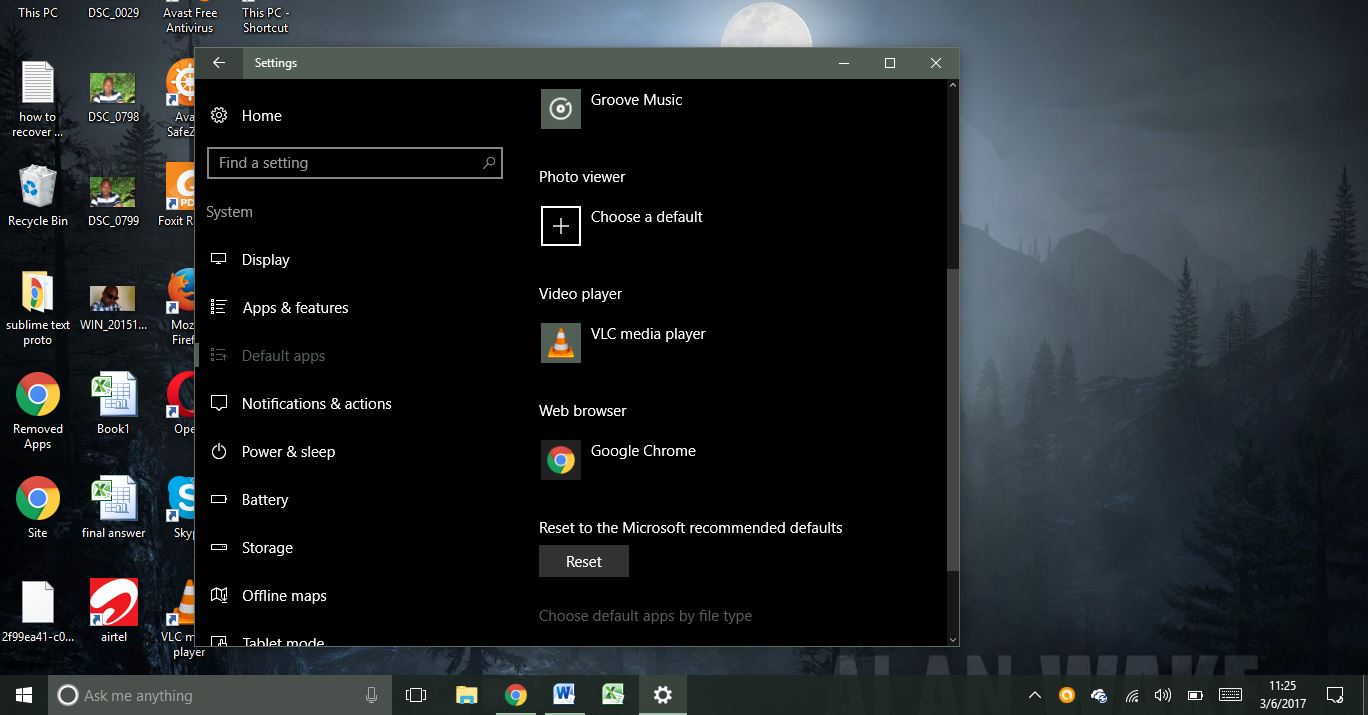In case you have not got the hang of it, Windows 10 can seem like a whole new, different Windows from the one you are used to. Perhaps, you are using Windows 10 for the first time coming from Windows 7 or Windows 8; may even Windows XP.
One thing that is bound to give you a headache is the choice of apps to accomplish certain tasks. Take, for instance; you’re browsing. By default, Windows 10 will open up Edge browser, and maybe you’re used to Firefox or Chrome and because of the synchronized bookmarks and history, you would prefer to continue using that browser.
The headache of not selecting your choice default app
The problem with not selecting your choice default app for completing a certain task is that each time you let Windows automatically initiate that task, it will open the app you do not want to use. Using our example, say you click on a link in a Microsoft Word taking you online for more details. By default, Windows will open up Edge browser, since it is the default app.
That might not be what you want to happen considering each time you go online using different browsers; you might lose your browsing history and bookmarks. To make things simpler, just make your choice app the default app.
How to select the default app in Windows 10
Go to ‘Settings > System > Default Apps’ on the right side under the ‘Choose default apps’ select the task that you want to perform using a particular app. Continuing with our example, the choice of browser, scroll down to ‘Web browser’ click whatever browser you find underneath.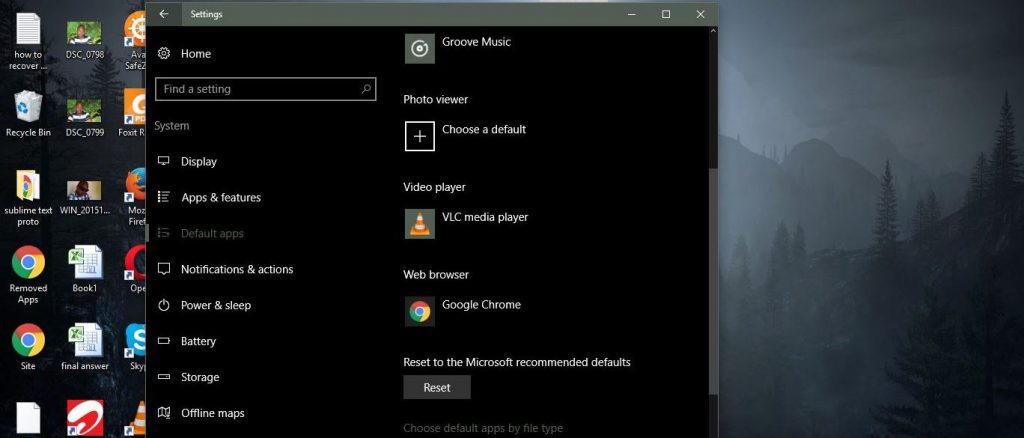
A pop-up menu will appear listing all browsers installed on your system. Select the browser of your choice to replace the one that was previously there. Going forward, each link you click on any application other than a browser, the site will be opened using your choice browser.
The same also goes for other applications; your default music player, video player, photo viewer, and maps app. It as simple as that, now you can continue using Windows 10 with your choice apps as opposed to the apps set as the default by Microsoft to serve their agenda, which might not necessarily best serve your needs.