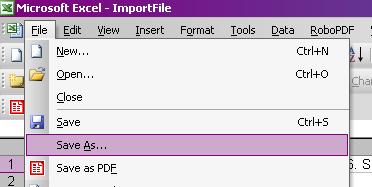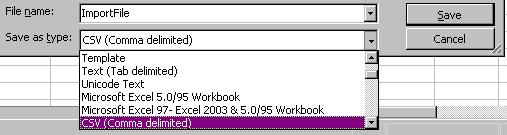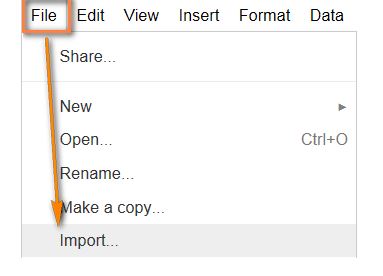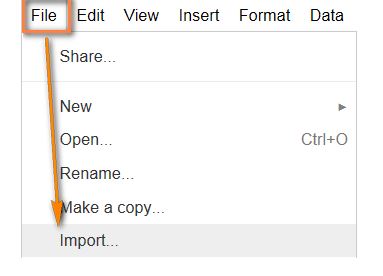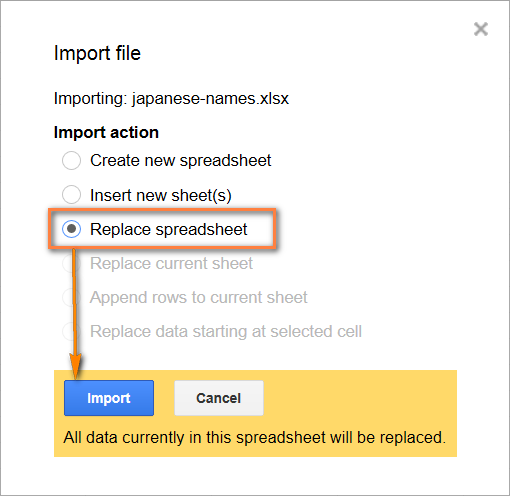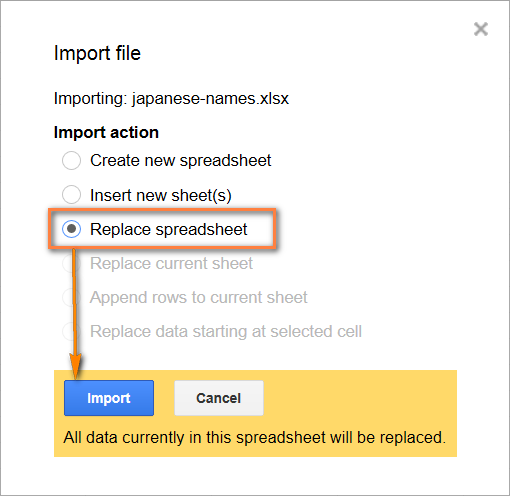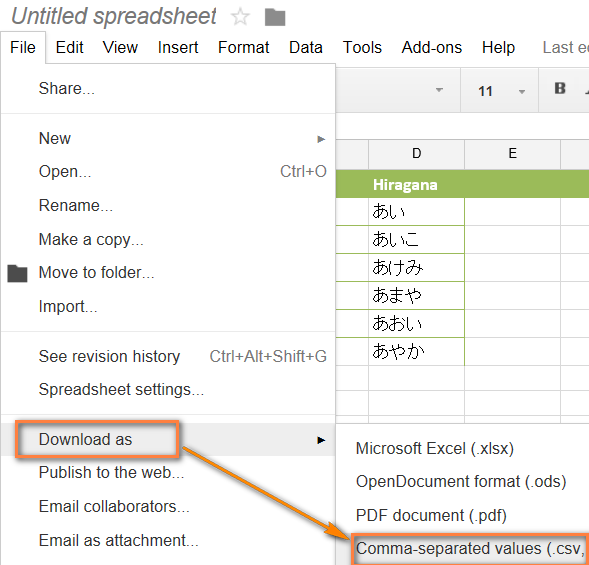File types matter during our daily work routine in home or office. Excel files lie at the center of today’s productivity work cycle. Tons of data can be stored in the XLS files in Microsoft Excel in a very useful way. But sometimes we need to change these data files to some other types of files. The main reason for this is to make data easy for manipulation and working. CSV (Comma Separated Values) are much like spreadsheet files, but they offer more value and structure to the data. How to convert a XLS file to CSV is a question asked by thousands of people online daily. The answer to this question is pretty easy, and you can convert XLS to CSV within a few clicks. A CSV file gives a table structure to save data. However, it cannot save formulas and it doesn’t assign a different row and column to all the values. A simple coma is used to separate the data. A CSV file could be used easily in many data applications and it is very easy to export or import a CSV file to other open source programs.
The good news is that you do not need a heavy software every time you want to convert an XLS files to a CSV file. Just saving the file differently can do the task. You just have to change the extension of your spreadsheet Excel file to CSV file and that would be it.
Using Microsoft Office
Just open your XLS file and click on “File” menu and then click on Save As. Just select the location where you want to save the file. You can select the same location or change the location, depending upon your choice and need.
You will see a CSV (comma delimited) option from the Save as drop down menu from where the file formats are selected. Just select this format and save the file.
That’s it. Your XLS file will be saved as CSV file on the location you chose.
Using Online Free Tool
In case the above method doesn’t work for you, or your XLS file is too heavy and complex to be just saved as a CSV file, I would recommend using Zamzar online tool. This website is pretty famous to convert file formats. Unlike a majority of file format websites which claim peaks but do nothing, Zamzar actually works. Just upload the Excel file you want to convert, select the format of CSV and then proceed. This online tool sends the converted file to your email. So don’t hesitate to give your email ID to it when it asks.
Using Google Spreadsheets
If you do not want to use any online too or native software save technique, I would recommend using Google Spreadsheets to convert XLS to CSV. Google’s open source spreadsheet program works like a charm every time I use it for daily tasks. Here is how to convert an Excel file to a CSV file using Google Spreadsheets.
You must have Google Drive installed on your computer or mobile. Open Google Drive and use the “Create” button to make a new spreadsheet, or just launch Google Spreadsheets separately and make a new sheet.
Click on File and then click on “Import”.
Click on the Upload button and choose the file which you want to convert to CSV from your drive.
Choose Replace spreadsheet and then click Import.
Now go to File menu and then click on “Download as” and then select Comma separated values (CSV, current sheet) and save the CSV file to your computer.
These are some of the ways to convert XLS to CSV. In case of any question or feedback, comment on this post and let us know your thoughts.