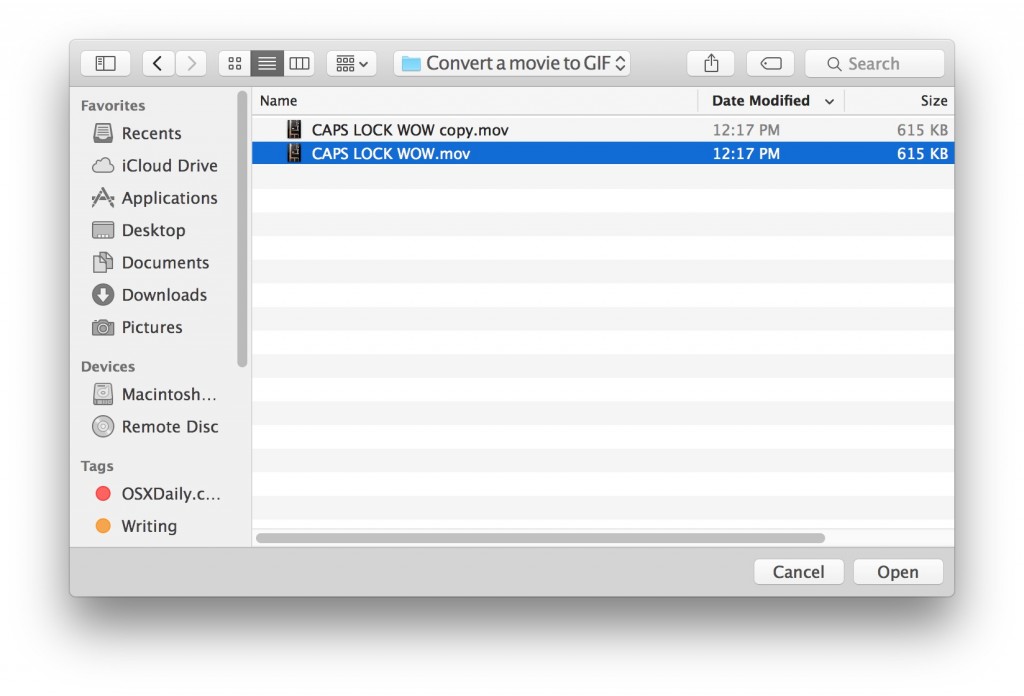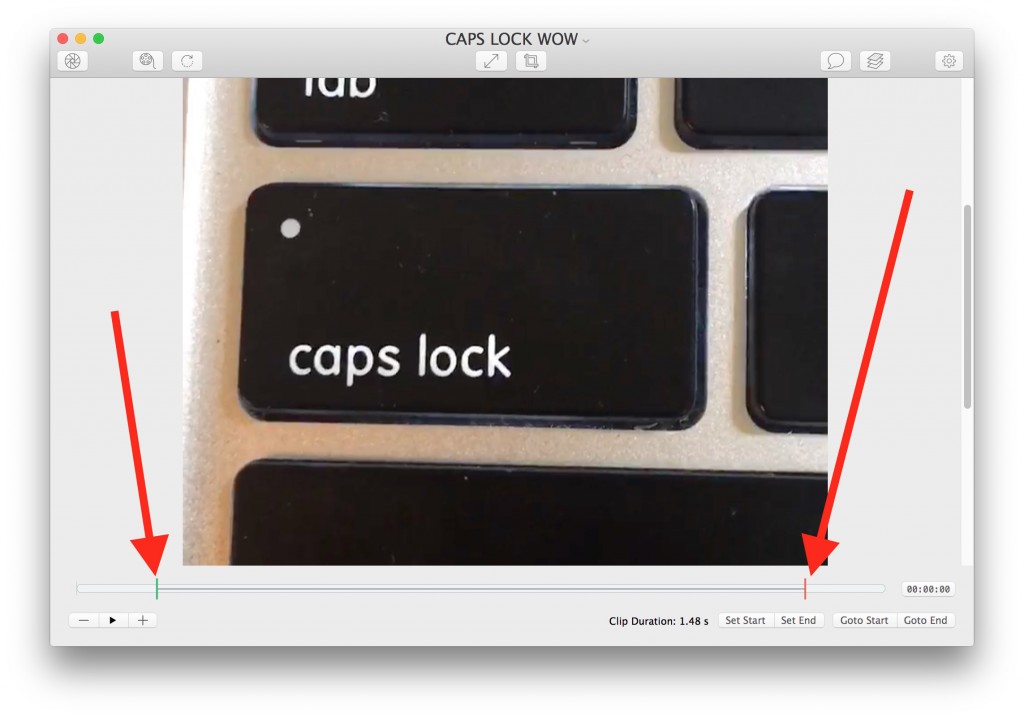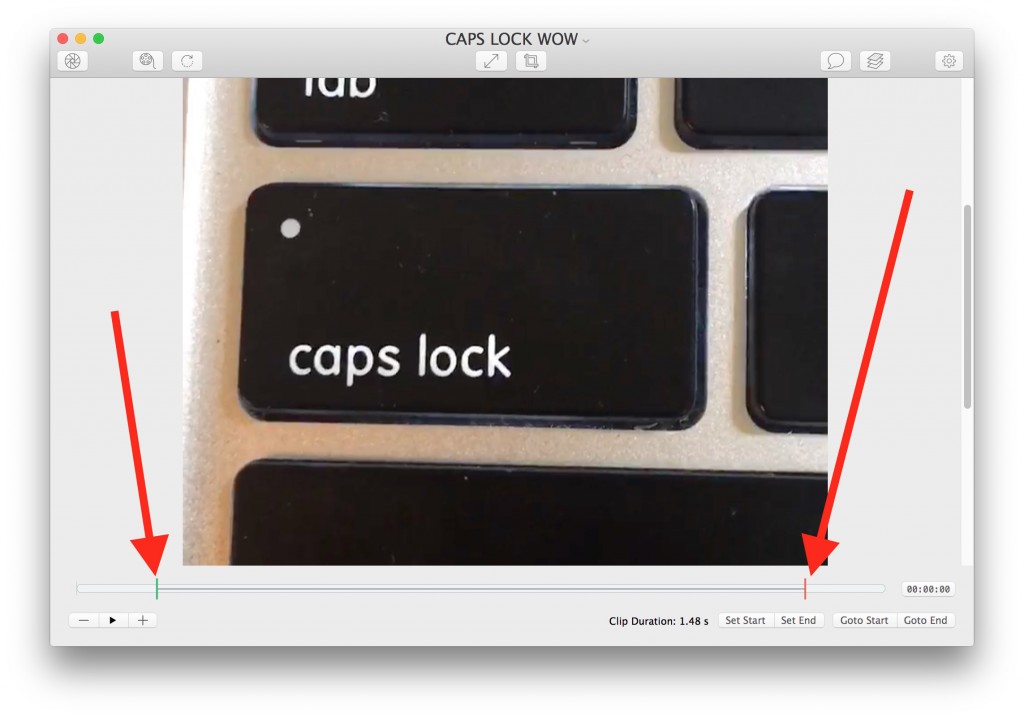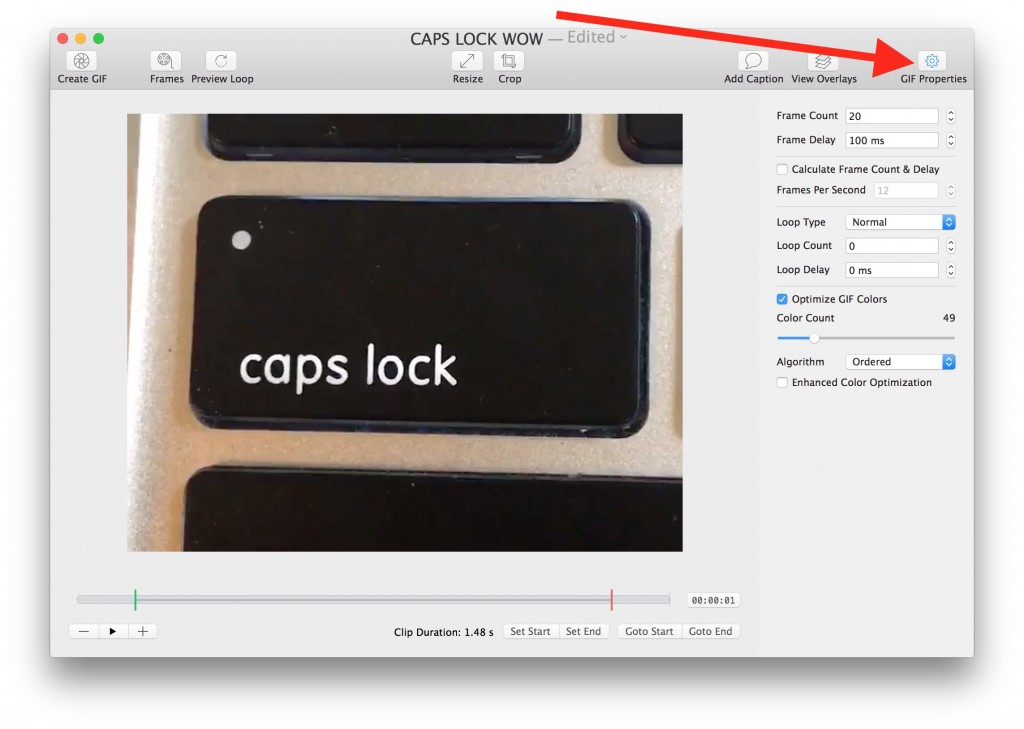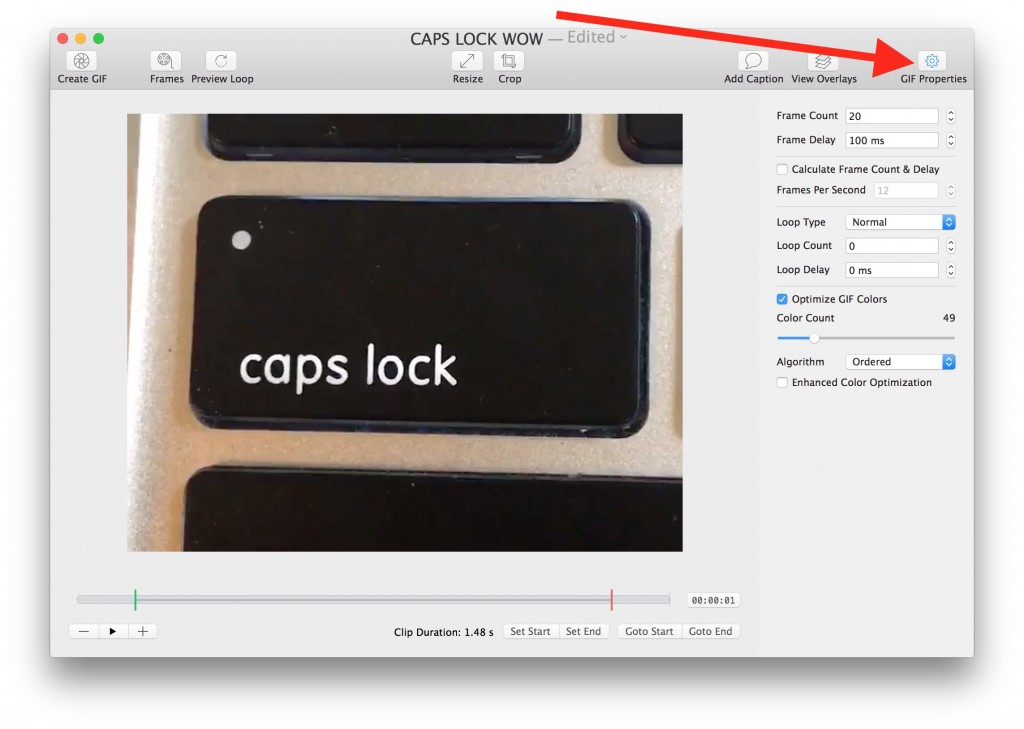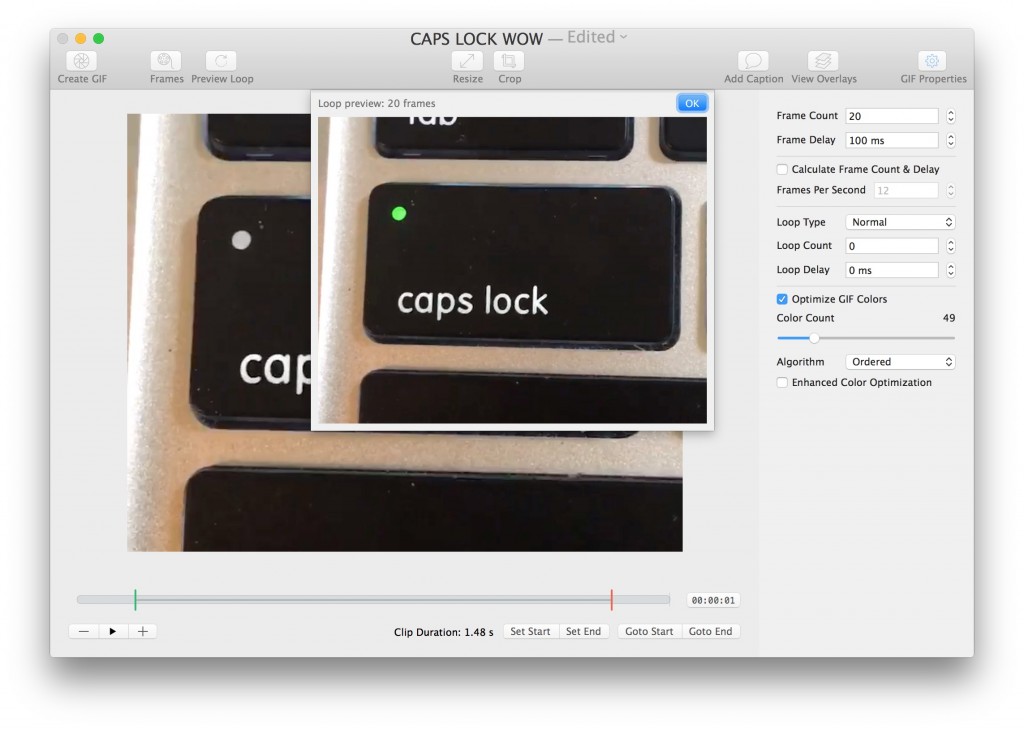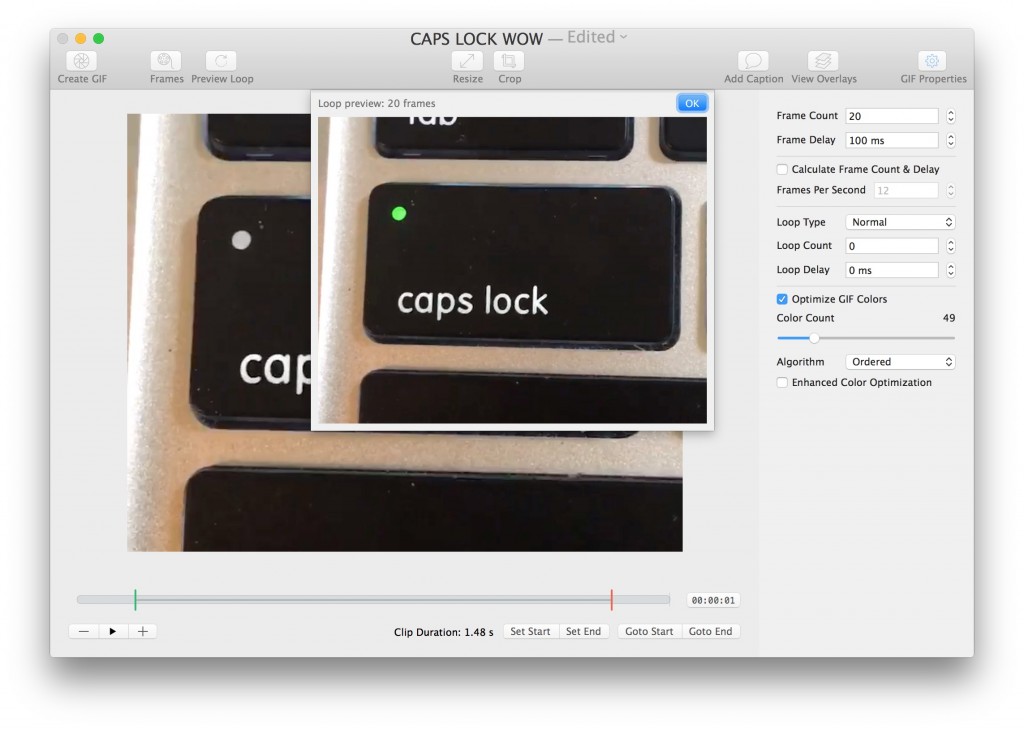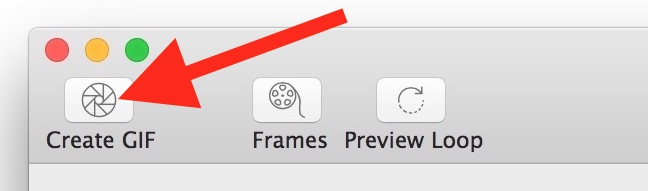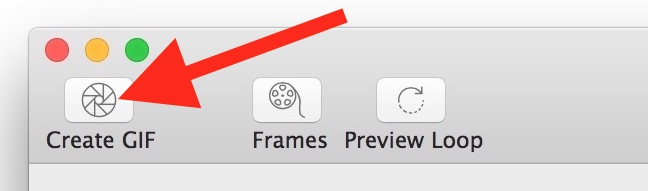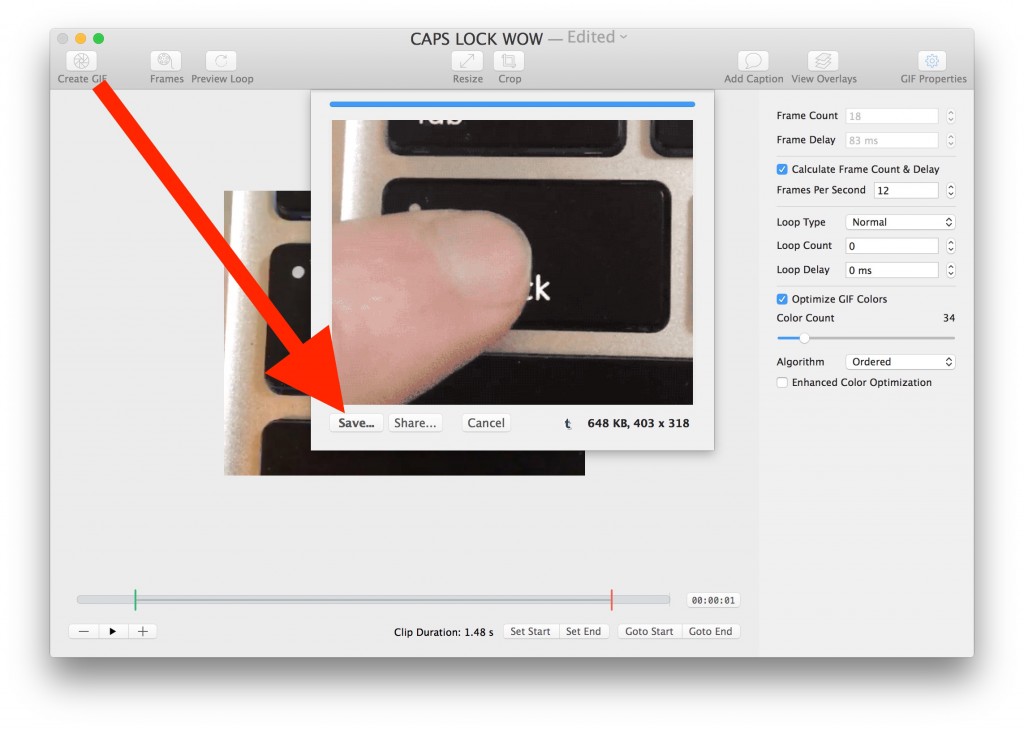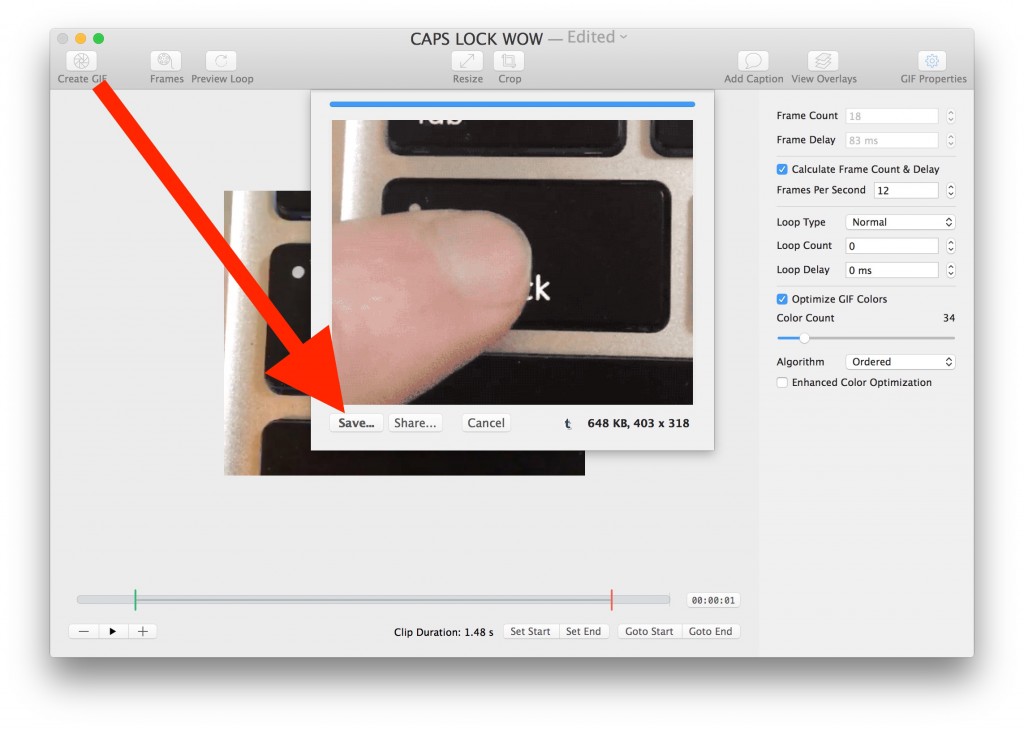GIFs are the zeitgeist of modern tech ecosystem and social media sphere. GIFs are the best way to grab traffic, attention and create fun on social media. Creating GIFs is tricky, especially if you want to create GIFs from videos. We come across countless videos daily which could be used to create different GIFs. All the famous and viral websites incessantly make GIFs out of famous movies. You could do that too. But how? This article illustrates exactly that.
Create GIF from Video for Free
Gif Brewery is a perfect tool for making GIFs out of videos. This tool is for Mac users. This app allows you to create GIF from video whether the video is a movie, clip, shot from your camera or downloaded from YouTube.
Download and install GIF Brewery from Mac app store.
After installation, just click the “open” option from the “File” menu and select the video which you want to convert to GIF.
After video selection, a new window will be opened. Just select the starting and end point and trim the section you don’t want in your GIF.
There is also a resize and crop button. Use this button to change the size of the video canvas so that the GIF could be created at an appropriate size. The best way is to decrease the size as much as you can because the file size affects the quality of the GIF file.
From the top right corner, you can select the GIF properties such as frame rates, loop, refresh rate, size, color and resolution. These metrics play a key role in the quality of your GIF.
When everything is set, click the “Preview” button on the top of the screen to preview the animated GIF. If you are not satisfied with it, you can edit the settings and take time before everything is perfect.
When you are done the edits and preview, just click “Create GIF” option to create GIF from video.
Now click on the “save” button to save the newly created GIF in your computer. You can also use the “share” option to share the GIF to social media channels.
That’s it. You have successfully created an endlessly looping GIF from video. You can share this GIF anywhere you want.
Gif Brewery also supports Windows Live photos, which are sort of videos. You can import these live photos and make GIFs out of them.
You can make any video from your mobile and put them in your Mac to create a GIF using GIF Brewery.
Got any question? Feel free to ask in the comments and also share you feedback.
Related Read: Create GIFs Online from YouTube Videos
Images Taken from: OSXDaily, media4.giphy.com