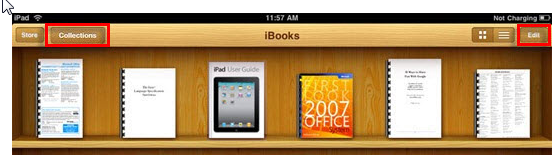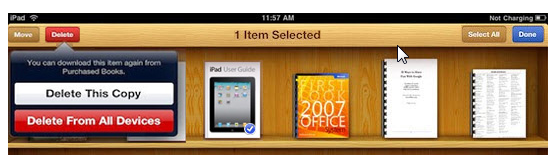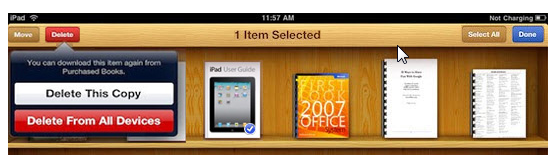How to Delete Books from iBooks on iPhone and iPad
iBooks is a really useful app for downloading and reading books on your iPhone and iPad. You can manage your books properly to keep the important ones in the shelf, while deleting the useless ones. Here, you will learn how to delete books from iBooks on iPhone and iPad.
Launch the iBooks app from your iPhone or iPad. You need to switch to the collection that contains the book you desire to delete. iBooks contains Collections, which allow you to group PDFs and books into any category you want. You can see two collections: Books and PDFs by default on iBooks. These books cannot be edited or removed.
You need to press “Edit” option on the top right of bookshelf and click the sample you desire to remove. If this option doesn’t work, the books will be showing up under purchased. In addition to that, the items selected for removal checkmarks displayed on the covers of the books.
You need to click “Delete” for removing the selected books from your iPad. If you choose “Delete this Copy”, it will delete the sample book from the local device. If you are provided with the option of deleting it from all devices, it also removes it from the current shelf, while syncing the deletion of the book across all iOS devices.
If you are using iBooks 3.0, the book will be deleted from the iOS device, but the cover of the book will stay in your iBooks library along with a cloud icon in the upper corner. If you desire to download the book again, you just need to tap the book cover.
That’s it. You can delete books from iBooks on iPhone and iPad using the simple procedure described above. The clutter of useless books will be wiped out.