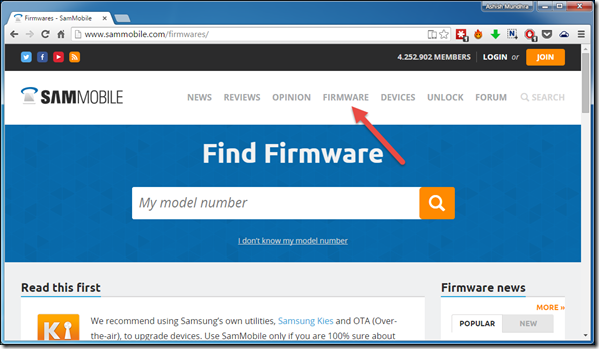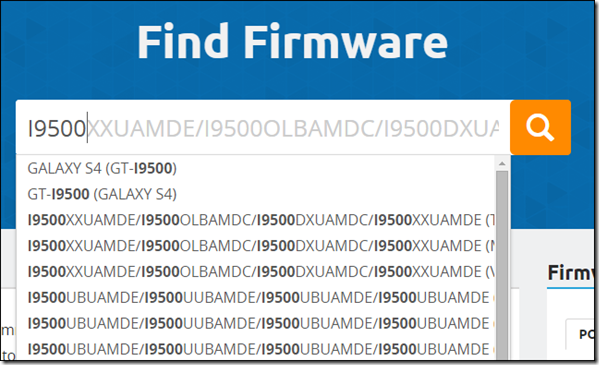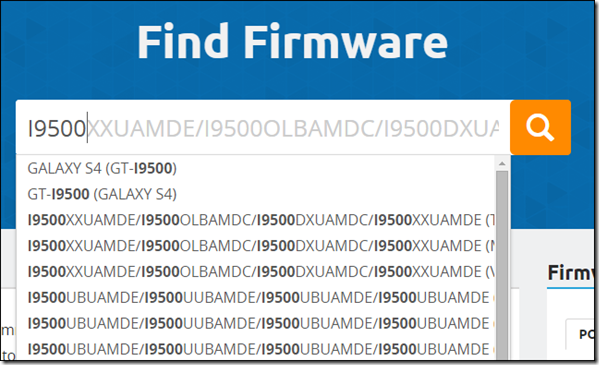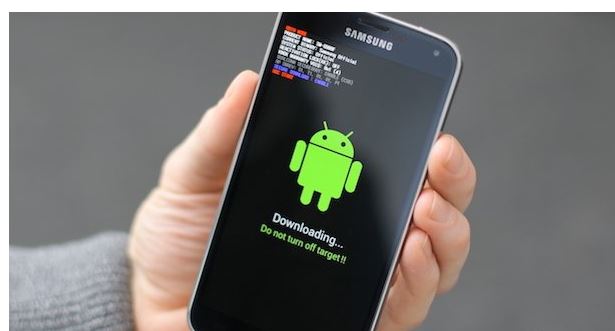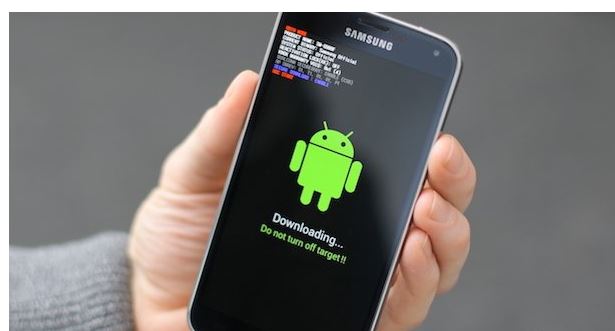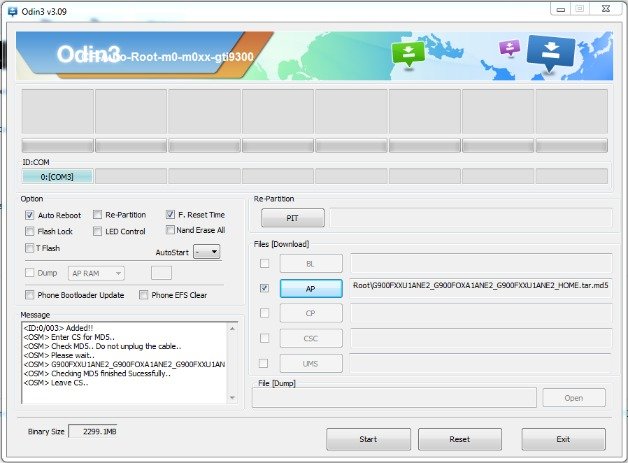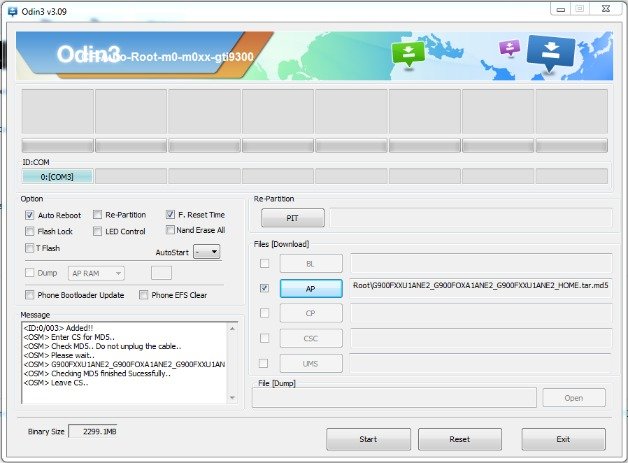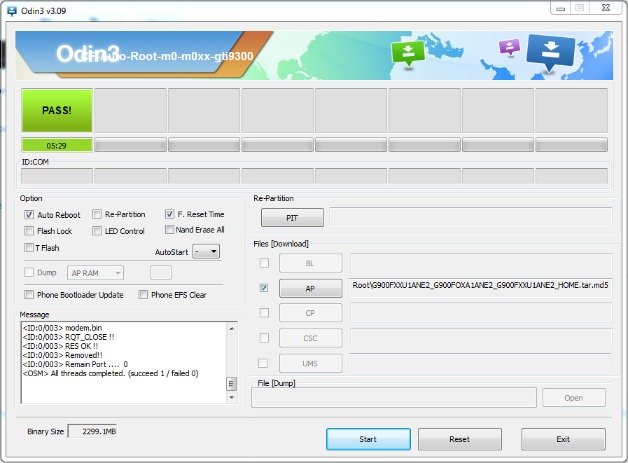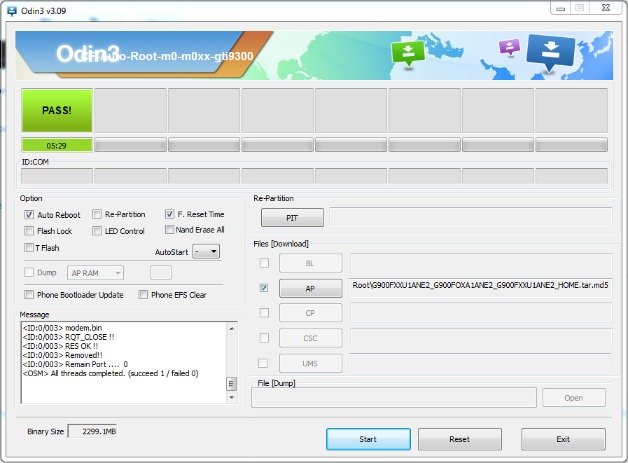Downgrade Android 5.0 Lollipop To Android 4.4 KitKat in Samsung Galaxy Device [Guide]
Samsung recently released Android Lollipop 5.0 update to Galaxy devices like Note 4, Galaxy S5 and Galaxy S4. If you are one of those who took the update and installed Android Lollipop on their phone and now want to downgrade Android 5.0 Lollipop to Android 4.4 KitKat, you are at the right place. A new update always comes handy in terms of interface and changes, but at times people don’t want or like to stick around the new update as they get used to what they had or any other reason like stability or interface. Whatever the reason is, you could easily downgrade Android 5.0 Lollipop to Android 4.4 KitKat in your Samsung Galaxy devices by following the easy steps below.
Downgrade Android 5.0 Lollipop To Android 4. KitKat in any Samsung Galaxy Phone
Make sure to do a backup of your device We will flash the device( no root). Also, the charging must be good so that the process doesn’t get interrupted.
Open SamMobile Website by clicking here. Make an account (free).
SamMobile website has all the official and clean firmware and operating system versions for almost all the Android device, including the latest and old Samsung Galaxy devices.
Now look for the Android 4.4 KitKat version zip file in the website. It is also good if you could know your Android device model (like i9002,i9000; this helps in finding the exact and compatible version).
Once located, download the Android 4.4 KitKat zip file in your machine. You must select the country where you are from the list of countries before downloading.
Note : You must have the Samsung Drivers in your machine where you are doing all the process in order to downgrade Android 5.0 Lollipop to Android 4.4 KitKat in Samsung Galaxy devices. If you don’t have it, click here to download.
Download The Odin software by clicking here in your computer.
Press Power, Home and Volume Down on your Android phone until it looks like this.
Now connect your Samsung Galaxy device with your computer with a USB cable. The Odin ID:COM should turn blue and that is the sign that it has been detected by the software.
On Odin’s interface, Auto-Reboot” and “F.Reset Time” must be CHECKED and ‘Re-Partition” must NOT be Checked.
Now click the Click the AP button you see on the Odin interface and choose the “unzipped file which should be tar.md5 file ( this file is in the .zip file you downloaded from SamMobile, so extract the content and then select the file).
Now Click ‘Start’. After some time, you will see a green button saying ‘Pass’.
The device will be automatically rebooted or you could restart it once the button says ‘Pass’.
When rebooted, the device would be running Android 4.4 KitKat version.
This was how to downgrade Samsung Galaxy S5 or any other Samsung Galaxy device from Android 5.0 Lollipop to Android 4.4 KitKat.
Should you have any trouble or question, feel free to write in the comments below.
Image source: GuidingTech, AndroidPit