In our earlier article, we established how handy Wi-Fi Calling could come in the event your mobile carrier network is spotty or not available. But there is a chance that you probably don’t actually get to use your iPhone that much anymore, at least not directly, as you instead prefer to quickly reach your Apple Watch easily.
If you are the type that prefers reaching out to your Apple Watch instead of your iPhone; because it is conveniently attached to your wrist. This Wi-Fi Calling tutorial is for you.
How to enable Wi-Fi Calls on your Apple Watch
First, you need to make use Wi-Calling is enabled on your iPhone. For instructions on how to enable that on your iPhone, check out our earlier article.
Ensuring you have fulfilled step one above, launch the Watch app on your iPhone and tap on My Watch.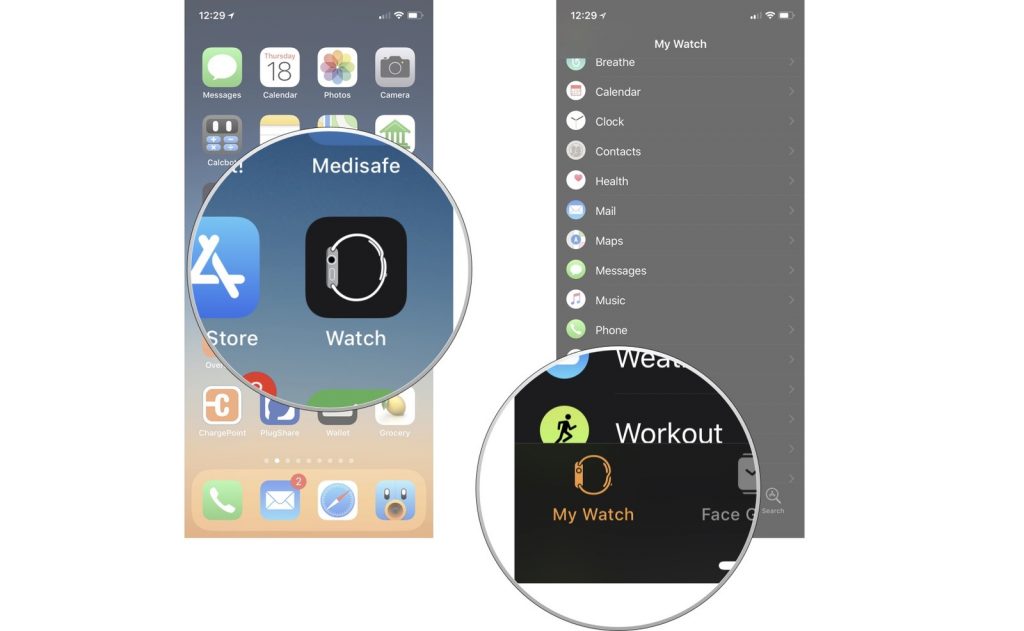
Next, tap on Phone and on the switch next to Wi-Fi Calling slide it to On.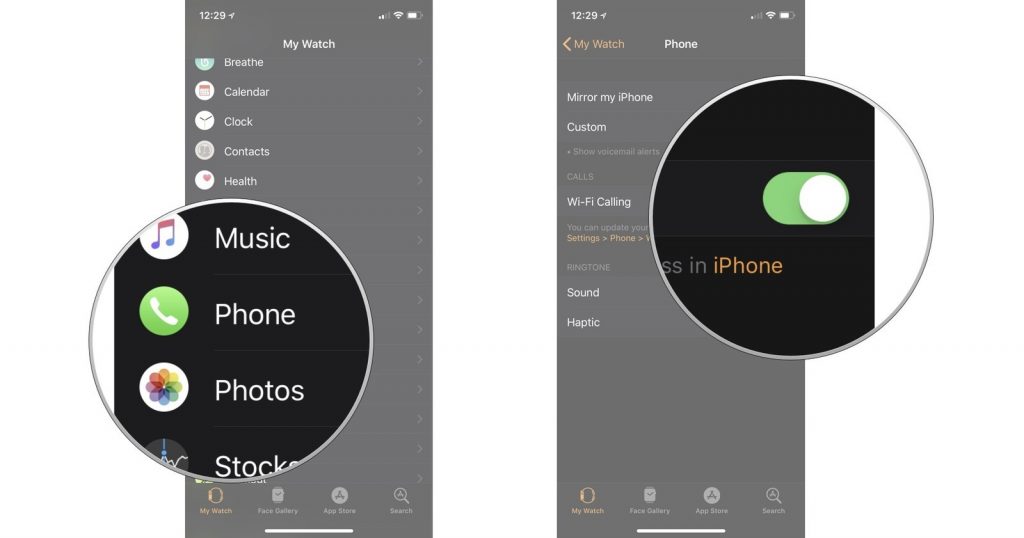
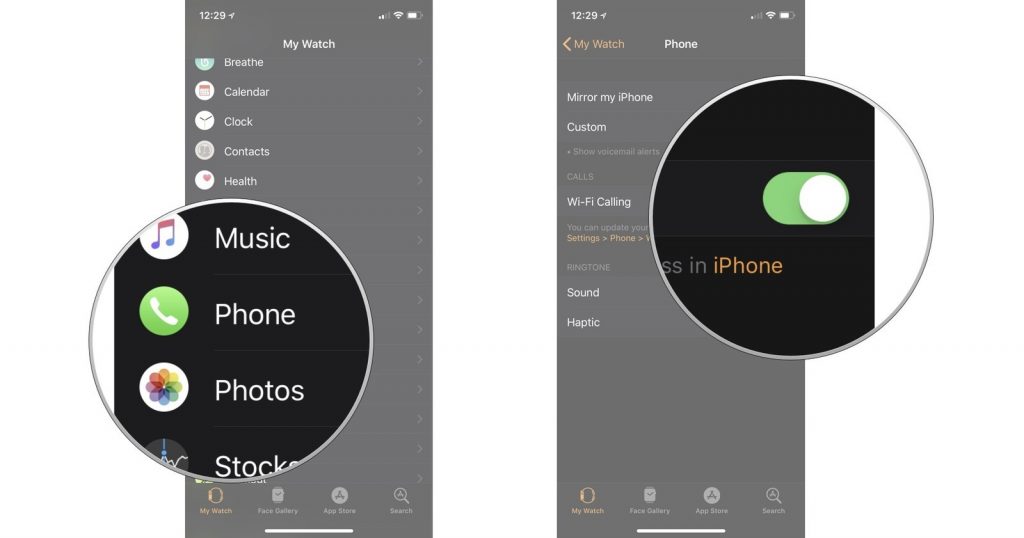
Doing so will route all calls in and out over your Wi-Fi network instead of the cellular network. That means, even when you just have your Apple Watch and the paired iPhone is not near, you will still be able to make and receive calls over your Wi-Fi.
All you will need is to be within the range of a Wi-Fi network that your iPhone has previously connected. You will not have to worry about the Wi-Fi log as your iPhone automatically shared Wi-Fi networks log-in credentials with the Apple Watch it has been paired with.
Image Credit: iMore



