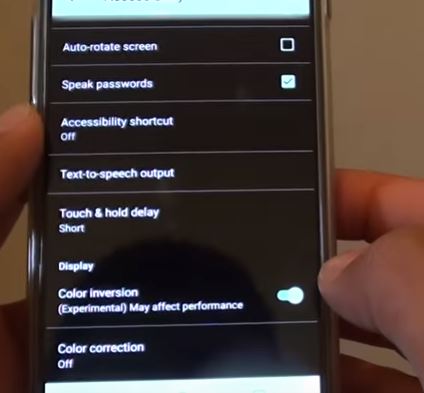A lot of Google Nexus 5 users have reported a problem in which the font on the phone is changed to white with black outline. For some reason, the font cannot be changed by the users back to the factory default. Even if you enable the developer options, the sudden change of font doesn’t make any sense. In this article we will fix the problem and change font in Google Nexus 5 back to what you want.
Font Changed to White with Black Outline in Nexus 5
1- If the font in Google Nexus 5 changed to while with black outline, the best way to fix this problem is to head over to settings and go to the accessibility section and then turn off the “High Contrast Text”. This is the option that changes the font to white with black outline. This setting creates contrasts as well. When you disable this option, your font issues in Nexus 5 will be fixed.
2- Another way to reset font back to factory default is to turn on or off “Invert Colors” option. You will find this option in “Accessibility” section of the settings. Go to Settings -> Accessibility -> Display and then turn off the “color inversion” option if it’s on or if it’s off turn it on. This should fix the font turned to white with black outline issue.