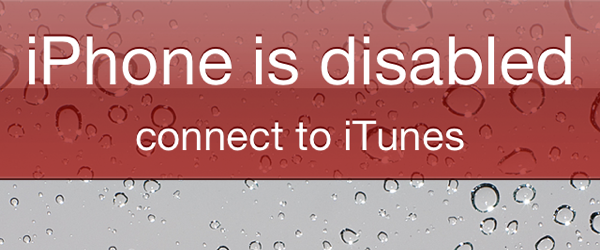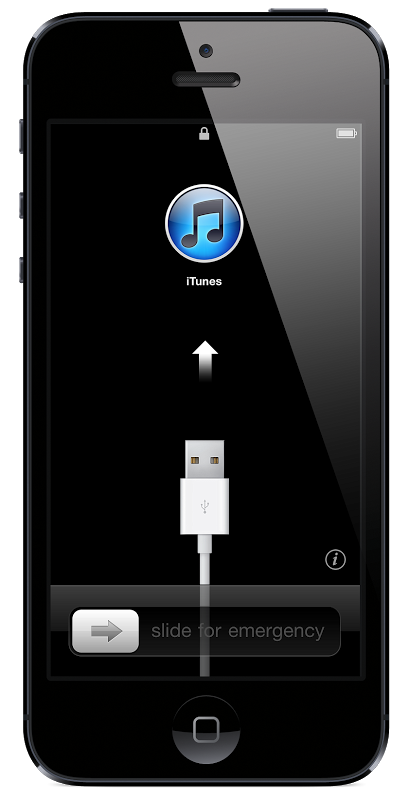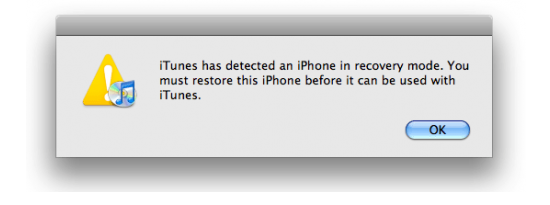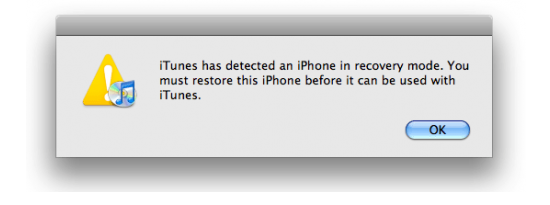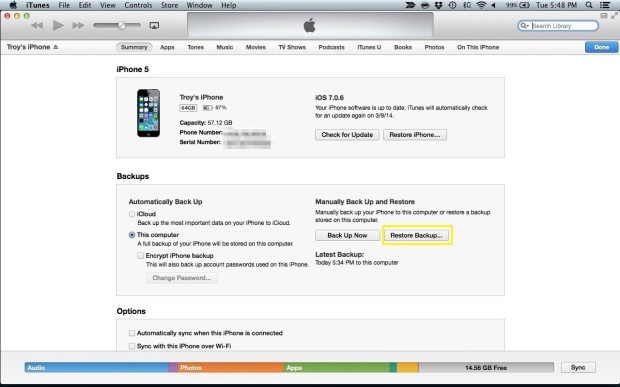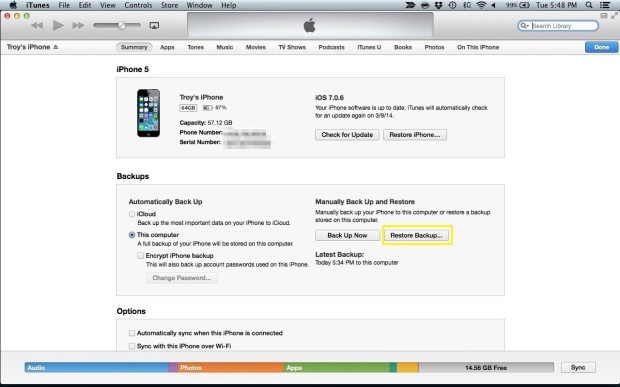iPhone users can set a passcode for the security of the device. But what if one forgets the passcode? Apple has put a function in which the iPhone gets locked whenever the wrong passcode is entered 6 times. When the 6 entries limits is reached, it gives ‘iPhone is disabled’ connect to iTunes error. One cannot bypass iPhone disabled error easily because it is or the security of the phones and can save your device in case of theft. The simplest solution to fix iPhone disabled error is to get back your device via iTunes. But this requires that you must have enabled the iTunes sync, or connect to a PC or Mac in which iTunes is installed and you have used it before. I will explain this method as well, but the real nuisance is to fix iPhone is disabled, connect to iTunes when you don’t have iTunes syncing for your iPhone. Let’s see how to do that first.
Fix iPhone is Disabled Error Without iTunes
If you have never synced your iPhone with iTunes, you can still fix iPhone is disabled error.
Connect your iPhone with the computer in which iTunes is installed.
As expected, the iTunes will give error that the passcode is applied to the Phone and enter the passcode to sync the device with iTunes or use any feature. But don’t worry, I’ll take it from here.
Now press and hold Sleep/Wake button until you see the slider on your iPhone. Swipe the slider to turn off the iPhone. Or keep holding the sleep/wake button and turn off the iPhone
Now connect the USB cable to the iPhone but Remember, don’t connect it to the computer. It may sound weird but for now, just put the other end of the USB cable alone and just connect the one end to your iPhone.
Now Launch iTunes in the computer.
When iTunes is opened in your computer, Press and hold the HOME button of your iPhone and connect the other end of the cable with computer. (complete the connection, in other words, connect your iPhone with your computer like we do normally).
Keep holding the HOME button on your iPhone. In a few seconds, you will see ‘Connect to iTunes’ text on your iPhone. As soon as you see it, let the HOME button free (unhold).
Your iTunes software will prompt you that it has detected and iPhone in recovery mode. Press OK to restore the iPhone to fix iPhone is disabled, connect to iTunes error.
This was how to fix iPhone disabled problem if your haven’t synced your device with iTunes.
Now let’s see the way to fix iPhone disabled problem if you have synced your iPhone with iTunes.
Fix iPhone is Disabled Error if iTunes Sync is Enabled
Connect your iPhone with the computer and launch iTunes. iTunes will be automatically launched. If it doesn’t, launch it manually. It will not ask passcode if you connect this phone with the computer and have it synched.
Now Click on ‘Backup Now’
Once backup is taken, Click ‘Restore Backup’.
After a few moments of wait, the iPhone will be restore and unlocked. Now your iPhone is free to use from scratch. This way, you can fix iPhone is disabled connect to iTunes error and bypass it without losing data.
Photo source: iPhone hacks, unlockboot, gottabemobile