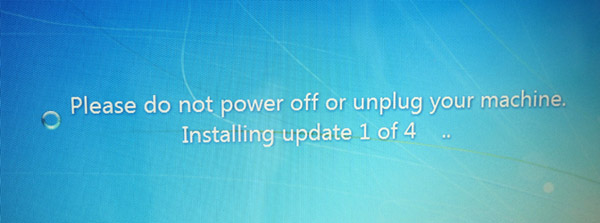Fix Windows Update Stuck Problem in Windows 8, Windows 7 (Guide)
It has happened with me a number of times and thousands of users online are reporting windows update stuck issue. The problem starts when you manually try to take an update for your Windows 8 or Windows 7 or even during the automatic Windows update scheduled process. The update stuck during the startup process, reboot or during shutting down. Windows 8 update stuck and Windows 7 update stuck issue just shows you the loading icon. Here’s how to fix Windows update stuck problem in Windows 8 and Windows 7.
Fix Windows 8 update stuck
In Windows 8, there is a concept called ‘Metered connection’. For some reason, during Windows updates, the OS sometimes thinks that the internet connection running in the PC as a ‘metered connection’. This makes the system go in loop and Windows 8 update stuck problem comes. You can always manually disable the metered connection problem to fix Windows update stuck problem. Here’s how to do this in Windows 8.
Launch Settings in your Windows 8 machine. You can do this by manually searching ‘Settings’ and clicking the cogwheel icon.
Now tap or click the ‘Change PC Settings’.
Click the ‘Network’ and then Click ‘connections’.
Now click the connection which you are currently using during installation of updates.
Under Data usage, turn Set as a metered connection off.
This would fix Windows 8 update stuck problem.
Fix Windows 7 Update Stuck (Also works for Windows 8)
To fix Windows 7 update problem, all the science lies in SoftwareDistribution Folder. This is the folder where all the update files are downloaded, update or deleted as soon as the Windows update comes. If the Windows update stuck issue is to be solved, this folder would either need to be recreated or edited to fix the issue. Let’s see how to do this.
Note: You can also apply this method easily in Windows 8 and mostly, this would fix the Windows update stuck issue in Windows 8, 8.1.
In Windows 7 start menu, search or location ‘Command prompt’. When location, right click it and click ‘run as administrator’. You will get a black screen in front of you.
First, type the following command and Enter to stop the current Windows update process that is hanged.
net stop wuauserv
Now we need to rename that software distribution folder. For that, you need to be in the directory where your Windows is installed. Let’s assume it is installed in the C drive. Type the following command and execute by Enter.
ren c:\windows\softwaredistribution sd.old
Now type the following command and Enter.
net start wuauserv
Now reboot your Windows machine. If any error comes, just click ‘Check for updates’ right away and Windows update stuck will be fixed. You won’t get Windows 8 update stuck or Windows 7 update stuck by using these two methods. Let us know in the comments in case of any problem.