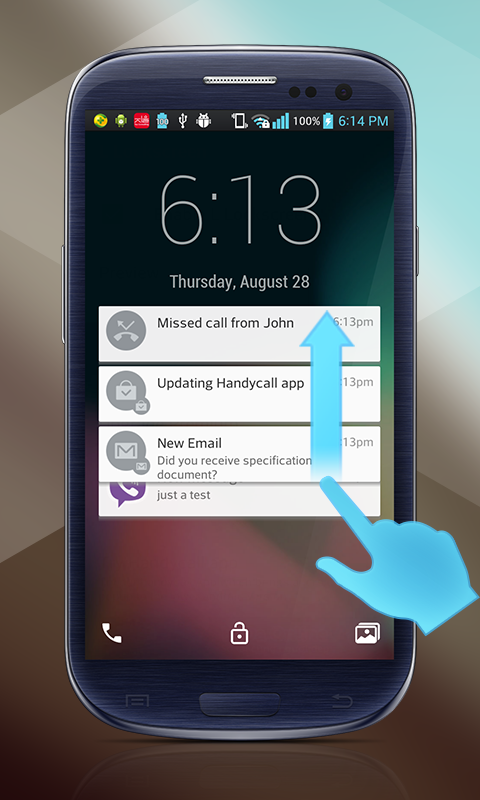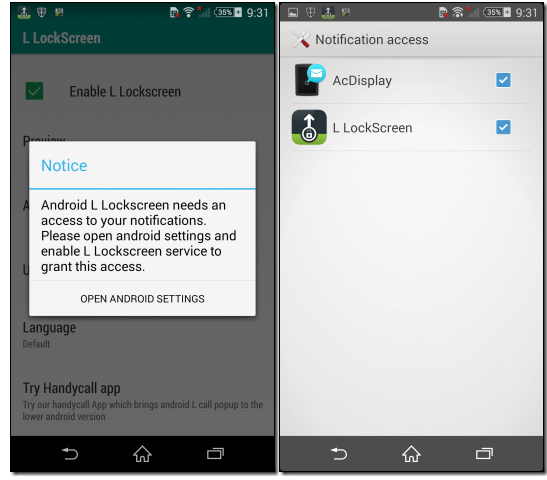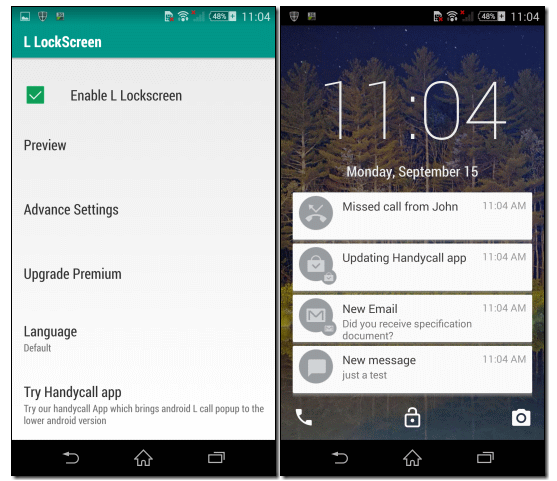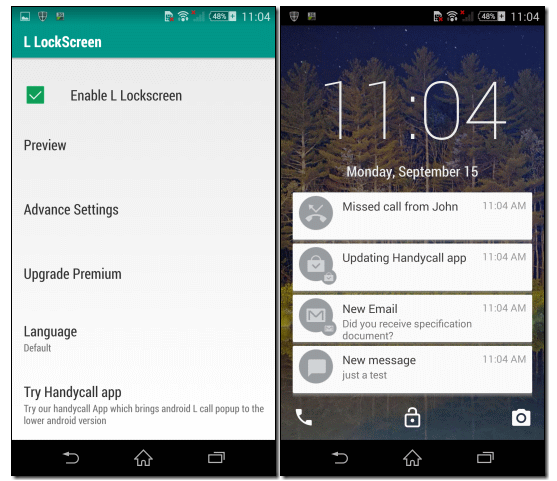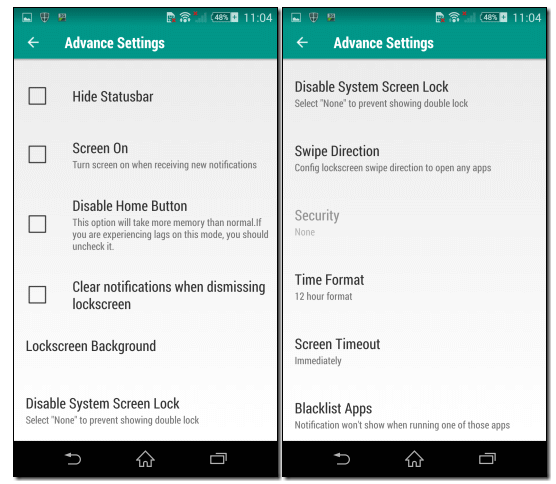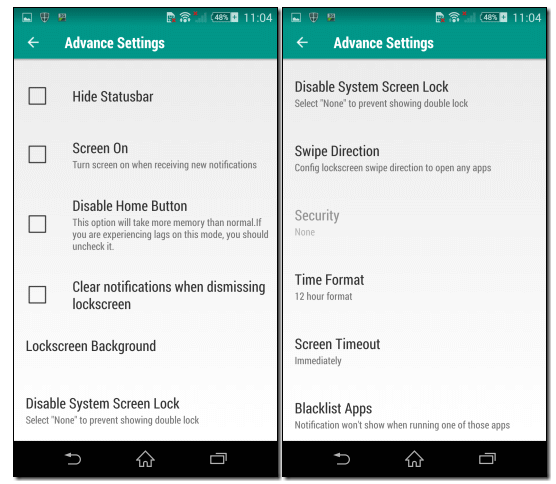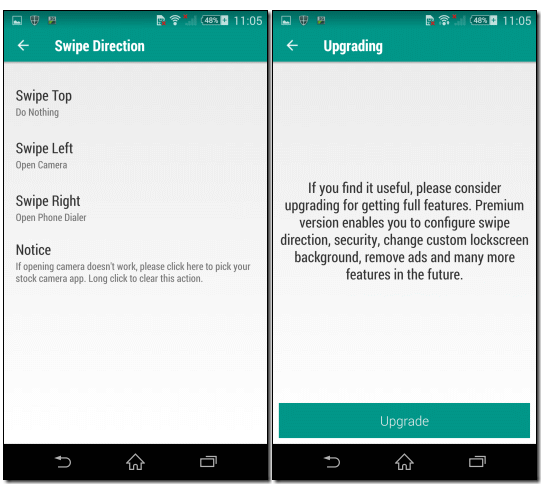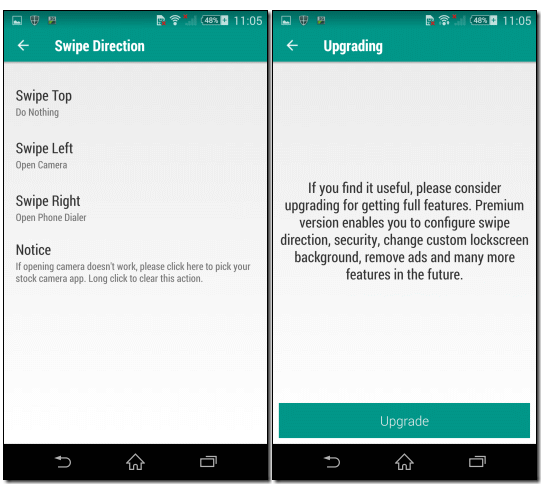How To Get Android L Lockscreen on Your Phone Right Now [Guide]
Android L might be coming soon this fall with plenty of advanced features and customization options like Material Design, and a completely new look to the lockscreen. It will also offer plenty of performance optimization tools. It will take a while for the introduction of Android L to customers, while most of them would be left out of the deal. Forget about all other innovations in Android L, you can get its amazing lockscreen by using a simple step-by-step guide.
The Android L lockscreen will take pretty much the same form as that of the iOS lockscreen that contains notification and shortcut banners for the camera and dialer. With the Android L lockscreen, you can easily view all the Android notifications, and get to the corresponding app directly. It will save plenty of time for you. Let’s see how you can get this amazing lockscreen right now without waiting for the actual Android L update to get released.
First of all, you need to download and install Android L lockscreen keyboard from the Google Play Store. The app can be easily installed on any device containing Android 4.0 and above.
The app will not override the existing lockscreen of your smartphone. You will have to disable it by yourself. You don’t have to unlock two lockscreens before viewing Home screen. To disable the current lockscreen, go to your Android Settings and choose None under Security->Security Lock. Now, go ahead and launch the app. You must agree to the notification control settings so that app could read your incoming notifications.
For enabling your new lockscreen, simply select Enable L Lockscreen. The app also provides you the preview the lockscreen before going ahead. Apply the changes to take effect. When you tap on the app, it will show some fake notifications on the lockscreen that you can easily use to test the app. There is a dialer button on the left and a camera button on the right. You can slide to launch the respective app directly.
These apps can be customized from the Advanced Settings. The wallpaper for the lockscreen can also be modified. You can easily configure options like clearing notifications, once you unlock the screen, and turning on the screen when a notification is received. The most amazing feature of this app is its blacklist feature. When you add an app to this list, you will not receive notifications from that app on the lockscreen. You can turn on in-app pattern lock for more security.
If you really like the L Keyboard, you can upgrade to its premium version that will allow you the complete control of the swipe-to-launch app selection instead of limiting you to a predefined list, along with the ability to choose any wallpaper as a background.
In short, L Keyboard is a great way of interacting with the Android notifications, and navigating to the respective application as you view the notifications.