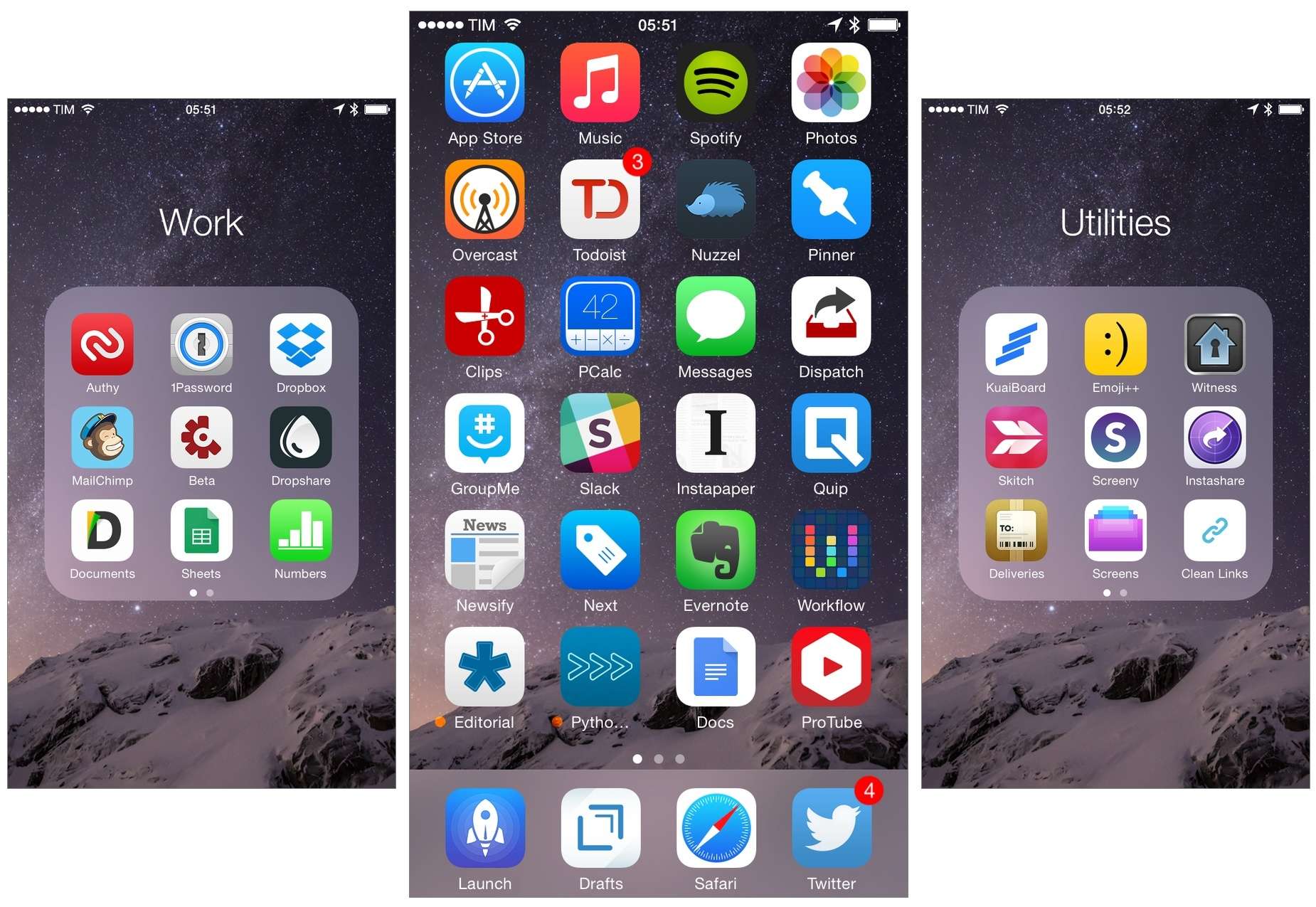These days at a moment’s notice you take out your smartphone and take a snap of whatever is going on. By doing so, you make that moment immortal; it can last through all time. That should be a good thing generally, and perhaps something you want to share with others. Except when what you captured is sensitive and something you wouldn’t want just any eyes and ears to see and hear.
If you have an iPhone, there’s a way you can hide those photos you wouldn’t want others to see. Think of it like opening an underground chamber in your photo gallery, one only you know about, and where you place all the little dirty secrets, you would die before letting the world know.
#1 – Use the Hide feature in Photos App
iPhones have for long come with a Photos app that has an inbuilt capability of hiding photos and videos. Though it will only hide the specified photo or video from your Moments, Years, and Collections view. They will also not appear in your albums; they will only be accessible in the new ‘Hidden’ album.
The only problem is the ‘Hidden’ album is not protected by a PIN, Password, or Pattern security feature. That means if someone works hard to find them, there’s a good chance they might stumble on them. It would be nice if Apple made the ‘Hidden’ album require a security authentication before granting access.
If you want to hide a photo or video on the inbuilt Photos App. Go to the specific photo or video, hit the share icon to bring up the share sheet. Scroll down until you see ‘Hide.’ Then tap it, then tap on ‘Hide Photo’ or ‘Hide Video’ accordingly. When you want to view the hidden media, you simply open the new ‘Hidden’ folder inside the ‘Albums’ tab.
#2 – Lock the Photo or Video in the Notes app
The option above is good if you think the suspect prying eyes will not work just a little harder to dig out the dirt in your Photos app gallery. Because if they work a hard enough, there will be no passwords to keep their prying eyes away from your treasured and secretive multimedia.
If you want tighter security, then adding your sensitive photos or videos to Notes should be the thing for you. Simply go to your Photos app, select the photo or video you would like to hide, then tap the share button and select ‘Add to Notes.’
You can add the media to already existing notes, or you can create a new one. Please note! If the media is a Live Photo, it will lose all its Live Photo abilities when you add it to note. Tap on ‘Save’ when you are done.
If you have not been using the ‘Add to Notes’ feature, you will be asked to create a password for your initial use. If you have been using it, then you simply need to enter your password to proceed.
#3 – Use iWork apps to hide away your pictures
Just as you can use the Note app mentioned above to hide your videos/photos, you can also use the Keynote, Numbers, and Pages app. However, they are not recommended as they would lead to a reduction of quality of the photo/video since the media dimension will be determined by how large the page size is and you don’t have as many options as you do with Notes app.
If you don’t mind losing the quality of your photo or video, you can go ahead and import the media into the Keynote, Numbers, or Pages document. To do so, tap the ‘+’ icon after opening the document; you will find the ‘+’ icon in the menu bar.
Then tap on ‘Set Password’ from the list; create your unique password alongside a hint in the event you forget the password. Then tap on ‘Done,’ and you will be taken back to your document. When you leave the document, you will be required to enter the password the next time you want to access it; and thus your photo/videos will be safe from prying eyes.
You will then need to go back to your Photos app and delete the photos/videos that you have saved in the document. After deleting from the Photos app, go to the trash and empty it as well, so that the photo/video is gone completely. Well, it will need someone with high technical knowledge to retrieve; like someone working at the NSA, or Apple technician.
#4 – Third-party Locker app
Using the readily available ways to hide photos/videos on your iPhone might be a bit of too much a process for some. If you want an easier and quicker way, there’s always an app for that. Below is a list of third-party apps that will help you get the job done quickly:
Folder Lock (free)
TouchyNotes (free)
Keeply (free)
Secure Gallery & Password Vault (free)
Private Photo Vault (free with a premium version at $3.99)
The apps mentioned above are all good at hiding your photo/video, but some might require you also to empty the trash as well.