Touchscreen was at the center stage of design at Microsoft when they were coming up with Windows 8 and Windows 10. For that reason, the default app such as the Edge browser are designed to be touch-friendly. However, the same cannot be said about the Chrome browser.
Out of the box, Chrome browser is not touch-friendly. That can be an inconvenience if you have one of those 2-in-1 devices that serves as both a laptop (with keyboard) and as tablet (without the keyboards).
While in tablet mode, you will quickly realize the icon on Chrome are too close together making performing simple tasks quite tasking. Especially if you happen to have big fingers; the bigger your finger, the more difficulty you are going to have.
How to make Chrome browser touch-friendly
In this article we are going to share with you a simple DIY-tip on how you can make Chrome browser touch-friendly. Though it does not come in that mode, Google has baked in some tweaks that will make the browser touch friendly, but it is going to require you to dig a little deep into the settings.
Launch your Chrome browser, go to the address bar and type chrome://flags and hit the Enter key. You will be greeted by a warning sign saying these features are experimental and you should proceed with caution.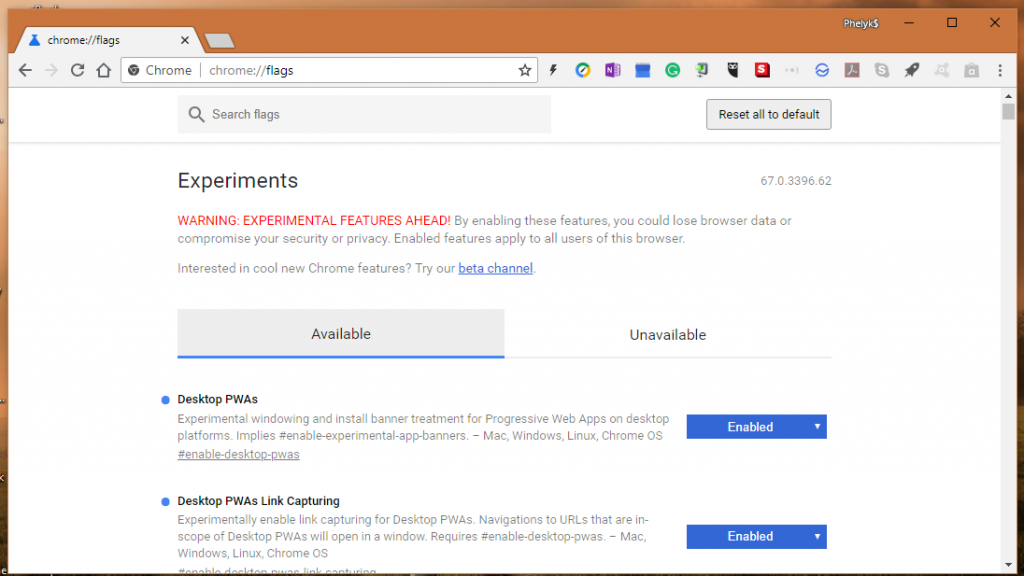
At the search box above, type in touch then hit the Enter key. You will now see all the settings related to making the browser touch-friendly.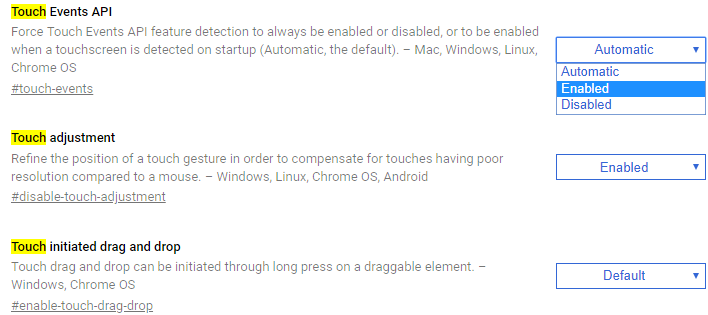
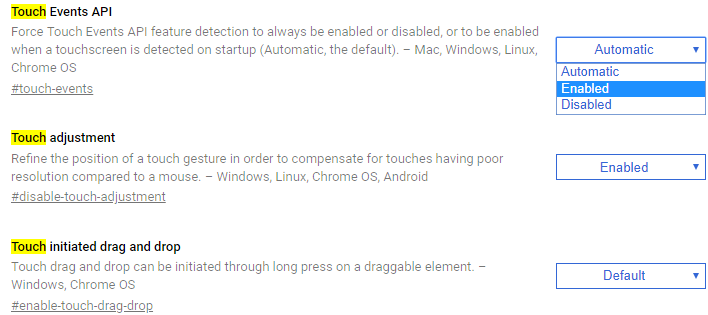
Make changes only to the followings settings, by clicking the drop-down button and clicking on Enabled.
At the bottom-right, you will now be given the option to relaunch the browser in order for the changes to take effect. Click on Relaunch Now, if you are ready to close the browser. Otherwise, you may proceed with your work and when you are done, you can close the browser. The next time you launch the browser, those settings will take effect.



