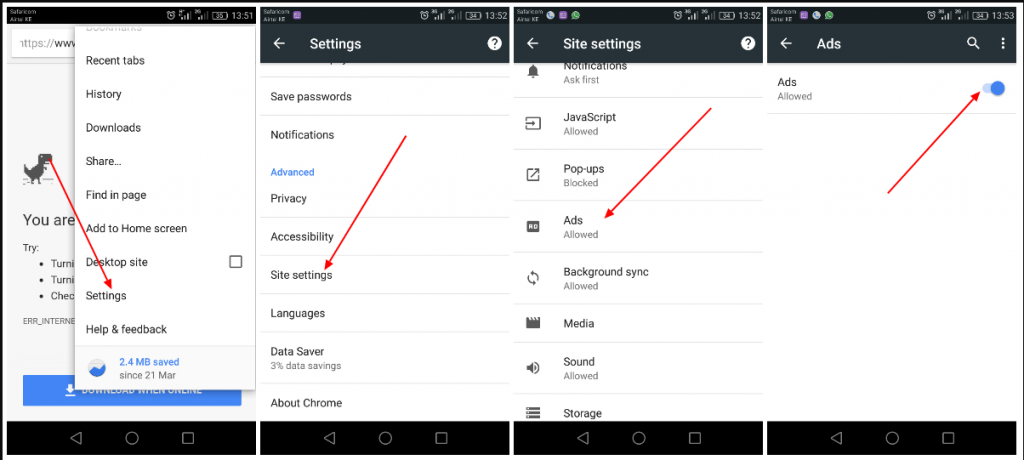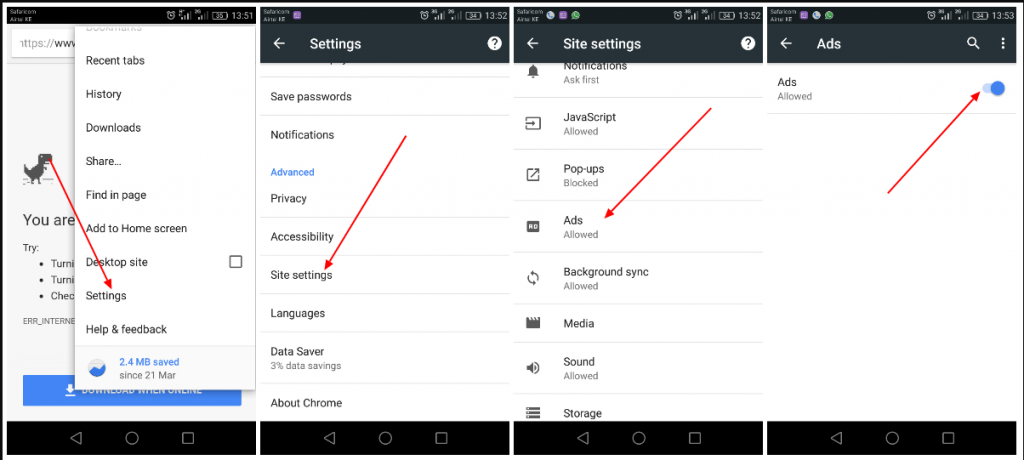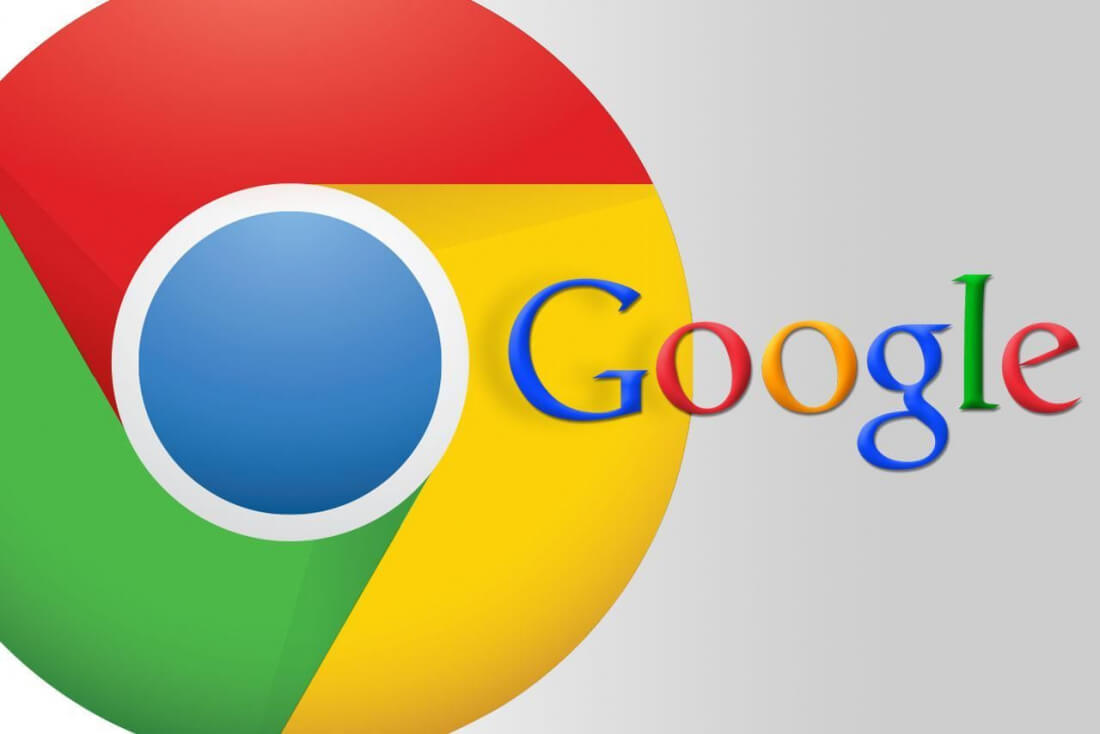When Google first revealed that they were working on integrating an ad blocker natively to their Chrome browser, all citizens of the World Wide Web republic were astonished. How can a company whose mains source of revenue is advertisement willingly encourage users to use ad-blockers? Was that not like Google shooting itself in the foot?
Fast forward, and true to their word, modern day Chrome have ad-blocker feature baked in their settings. Though by default it is not activated; which is rather funny, as it can only point out the fact that Google was feeling pressured to install the ad-blocker feature, but details on this at the end of this article.
How to activate Chrome Ad Blocker on desktop
Launch your Chrome browser (you must ensure you are using the recent version, if not, at least one that has been updated within the last four months) and go to Settings.
To get to Settings, click on the three dots found on the top right corner of the browser. Scroll to the very bottom and click on Advanced then click on Content settings and then scroll down to Ads.
Click the slider to turn on ad blocker.
How to activate Chrome Ad Blocker on mobile
Launch the Chrome mobile browser (again ensure you are using the most recent version or one of the recent versions). Go to Settings > Site settings > Ads and then slide the slider to ‘On’ position.