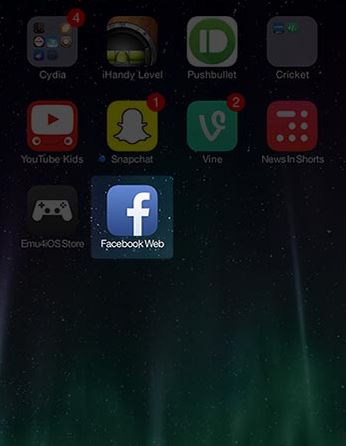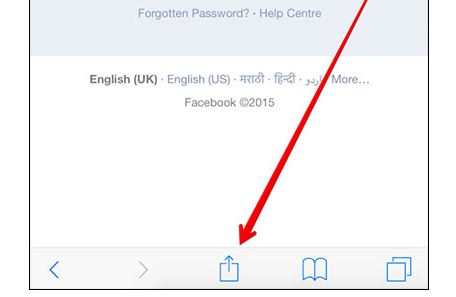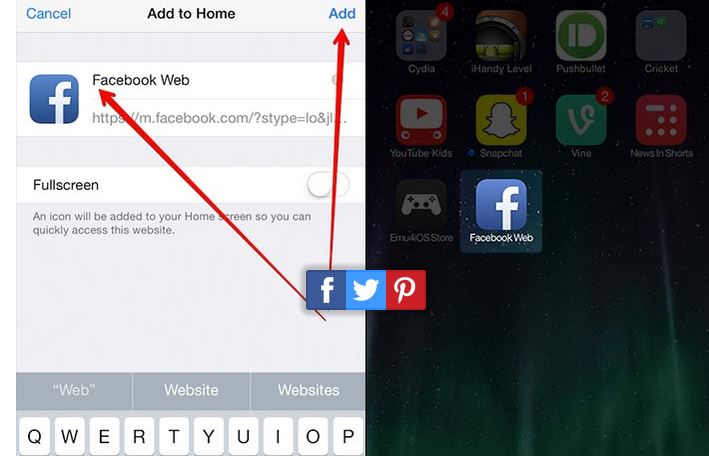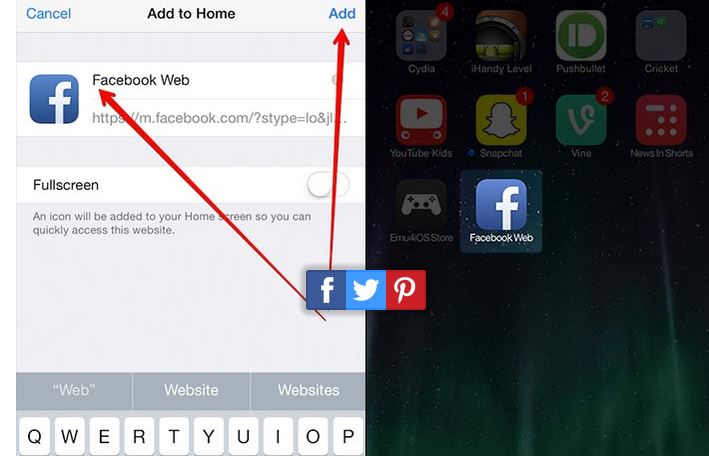How to Add a Website Shortcut on iPhone Home Screen
Every day, we open website and apps to access services and information of our iPhones. What if I told you that you can add a website shortcut on iPhone home screen. With the shortcut, you can just tap and open the website easily. Just imagine the time it would save. Guess what, using website shortcut in iPhone, you could also avoid opening many apps. Want to use Facebook on your iPhone and want to avoid using Messenger for chatting? Just tap the Facebook shortcut of website on iPhone home screen and enjoy. Want to avoid the clutter and nuisance of manually opening Safari, typing URL and waiting, just use the website shortcut feature. Here’s how to quickly add a website shortcut on iPhone or iPad home screen.
Add a website shortcut to iPhone and iPad Home screen
Launch Safari browser in your iPhone or iPad.
Tap the Share Icon button which is located at the bottom mid of the screen.
You’ll see a few options. Tap ‘add to home screen’ option.
The phone will give you an option to write a name for the website. This name will appear on the website shortcut on iPhone home screen.
When done, tap ‘Add’ button on the top right corner.
That’s it. This was how to add a website shortcut on home screen in iPhone. Whenever you want to get rid of the icon, you could just tap, hold and hit the cross button like we delete any other app icon. Enjoy!