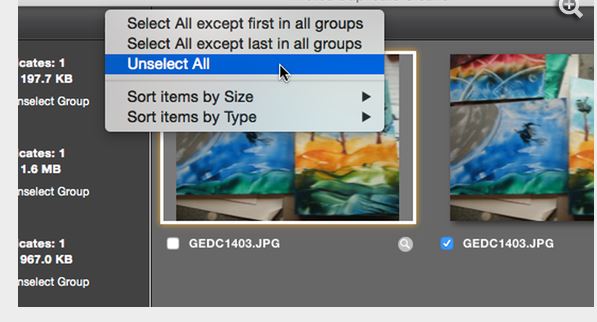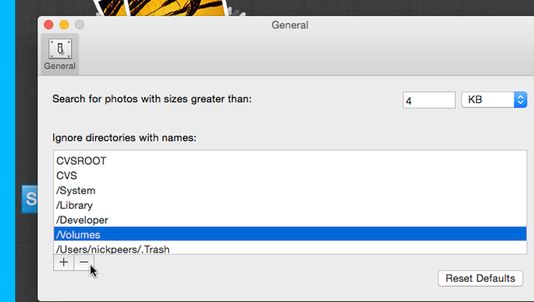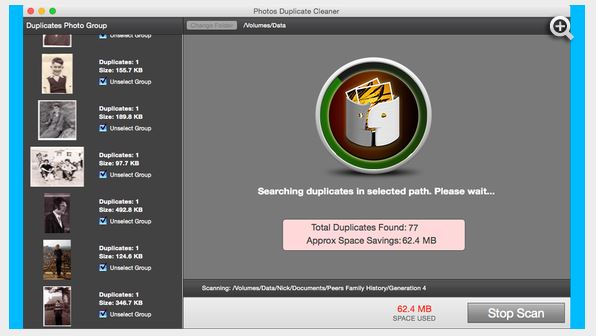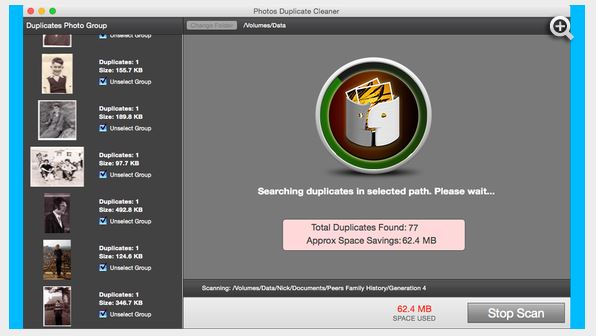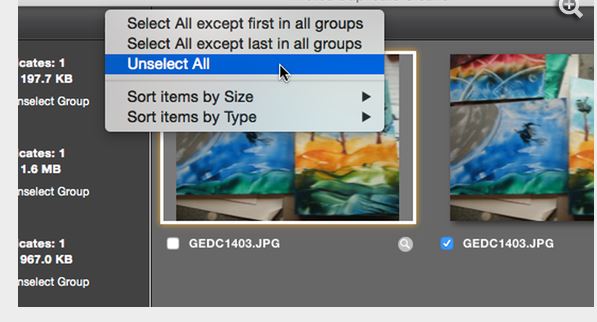Duplicate photos in Mac OS X is a big problem. For those who are avid photo enthusiasts—edit, share, take photos and save them on their Mac— duplicate photos keep piling up seamlessly, and one day you wake up to see Mac disk space going down mysteriously. Duplicate photos can take up GBs of space. Also, a single edit in one photo is stored as a new photo because Mac takes it as a completely different photo. Searching and deleting duplicate photos in Mac is a tedious task which makes people delay it, which only makes the scene worse. But the good news is that you can delete duplicate photos in Mac for free using Apple’s native tool. Meet Photos duplicate cleaner, a tool which scans, searches and removes duplicate photos from every file and disk drive of your Mac. Here’s how to use it.
Delete Duplicate Photos Mac Free
Download Photos Duplicate Cleaner
Launch Photos Duplicate Cleaner for Photos app.
Open menu and go to Preference. Here, you will see “Ignore directories with names” list. Select “Volumes” and click “-“ sign. This would allow the app to search and scan the duplicate photos in every drive, file in your Mac.
Now Click the “Select Folder and Scan Duplicates Now” button and select the folder or drive where you want the app to start scanning for duplicate images.
The scanning process could take time depending upon the number of duplicates, clutter in disk space. Let the scanning process take time and wait until it ends.
After the scan, the app will show you all the duplicate images. They will be selected by default. You could click Clean duplicates or click “Unselect All” from left of the change folder in order to manually select and delete images because removing everything at once could cause a data loss.
You can select and compare each photo with its duplicate to see what edits were made and what image you want to keep and what to delete. You could delete images manually.
This was how to delete duplicate images in Mac for free.
Delete Duplicate Images using iPhoto
If you are using iPhoto app, there is another app by Apple to delete duplicate photos. It’s called Duplicate Cleaner for iPhoto. You can also use it instead of the above method.
Launch Duplicate Cleaner for iPhoto.
Go to iPhoto > Preferences match edited images option.
Launch Scan and delete the images. You can also delete the images manually from the results.
Images: MacLife