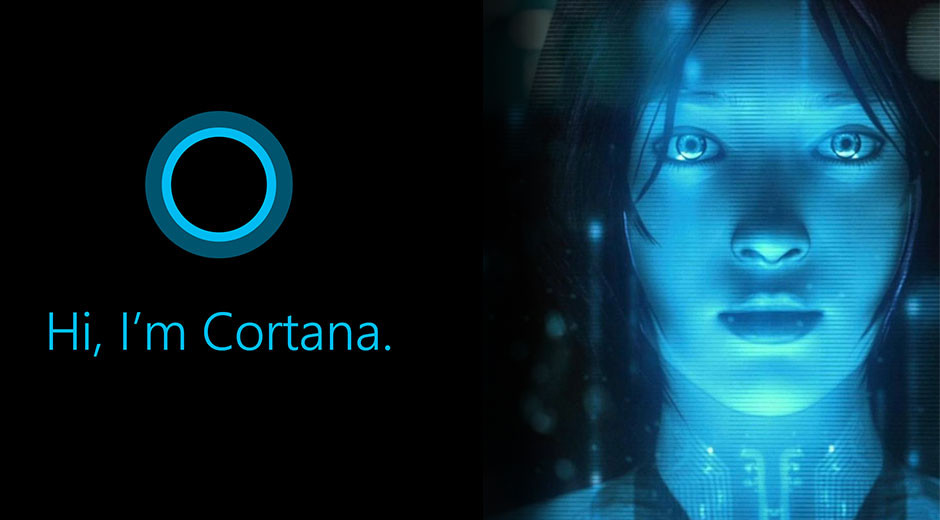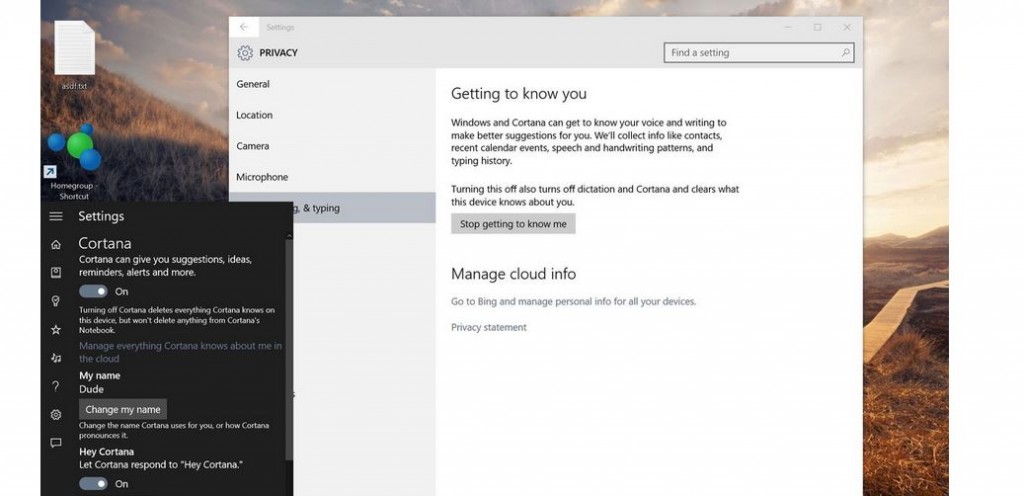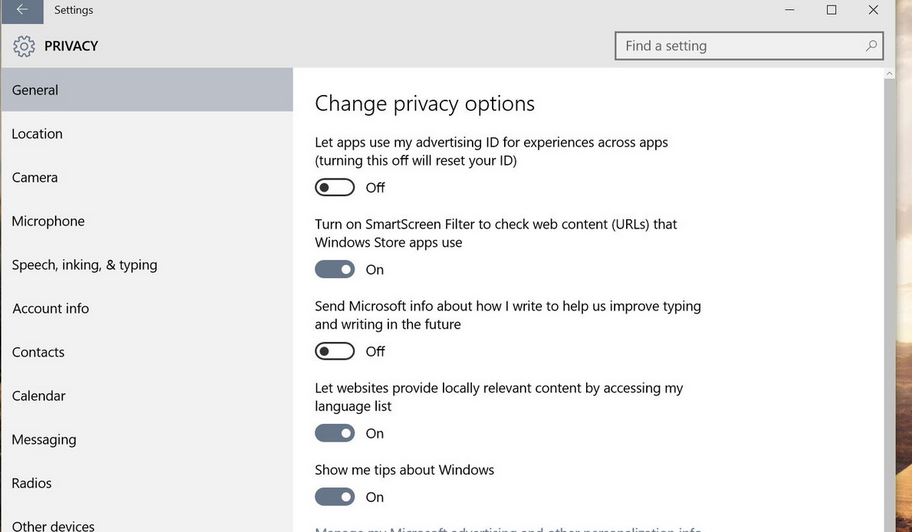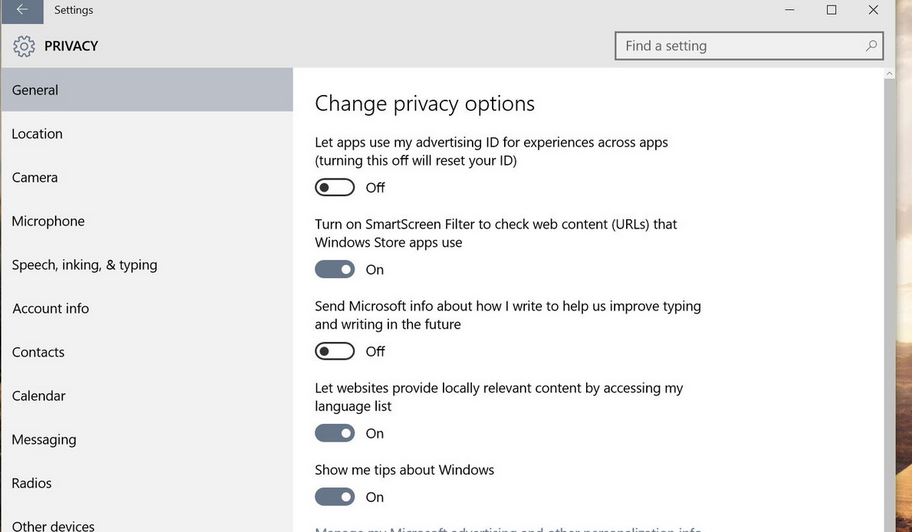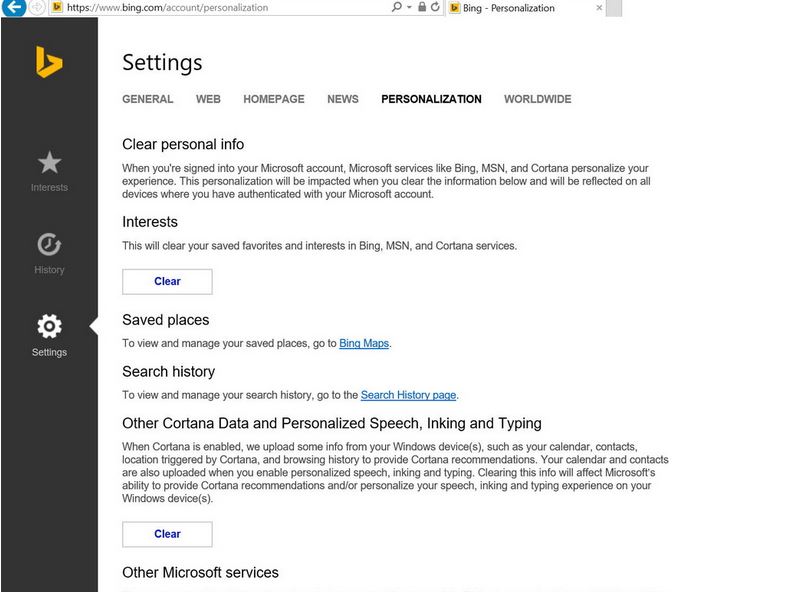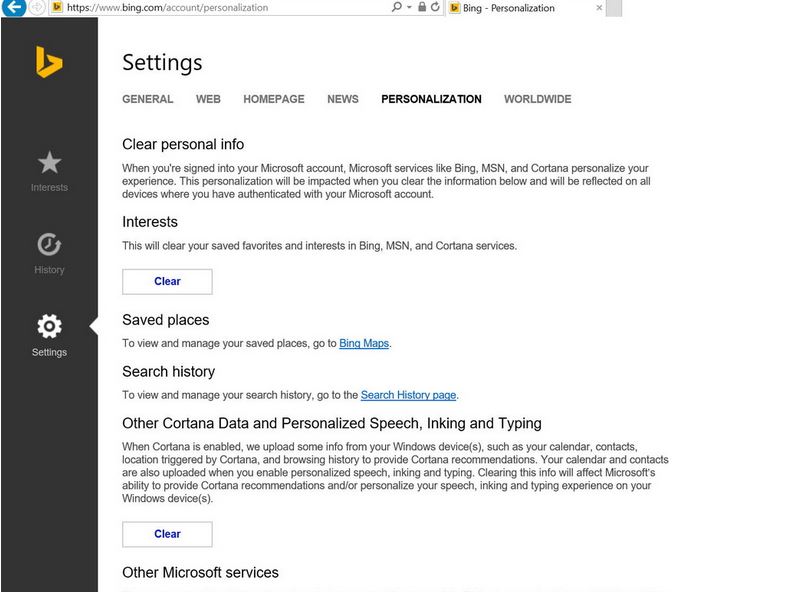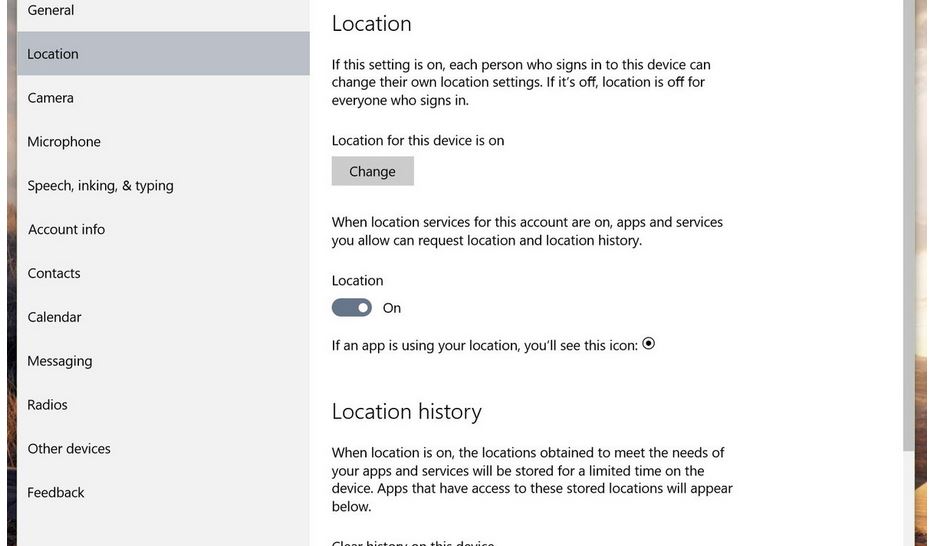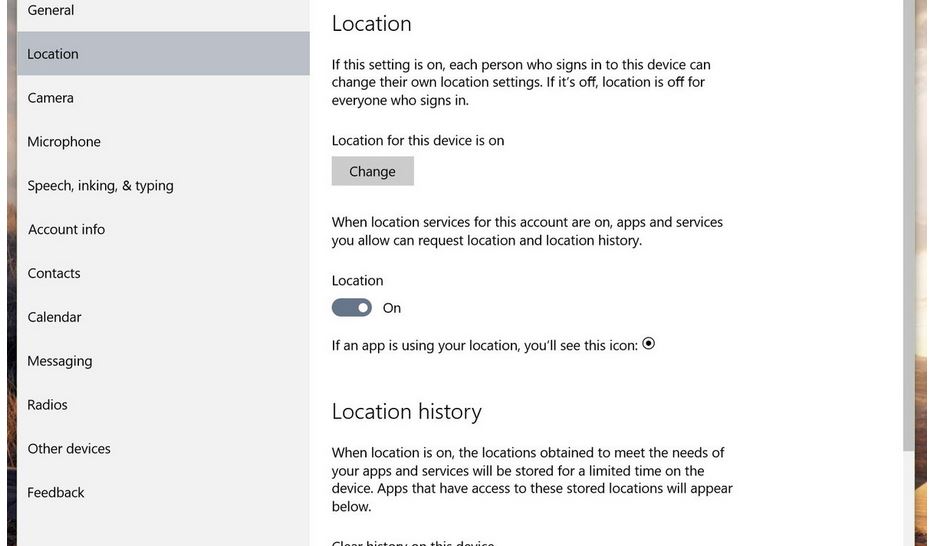Cortana is Microsoft’s answer to Apple Siri and Google Now. Cortana is hailed as one of the best virtual assistants out there. Windows 10 is coming with Cortana installed, so you could just say “hey, Cortana” and start asking her about anything: Cortana keeps track of your data, answers your questions, searches the internet and PC for you for any query, keep track of flights and deals. It learns about you and gets smart by the time. It is but natural that Cortana will need to collect your personal data, and there could be no such thing as fool proof privacy, as Cortana is a complete digital assistant which needs to know about you to help you. It tracks you contacts, messages, typing habits, browsing habits. If you are not a big fan of Cortana, and want to turn off Cortana to stop personal data gathering for privacy, you can do so. Here’s how.
Disable Cortana for Privacy
Launch Cortana from the search bar on the taskbar of Windows 10.
From the left pane, click the “Settings” button.
Under “Cortana” (the first option), slide the toggle switch to the Off position.
You can also turn off Cortana by going to Settings app of Windows 10->Privacy, go to Speech, inking, & typing, and click Stop getting to know me.
Cortana also syncs data from the Bing’s Cloud and keeps it there for your web experience. In order to delete personal data from Cortana placed on web, Go to Bing’s personalization and settings page.
Log in from the account you are using in your Windows 10 machine, and click Clear button for both “Clear personal info” and “Other Cortana Data and Personalized Speech, Inking, and Typing”.
Confirm the deletion of data if asked by the system.
You can also turn off all the personal data collection features of Windows 10 by going to Settings->Privacy.
You can turn off “Send Microsoft info about how I write to help improving typing and writing in the future”, and the system will not track your typing habits. You can also turn off location tracking, global location tracking from the same privacy page.
This is how to turn off Cortana and disable personal data tracking and collection in Windows 10 for privacy. Enjoy!
Images: WindowsCentral