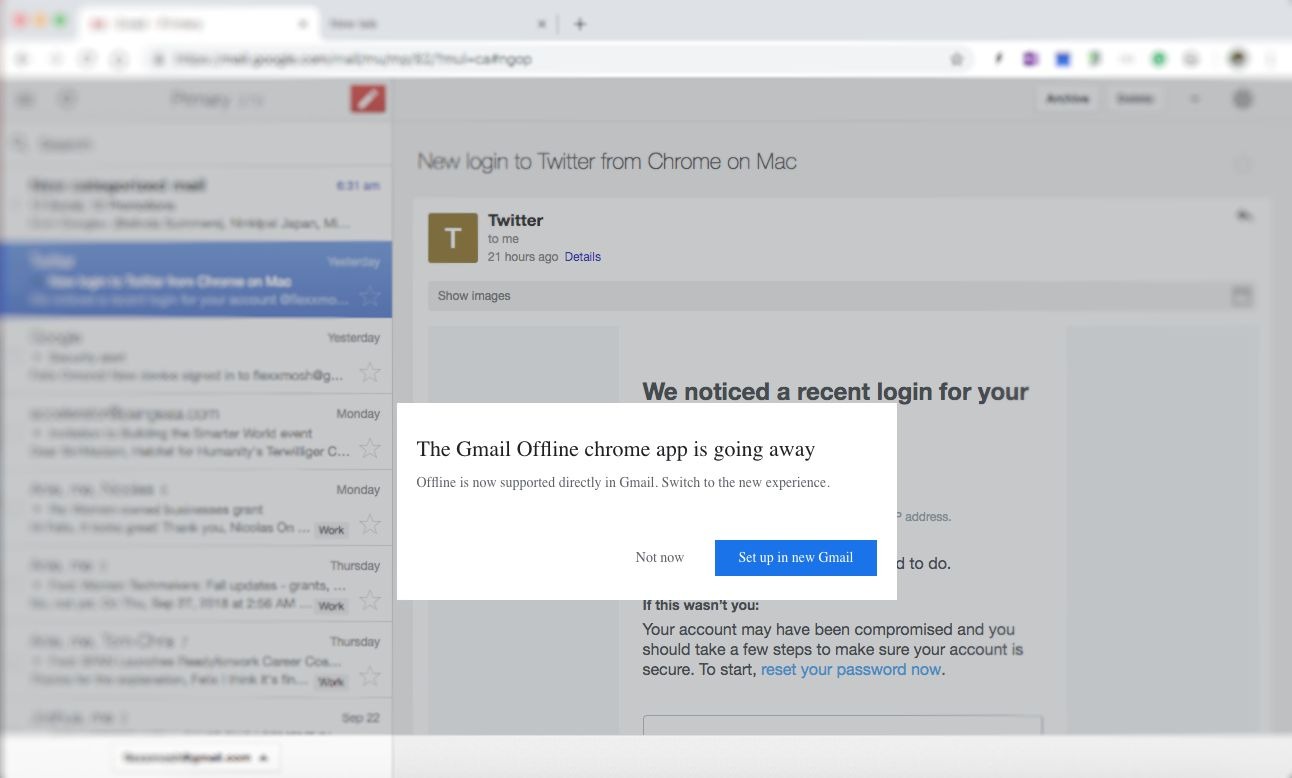I hope you got the memo. If you didn’t click here to read our previous article on Google retiring the Gmail Offline Chrome app.
Now that everyone is up to speed, it has come to our attention that some of our readers are having a difficult time using the new Gmail Web Offline that is set to replace the Chrome app. They say, they set it the first time, and when they come to it the next time, Gmail is running as usual as the online version.
The offline version gives you the advantage of working while on the go; that means your internet connection might be in and out as you pass through tunnels, inside buildings, and regions with weak to no signal. However, the new native offline capabilities for Gmail only works on the Chrome browser (version 61 and higher). So start by ensuring you are running an up to date Chrome browser.
Enabling Gmail Web Offline
Launch Chrome browser, go to www.gmail.com, (and log in if you hadn’t). By default, the offline feature is disabled by default. Go to Settings by clicking on the cog-wheel icon at the top right corner.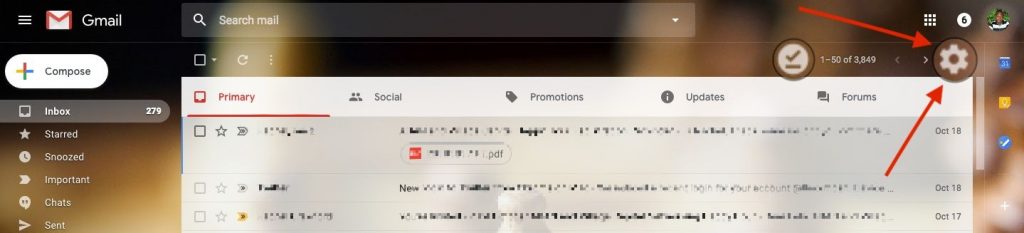
On the Settings page, click on Offline located on the far-right side to the tabs bar. Now, click on the checkbox next to Enable offline mail.
Please note, you must create a bookmark for offline access, otherwise, you will need to set Gmail Web offline each time you want to use it. Windows users can bookmark by pressing Ctrl+D while Mac users can press <⌘>+D. Take note of this point, as it was the caused the new web offline was not working for many people on subsequent use.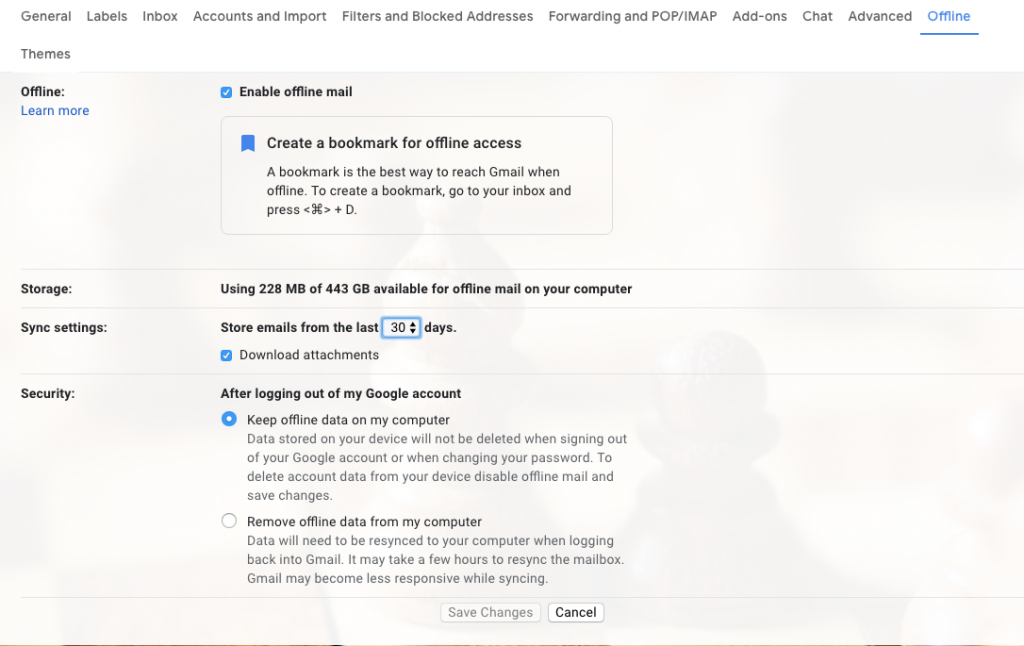
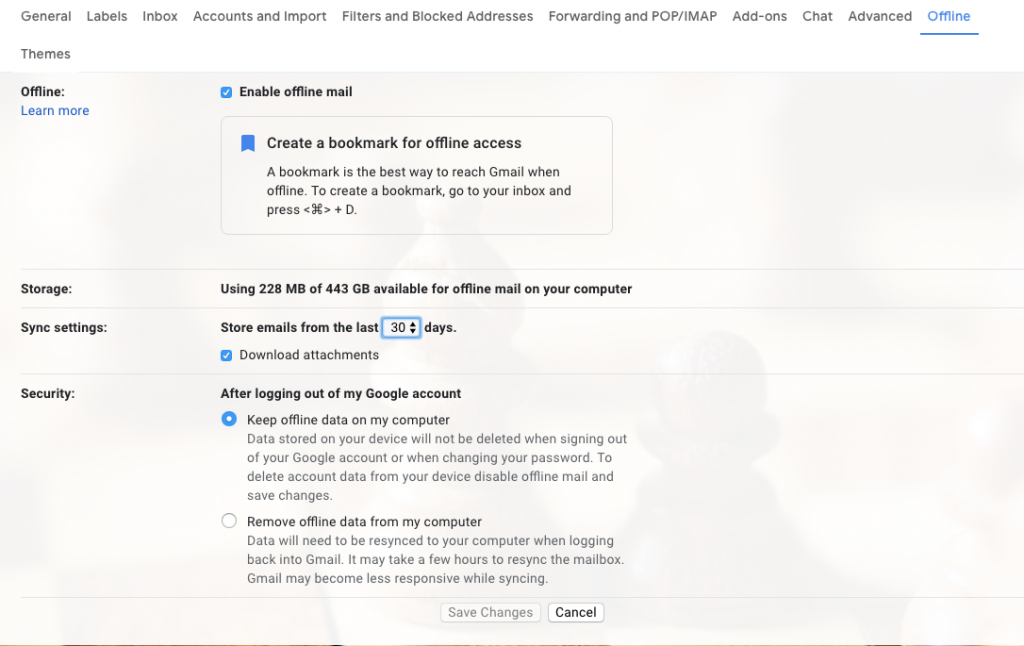
From there you can go over other settings such as setting how far back you want your emails to be available offline. You have three options here; a week, month, or three months.
Then you can select to have the emails synced offline to your computer, or have them deleted as soon as you log out of your Gmail account. They will sync up when you log back in. If you are on a shared computer, option two will be ideal. If not, I would go for option one.