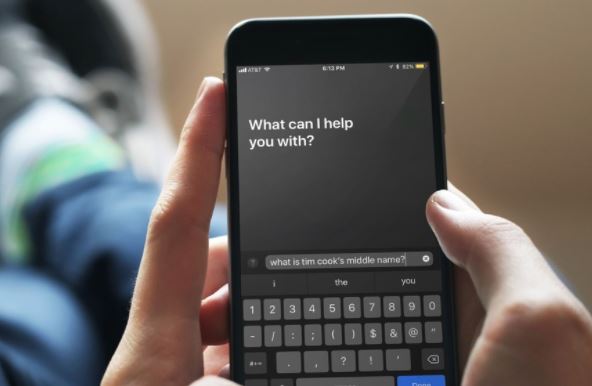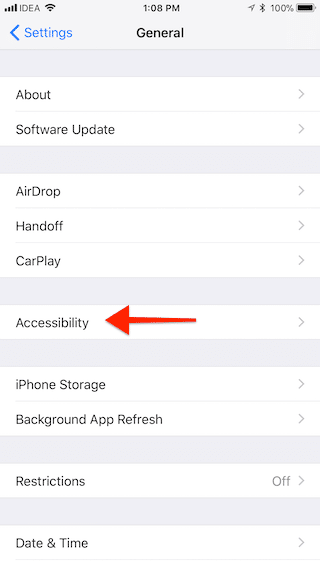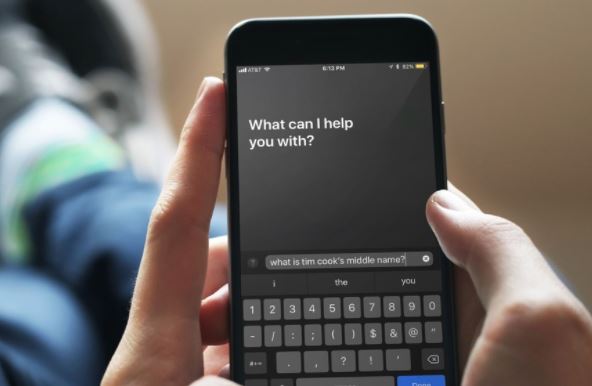I used to hate Siri because I hate speaking and asking it to do daily tasks for me. I just want to type. I always prefer texting (heck I hate when people call me, why won’t you text fgs?). If you hate speaking to Siri, here is a good news for you: Apple has finally launched the text feature for Siri in iOS 11 after which you can interact with the virtual assistant by typing on your iPhone keyboard. You won’t need to speak to ask Siri to search stuff on the internet. You can now silently ask it to do anything you want.
How to Interact with Siri By Typing, Texts: Ask Siri Without Speaking
You will have to switch a view from audio to text in Siri because sadly, Siri still doesn’t come close to Google Voice assistant, which can take voice and text commands in the same window. In this article we will tell you exactly how to interact with Siri by typing texts on your iPhone.
Launch Settings in your iPhone
Head over to the “General” section and then select “Accessibility”.
Now tap on “Siri”.
You will now see a new window on which there will be an option “Type Siri” to toggle the button to ON. This is the option which lets you interact with Siri via texting.
After enabling Siri, you will be able to trigger and activate Siri by pressing and holding the Home button.
Some users report that Siri typing feature isn’t as smooth as the voice feature. Siri text uses keywords to interpret what you want to do. After enabling Siri text feature, you will get a text box to give your commands. Let’s suppose you want to inquire about the weather. Just type the keyword “weather” in the chat box and Siri will give you the weather details. But you can also type long questions and get answers from Siri.