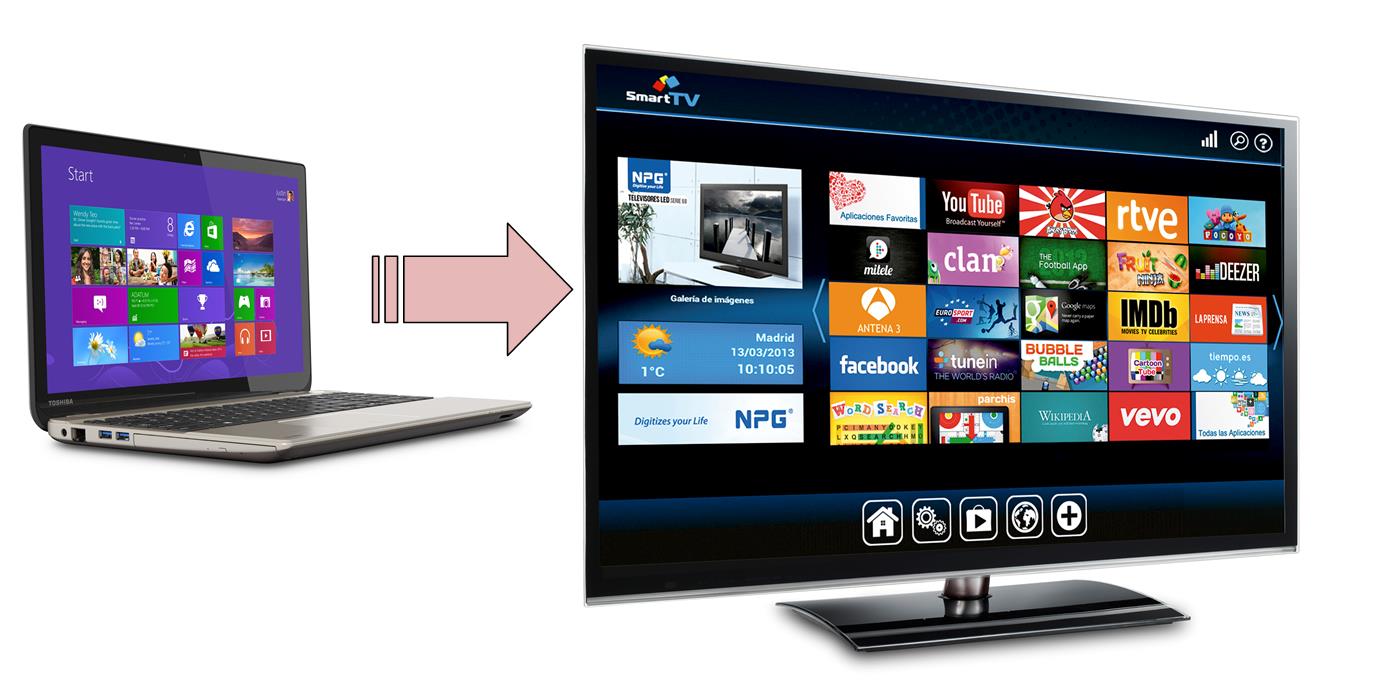Do you have a smart TV? Did you know you can stream videos, music and picture files right from your computer to your smart TV screen? Given they are connected to the same local network. If you did not know, here is how to make your computer a DLNA media server.
Setting up a DLNA (Digital Living Network Alliance) media server, is probably one of the easiest and fewest clicks operations you can do on a Windows PC. Microsoft has built the server software by default in all Windows version.
To activate DLNA server, open ‘Control Panel’ then search for ‘media’. Click on the ‘Media streaming options’.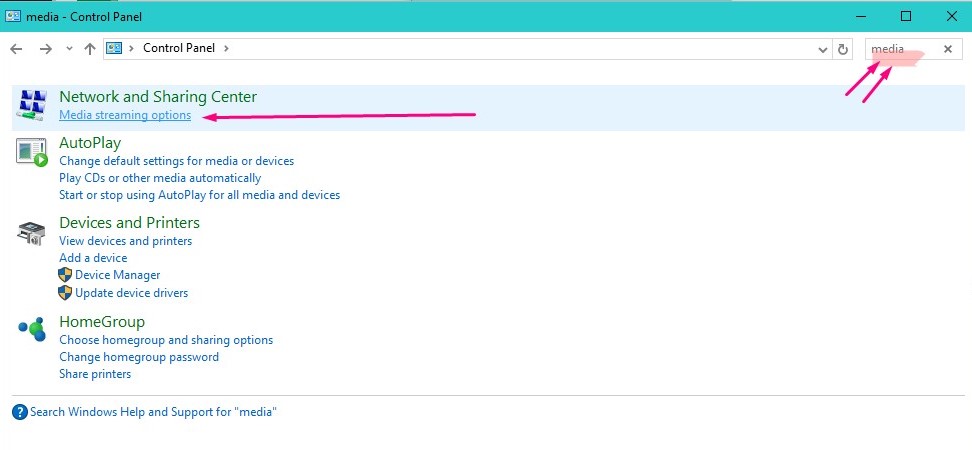
Next click on the ‘Turn on media streaming’ to enable media streaming server.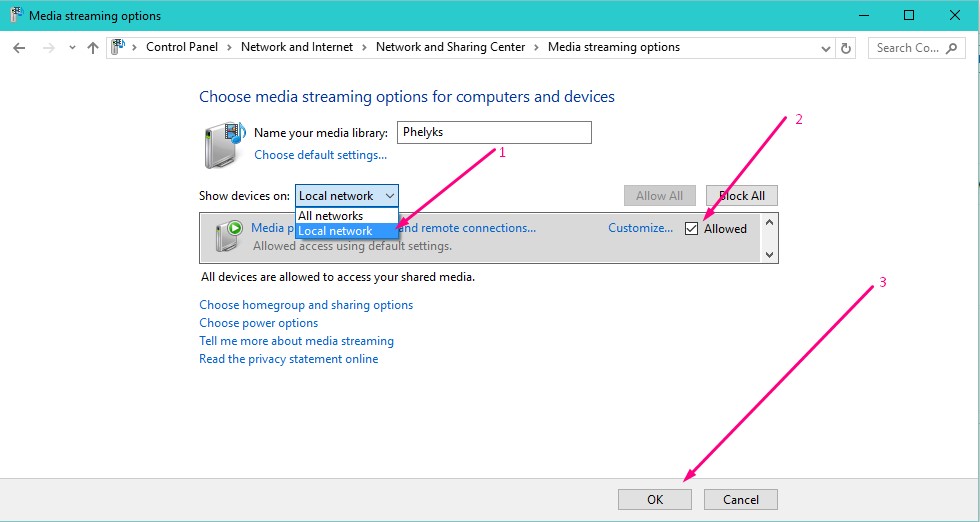
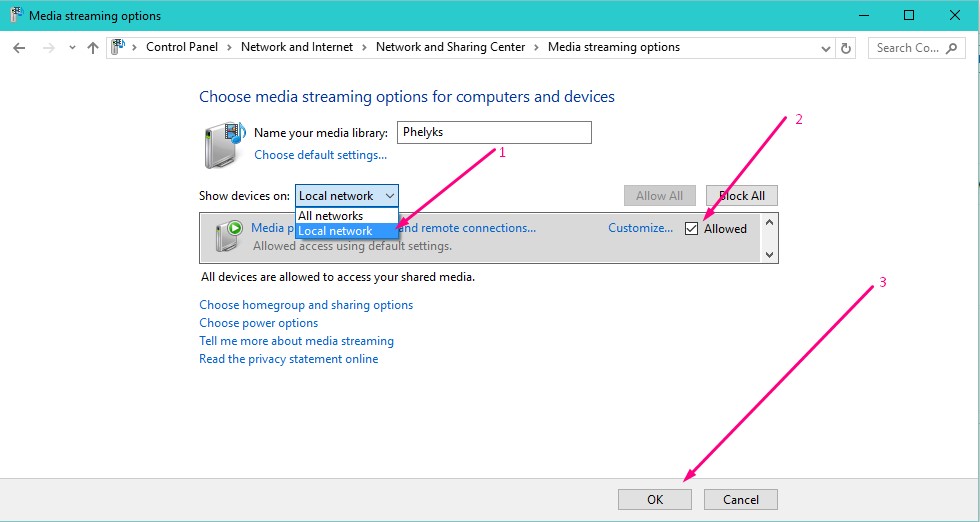
In case you are wondering where the word DLNA feature on the menu and sub-menu in the instructions given above. The Windows media-streaming feature is a DLNA-compliant media server.
From here you can customize the streaming settings and stream video, music and pictures from your computer, over your local network to your smart TV or set-top box.
At this point, you should have turned your computer into a DLNA media server. Your TV should be able to see the multimedia content on your computer over your local network. However, you will only see the videos stored in the ‘Videos’ folder, music stored in the ‘Music’ folder and pictures in the ‘Pictures’ folder.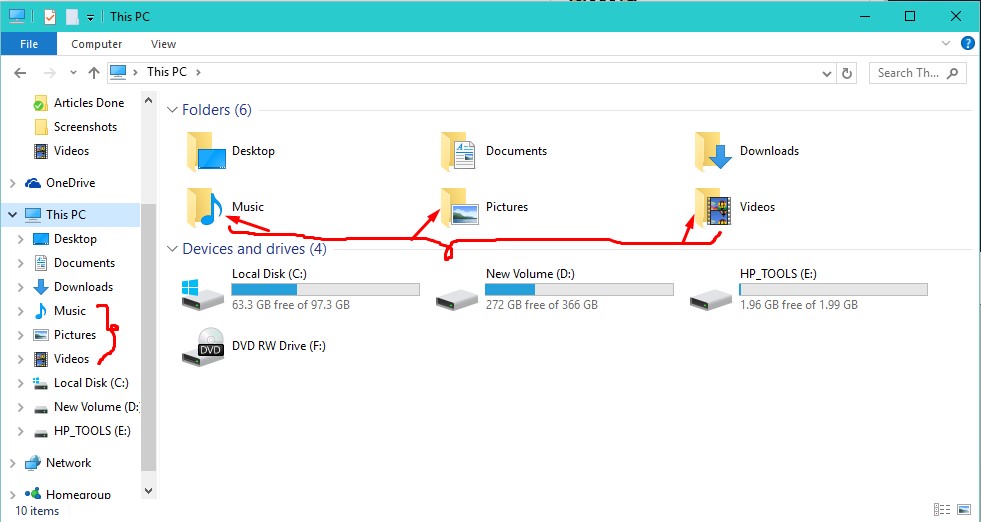
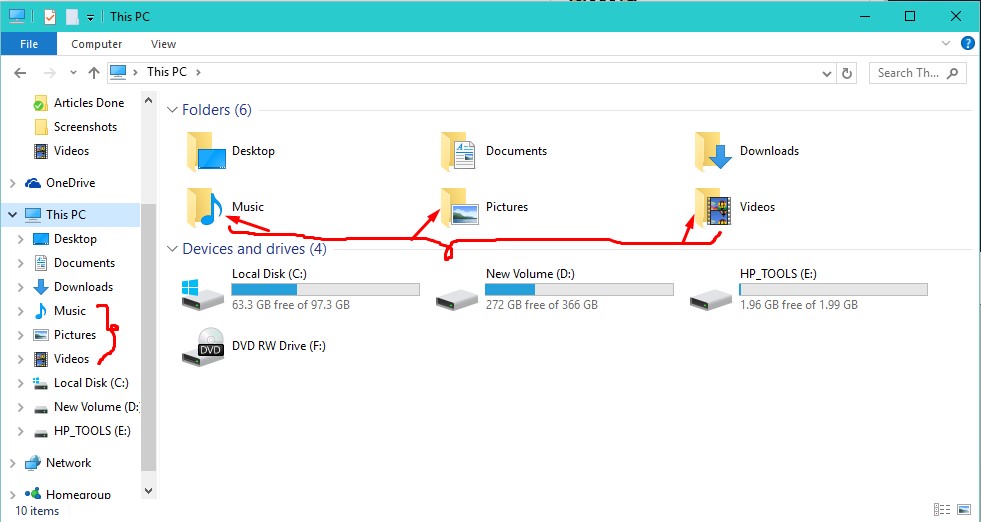
Sure you can add more video from your other hard disk partition to the Videos folder, the same goes for the Music and Pictures folder. However, since a prudent Windows user knows better than to store his/her multimedia files on partition C of the drive where the operating system is installed. You are better off adding new folders to the Video libraries.
Users using Windows 8.1 must first to unhide the libraries to access them. You can stream video, music and picture files, not just to your smart TV and set-top box, but also other computers in the network including smartphones and tablets.