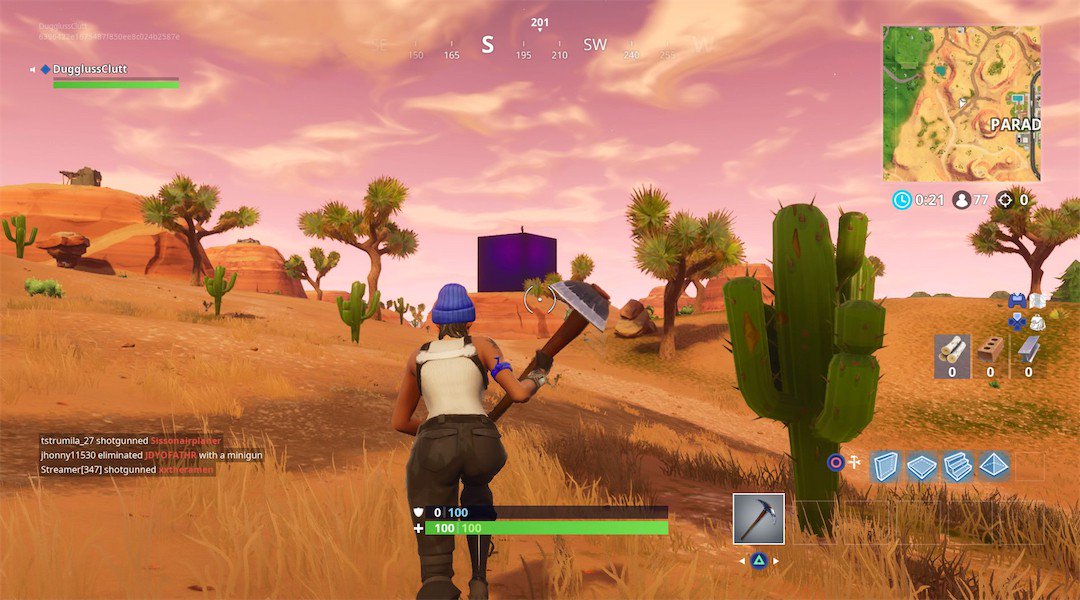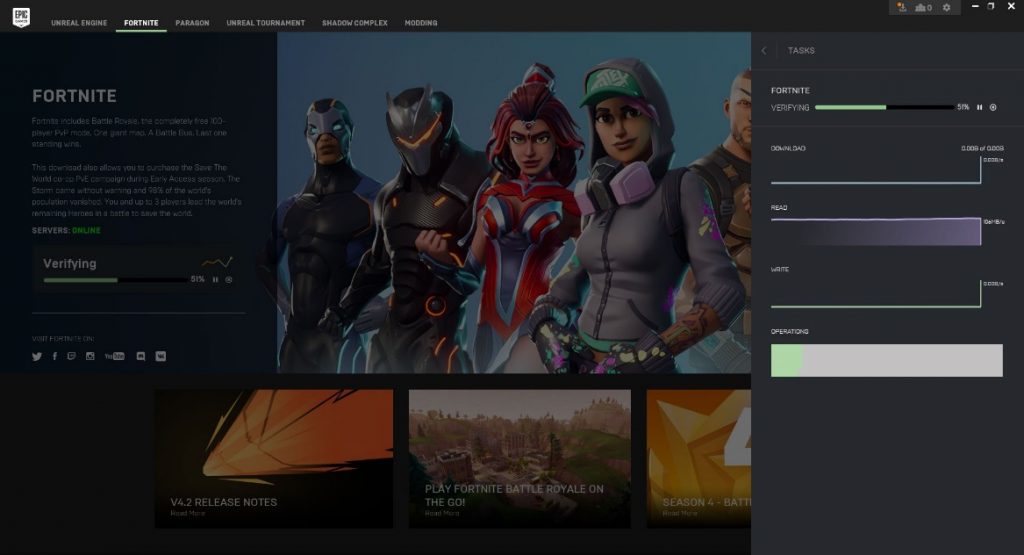Epic Game’s famous Fortnite, a free-to-play shooter is the biggest game in the world. The success of more than 100 players fighting on the island map has already been seen on Nintendo Switch, PlayStation 4, and Xbox One. You have to survive against other players till the end. It has an impressive cartoonish style. The players of Fortnite have downloaded the game on their PC and they want to move it to another PC because downloading such a huge game again is irritating. But they don’t know how to do it. Thus, here is how to move Fortnite to another PC. Through this method, you don’t have to download the entire Fortnite game, which is of approximately 20 GB in size, again. Instead, the game is easily copied to another PC.
To move Fortnite to another PC, go to your PC’s C-drive, this is where the game is installed by default and then open program files folder. In the program files folder, open the Epic Games folder. In this folder, you will find a folder of Fortnite; copy the entire folder to the other PC through external backup media such as an external hard disk. Now, install the Epic Games launcher on the PC you want to move Fortnite to, open it, and click download Fortnite. Choose an empty folder as the location for installation i.e. E-drive, F-drive, etc. Wait a few seconds for the download to start then click on cancel installation button. The cancel button is the cross next to the installation progress bar. The installation progress bar will disappear and the install button will be changed into the resume button. Now, move your copied files into C-drive’s Epic Games folder in the program files folder.
When a confirmation window pops up, select either to merge folders or copy and replace files. Then, when all the files have been copied, click on the resume button on the Epic Games launcher. The installation progress bar will appear again. Instead of downloading the game, it will validate the already copied files which will take a minute or two. Finally, the launch button will appear and you can start playing the Fortnite game. By following these simple
steps, you can move Fortnite to another PC.