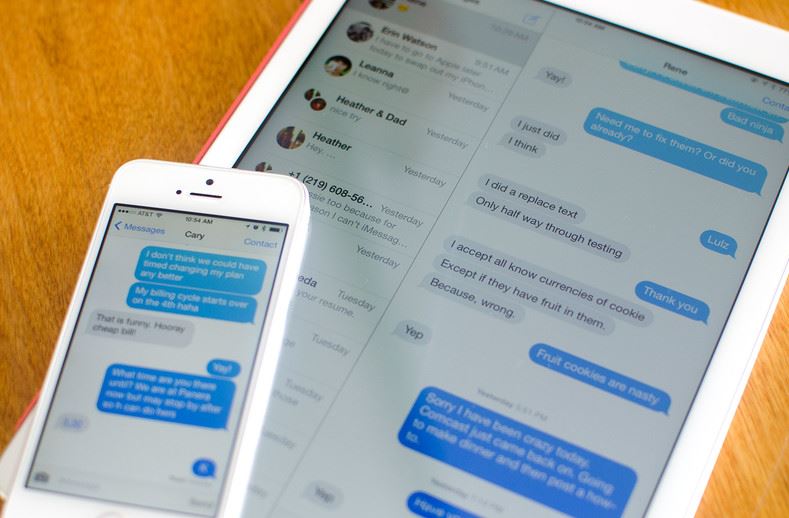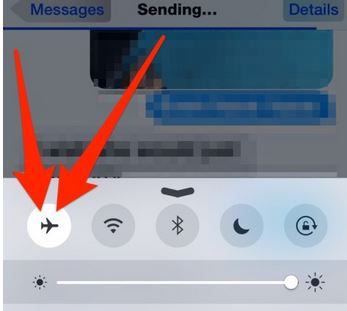Almost everyone of us has had suffered a moment when we wished we could take back that ‘sent’ message, but the irony is that there is no proper method up till now which could enable the cancellation of a sent message. If you are an iPhone user, luckily, there is a great trick which could let you cancel the sending of an iMessage. The trick works pretty easily without any app.
The trick only works as long as the message is in the process of sending; the blue bar is in the progress and the message is not sent. Once the message is sent, there is no going back.
Here’s how to cancel the sending of iMessage or SMS in iPhone.
When the message is being sent and the blue bar is in the progress, quickly open the menu drawer by swiping on the screen from below to up or up to below side depending upon the version of the iOS.
You will see the menu like in the image below. Quickly hit the AirPlane icon. This would convert the iPhone mode to AirPlane mode. AirPlane mode turns off the cellular signals of the phone.
The message being sent in the iMessage or normal SMS will be stopped sending.
You can turn off the airplane mode after a minimum of 2-3 minutes. You will see ‘Not Delivered’ red text, which means the trick worked and the message was not sent. If you see ‘delivered’ or no text, that means the message was sent and you were not fast enough.
This is how to cancel a sending message in iMessage, SMS in iPhone. This trick is good when the network is slow, or you are sending heavy messages like pictures, videos, which take some time to be sent. This gives you a time window to act and enable the airplane mode.
image: OSXDaily