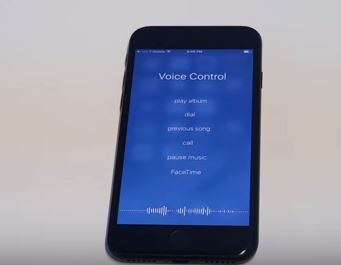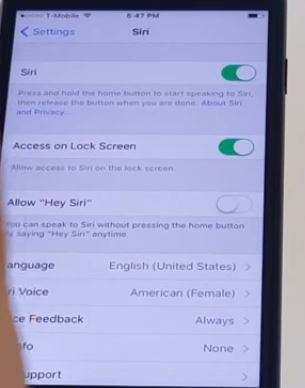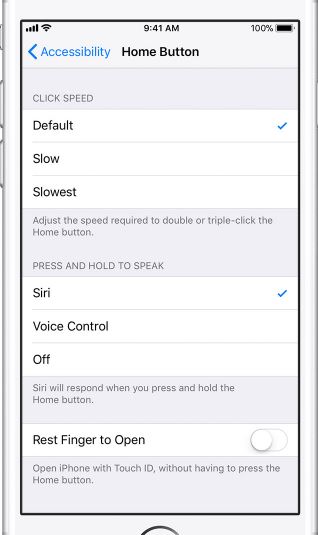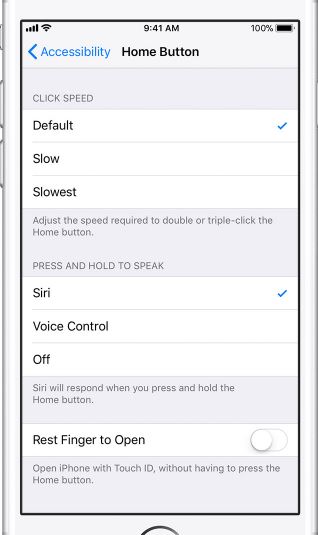Voice control in iPhone is a nice feature using which you can control your phone with voice commands. This saves time and makes daily tasks like playing music and checking for a flight easy. But sometimes it becomes impossible to turn off or disable voice control in iPhone. Especially in iPhone 7, it’s pretty hard to figure out how to disable voice control.
How to Turn Off, Disable Voice Control in iPhone 6, iPhone 7
Some users mistake voice control for Siri. It should be kept in mind that Siri and voice control are two separate things. But if you are looking to turn off and disable voice control in iPhone, here is how to do it.
Open Settings in iPhone and head over to the “General” tab and then go to accessibility. Now go to “Voice Over” and you will see a toggle button. Make sure to turn off this toggle button to turn off Voice control.
If voice control is still not off, chances are your Siri is active. You should turn off Siri and then check whether the phone responds to your voice. In order to turn off Siri, open Settings in your iPhone and head over to Siri and toggle it off.
2- If you just want to turn off voice control in iPhone 7 and have no problem with Siri, you should know that turning ON Siri will turn off voice control automatically. So whenever you’ll press the home button, you will see Siri voice center, and not the voice control feature.
3- Go to Settings in your iPhone and head over to General. Now go to Accessibility and then select Home Button. Under the “Press and Hold to Speak” option select OFF.
4- Open Settings and go to General. Now open “Accessibility” section and move on to “Speech” and then go to “Typing feedback”. Turn off speak words and speak auto text to shut down the voice control.