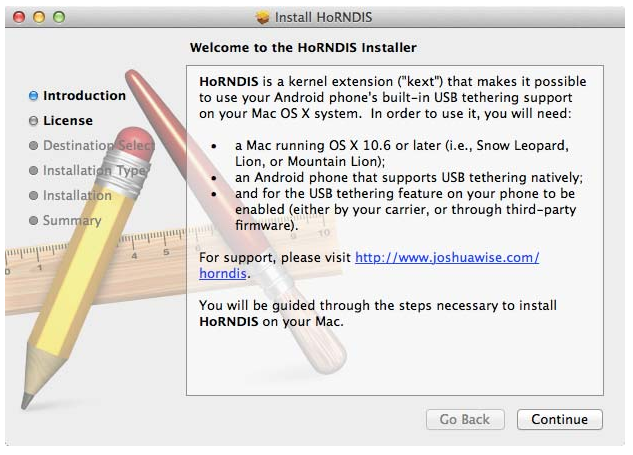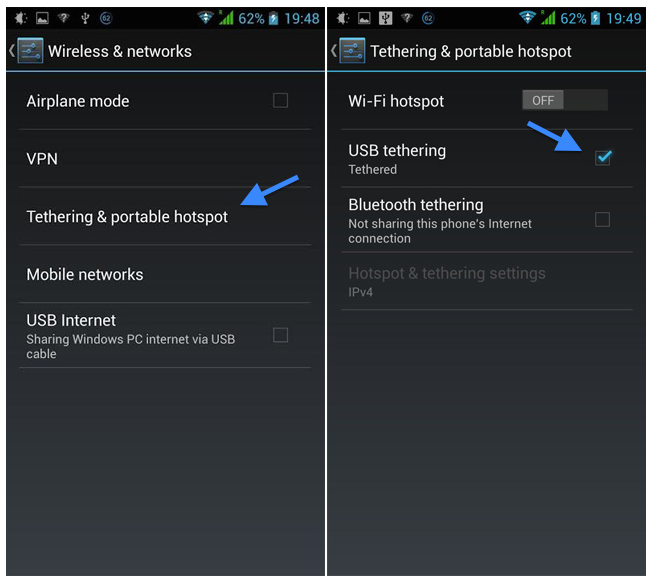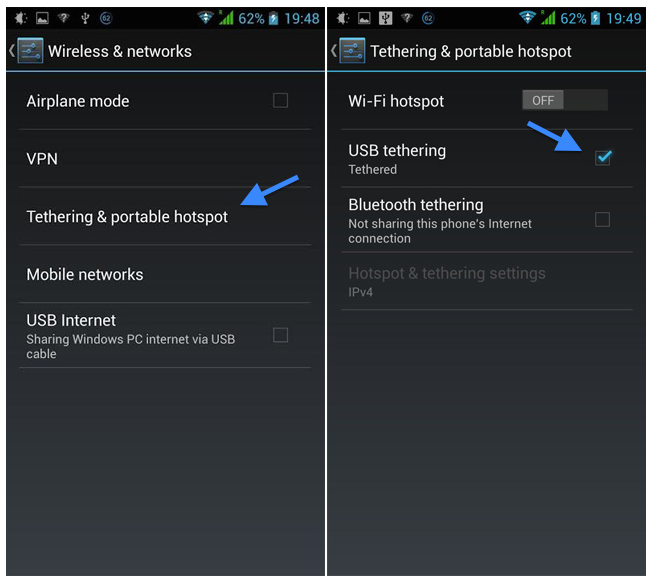How to USB Tether Android Smartphone on Mac
Mobile internet provided by your network carrier can be broadcasted over Wi-Fi so that other devices could use internet also. Wi-Fi hotspot suffers from interference and latency issues. Thankfully, Android devices support another method for sharing their mobile internet with other devices i.e. USB tethering. USB tether Android Mac can be done by following the methods given below.
USB tether Android Mac
Install HoRNDIS Server
For using Android device in a USB tethering mode with Mac, you need to download HoRNDIS pronounced as horrendous USB tethering driver for Mac OS X.
You can download the latest binary versions of the application from here. The drivers are provided in the form of a package. You just need to double-click it and then follow the steps for finishing the installation process. The process is very simple. However, if you are using Mavericks (OS X 10.9) and you have upgraded from the previous versions of the HoRNDIS drivers, you will face some small issues. If you see your phone showing multiple times within your Network System Preferences, there might be some problems with the Settings.
Enable USB Tethering on Your Android Smartphone
You must make sure that you are connected to a network on your smartphone, either mobile data or Wi-Fi. The option of USB tethering is enabled from the subsection of the Wireless options. The steps for Android 4.2 are shown here. The similar procedure can be adopted on other versions also.
Launch the Settings app and then go to Wireless& networks. You will find the option of “USB internet” here. But you don’t need to enable it from here. Instead, go to the “Tethering & Portable hotspot” subsection. Here, you can toggle the USB tethering option.
Connect Android Device to Mac
Connect your Android smartphone to your Mac using USB cable. Open your Mac’s System Preferences and head over to the Network settings. In this pane, you will see a list of all the available networks. You will find your smartphone here. Connect with it and enjoy surfing internet provided by your network carrier.
USB tether Android Mac provides you easy access to internet when you are at a place where you cannot access internet over Wi-Fi or you are experiencing some issues with Wi-Fi of your Android device or Mac.