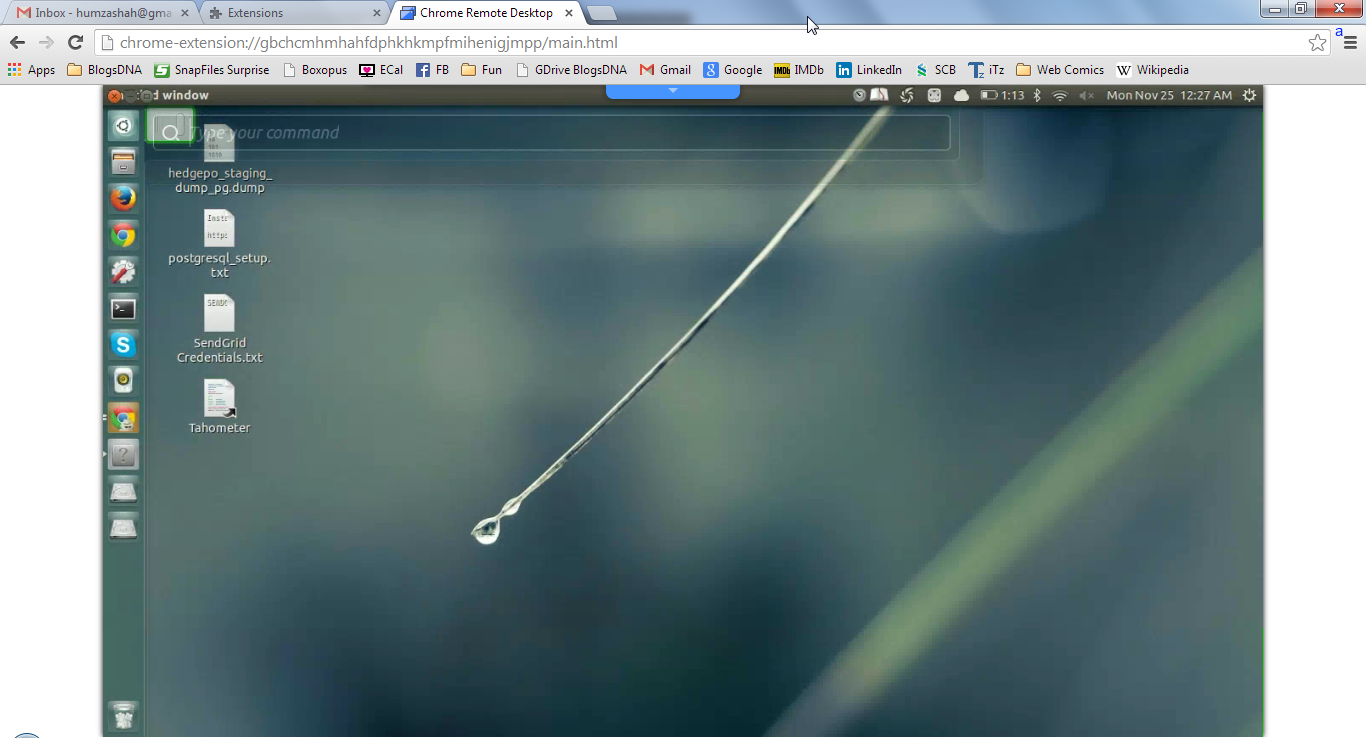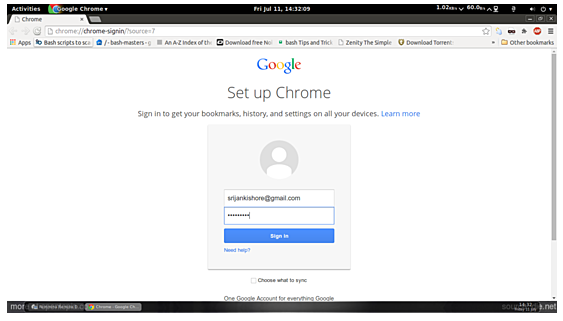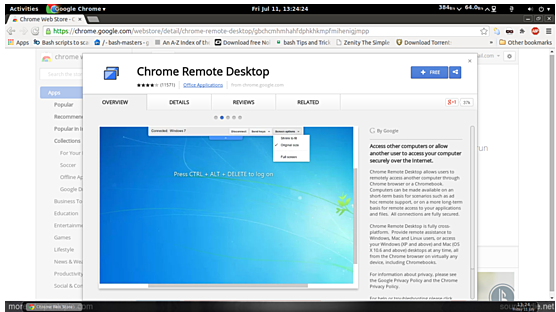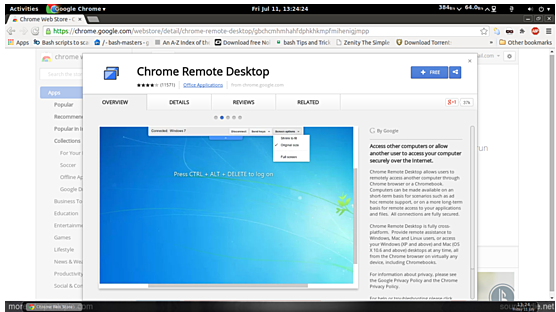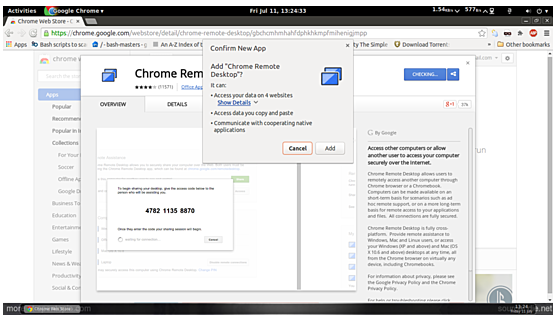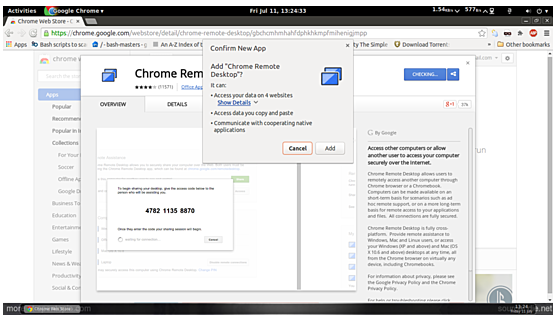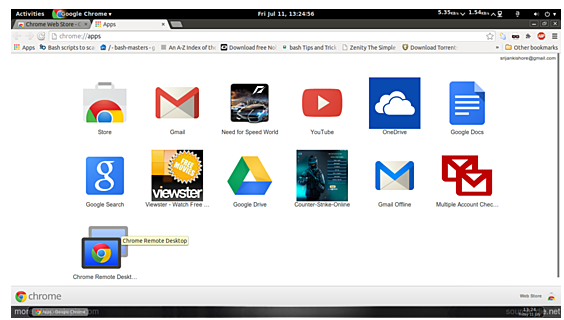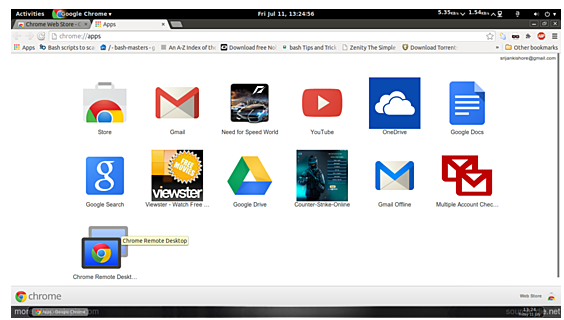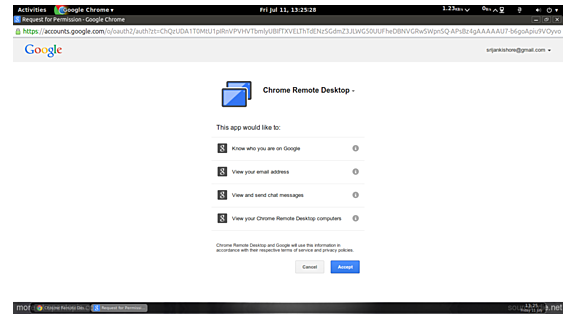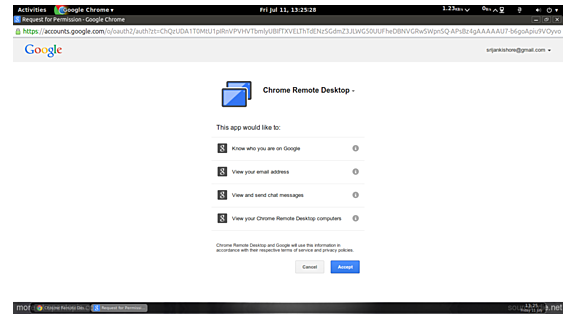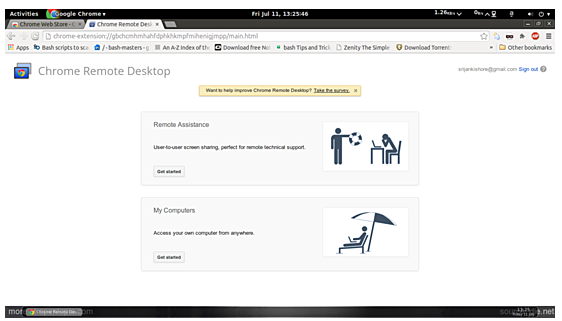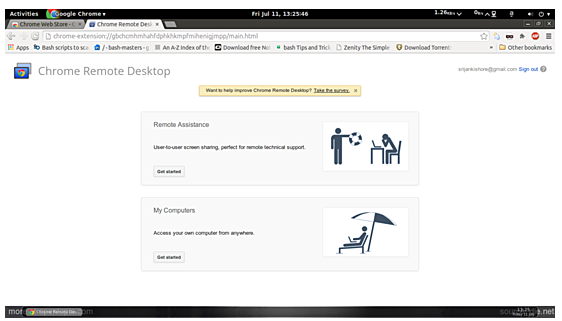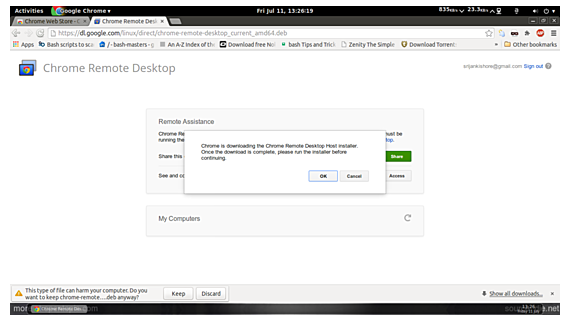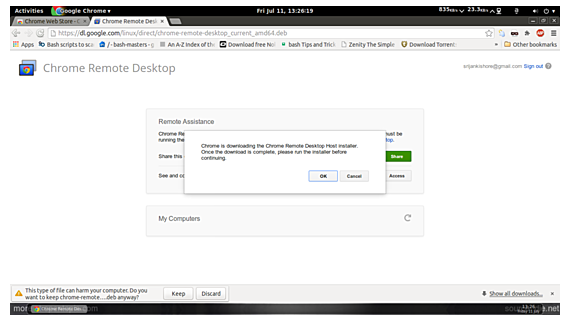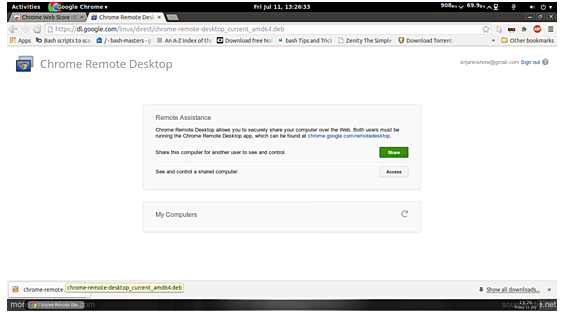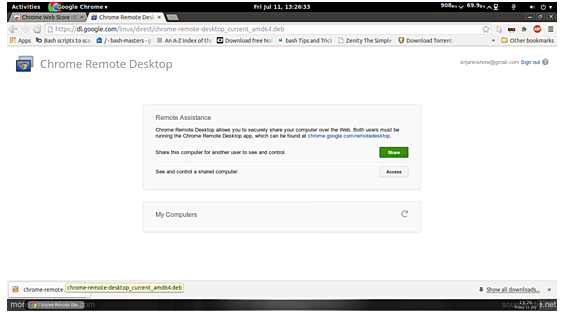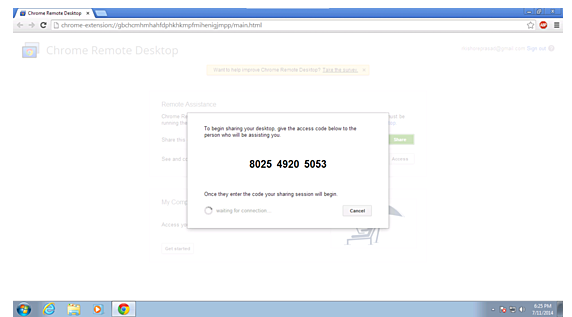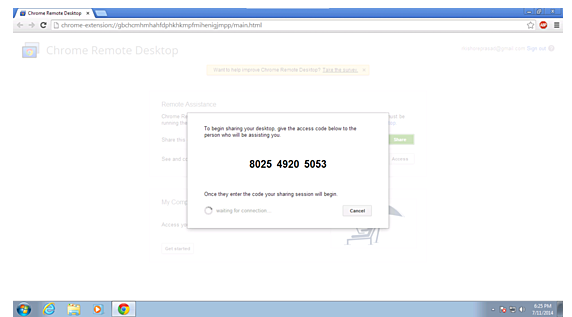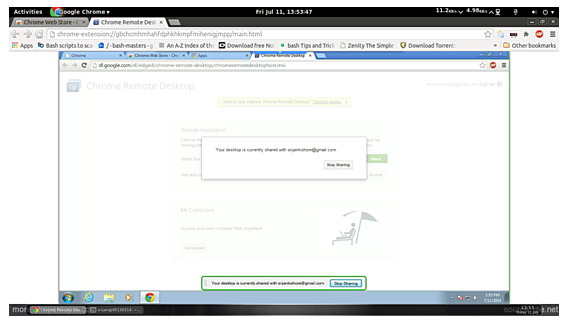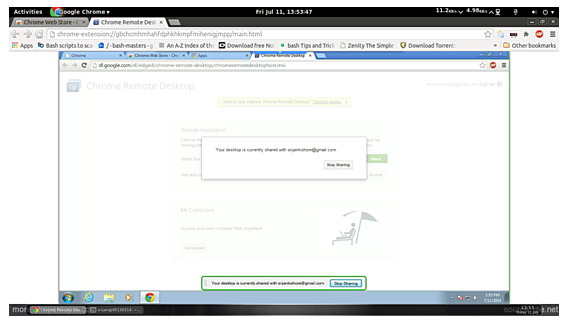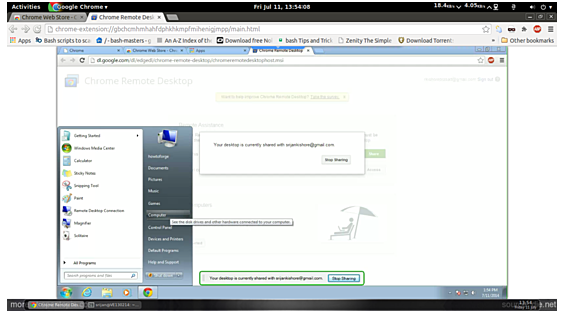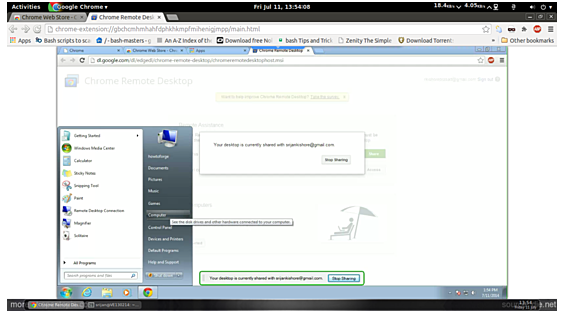Install Chrome Remote Desktop in Ubuntu (Guide)
The Google Remote Desktop app allows you to log into one computer from another computer, tablet, or smartphone. This feature is now available for Linux also. It supports Ubuntu, Debian, and other Linux-based operating systems. Now, the remote desktop feature allows you to log into your Ubuntu OS from another Linux based OS, Android or Windows. This tutorial explains configuring chrome remote desktop in Ubuntu in detail.
Prerequisite
The Google remote desktop app should be installed at both machines, host as well as remote machine. Consider its installation in Ubuntu 14.04 first.
Install Remote Desktop Ubuntu 14.04
For this purpose, you need to have Google Chrome installed on your Ubuntu 14.04. It can be downloaded from the here. Furthermore, you will require a Google account to install the plugin in Chrome. Log into your account in Chrome.
Now, follow the link to download the plugin from Chrome web store.
You need to click on the free 7 download the plugin utility.
Also, use the option Add.
You will be able to see the feature added into your Chrome as shown in the screenshot above. Click further on the Chrome remote desktop. It will pop up as follows.
Click on Continue.
Click on Accept to move ahead.
Now click on Get Started in Remote assistance.
The download will pop up. Just download the file.
Now, we proceed with installing its dependencies.
“sudo apt-get install xvfb python-psutil”.
Now, the base file should be installed.
“cd Downloads
sudo dpkg -i chrome-remote-desktop_current_amd64.deb”
Now, you will get the option for sharing and accessing.
Configuring Remote Connections
We will use a Ubuntu machine to log into the Windows remote machine. Chrome remote desktop plug in is installed on both machines. When you hit “Access”, a code will be generated that will be used at the second party to get the remote access.
Now, you have to share your code with the remote partner and access the Windows machine.
The machine will be shared with the distant partner. Furthermore, you can operate your remote machine very easily.
That’s it. You are done with configuring your Ubuntu machine to accessing Windows client. The vice versa is also true. You can access your Ubuntu 14.04 from your Windows machine using the access code.
Android Remote Desktop
You can also employ remote desktop android app for accessing your Ubuntu 14.04 machine. For this purpose, you need to have the app installed on your Android smartphone. Now, you can access data on your PC virtually from anywhere with the help of this app.
This tutorial must be very useful in accessing your remote machines from your PC, smartphones, and tablets. You have complete control over your remote machines with the help of this amazing plugin.