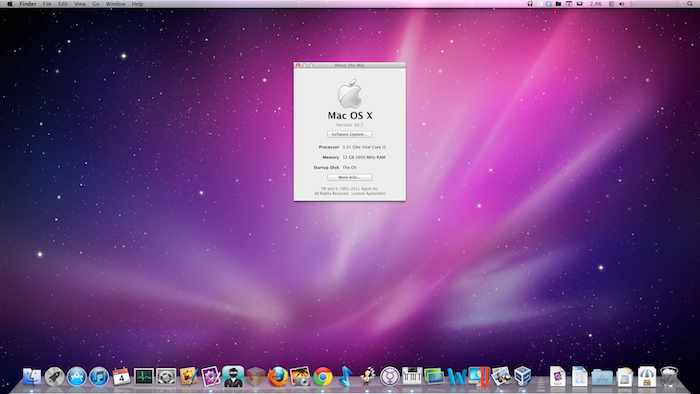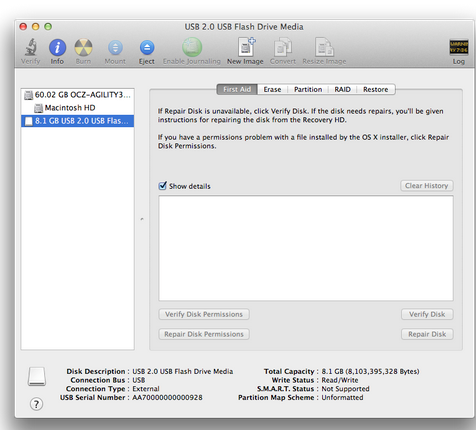How To Install OS X Mavericks on any Intel Based PC [Guide]
This article will take you through the simple procedure of installing OS X Mavericks on your Intel-based PC. For this purpose, a tool called as UniBeast is used that creates a bootable installer from your downloaded version of OS X. For starting this process fresh, you might need to access a functional PC already running Mac OS X Snow Leopard 10.6.8 or later. This will be helpful in downloading the latest version of OS X.
Requirements
You need to register at tonymacx86.com for getting UniBeast and MultiBeast tools from the download section. You would also require 8GB or larger USB drive.
Procedure for Installing OS X Mavericks on Your PC
You can download the Mac OS X Mavericks provided you have already purchased Snow Leopard, Lion, or Mountain Lion. You can download the application from the Mac store using your Apple ID on any PC running Mac OS X running Snow Leopard 10.6.8 or later.
Once you have downloaded the Mac OS X, you need to create a bootable USB drive with it using UniBeast. Insert your USB drive. Open /Applications/Utilities/Disk Utility. You need to highlight the USB drive in the left column.
You need to click on the Partition tab. Click “Current” and select “1 Partition”.
Click Options and select “Master Boot Record”.
Under Name: you need to type USB that can be renamed later. Under Format: select OS X Extended (Journaled). Click on Apply, and then Partition.
Now, download and launch UniBeast.
At the Destination Select, choose USB and select Continue.
If you are using a Socket 1156 System without Rate Matching Hub (RMH) USB, choose Legacy USB Support. If you are using a laptop, choose Laptop Support. Click Continue. Input a Password and click Install.
UniBeast will create a bootable USB drive. The process will take 10 to 15 minutes. At the end, drag MultiBeast to your completed USB drive.
Now you are ready to install OS X Mavericks on your PC. Go to BIOS settings of your PC, and choose to boot from a USB drive.
Choose language when you arrive at the Installer.
You must erase or format the destination drive for Mac OS X Mavericks. In the top menu bar of installation, choose Utilities, and then Disk Utility. You need to highlight your target drive for the installation of the Mavericks in the left column. Click on Partition tab. Click Current and then select A Partition. Click Options. Select GUID Partition Method. Type Mavericks under Name. Under Format, type Mac OS Extended. Click Apply and then Partition. Close the Disk Utility.
Begin the installation process. When the process finishes, you need to restart the system. Press the Hoteky to choose the boot device.
Open and run MultiBeast now.
Choose Quick Start for choosing EasyBeast, UserDSDT, or DSDT-Free.
Click Drivers for Audio, Graphics, and Network Options.
Click on Customize for further options.
Click Print or Save. Click Build and then Install.
Restart your PC for completing the installation.
This is how to install Mac OS X Mavericks on your Intel-based supported PC. This procedure is also applicable for other PCs with slight differences in BIOS configuration.