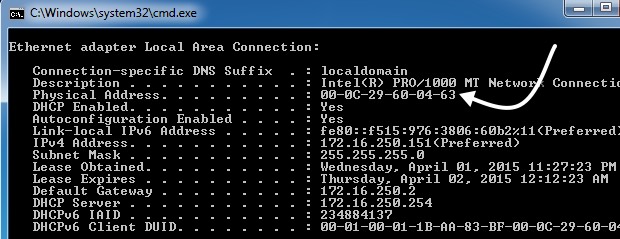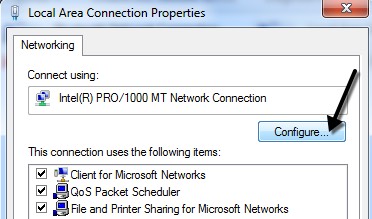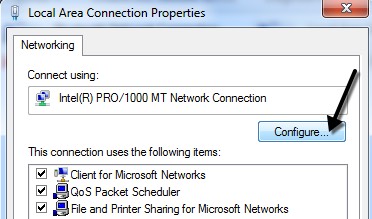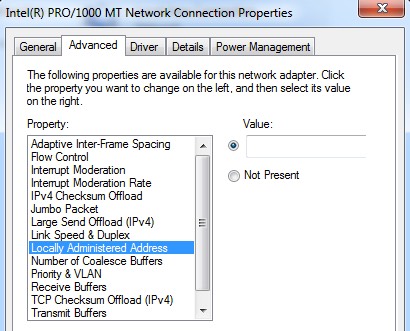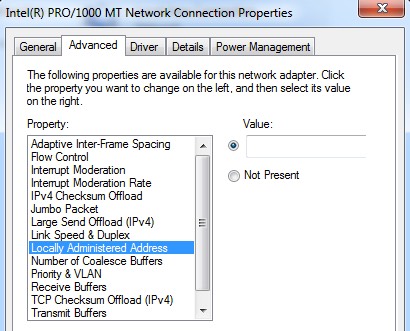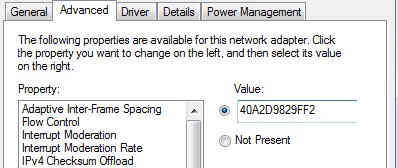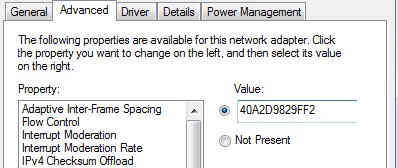Mac Address Spoofing: How to Change MAC Address in Windows
MAC address (Media Access Control) is a 12 digit hex number or a 6 byte number which is used to uniquely identify the hardware machine in the contemporary technology world of today. Every Network Interface Card, when manufactured, gets a unique name or address, which can never match any other card in the world. This is to identify a machine when its gets connected to the internet or even for the offline usage. Although Mac address can never be changed practically from the hardware or card, there are some useful techniques which allow you to change mac address or achieve what they call ‘Mac Address Spoofing’. Spoofing means to get a temporary Mac address which is not what is actually assigned to the machine. We will not discuss the reasons as to why one would need to change mac address in Windows neither there is a need to describe Mac address spoofing need triggers. Let’s just get to the point and learn how to change Mac address in Windows and achieve Mac Address spoofing.
How To Change Mac Address in Windows
To change the Mac Address in Windows, to go Control Panel and click ‘Network Connections.
Right-click on the network connection for which you want to change Mac Address in Windows.
But if you are using Windows 7, Vista or Windows 8, you will have to go to the Control Panel, then Network and Internet-> Network and Sharing Center-> Manage Network Connections or Change adapter settings.
You will see a ‘Configure’ button in the ‘General’ or Networking Tab. Click it.
Head over to the Advanced tab and click on the Locally Administered Address property or the Network Address property.
Click the radio button to add a new Mac Address because ‘Not Present’ Value is selected here by default .
A mac address looks something like this: 80-B2-C9-45-8U-O2. There must be no spaces/dashes entered by You.
Now close everything after applying changes and restart your computer. In order to check whether the Mac Address was changed successfully in windows or not, Launch Run box and type ‘IPCONFIG /ALL’ and Hit enter.
This is how you can change Mac Address in Windows and also achieve Mac Address Spoofing without going in the registry. Let us know in the comments in case of any problem.
Image source: Online-tech-tips