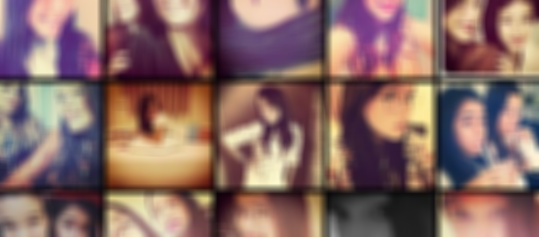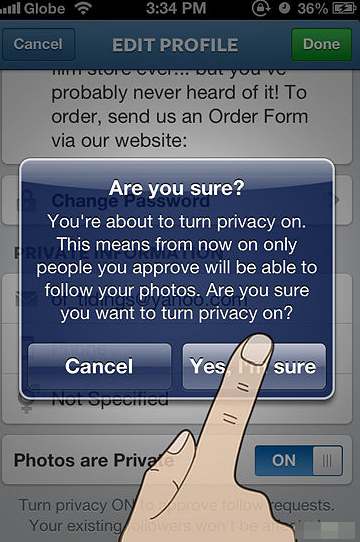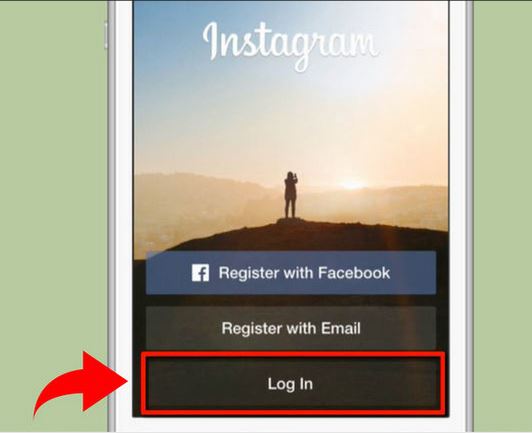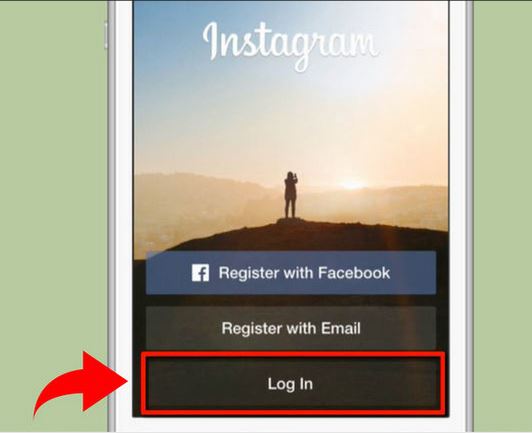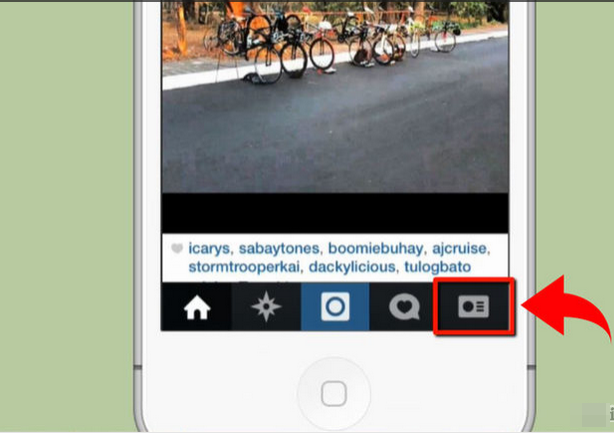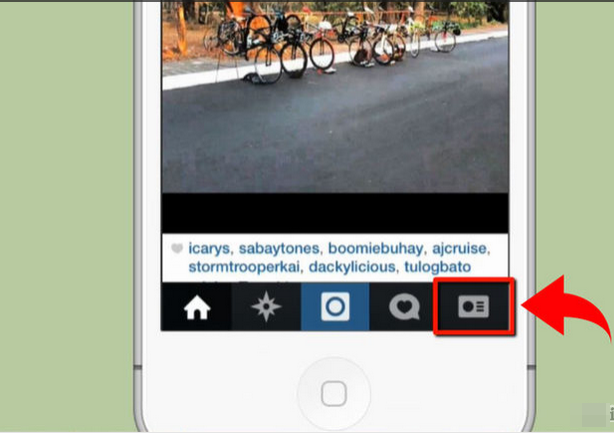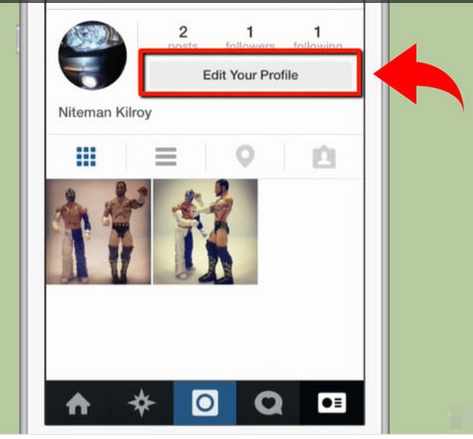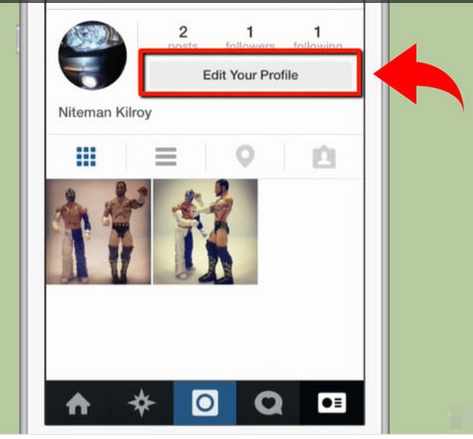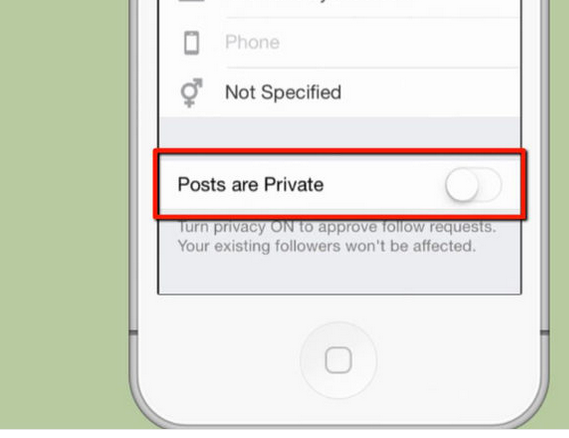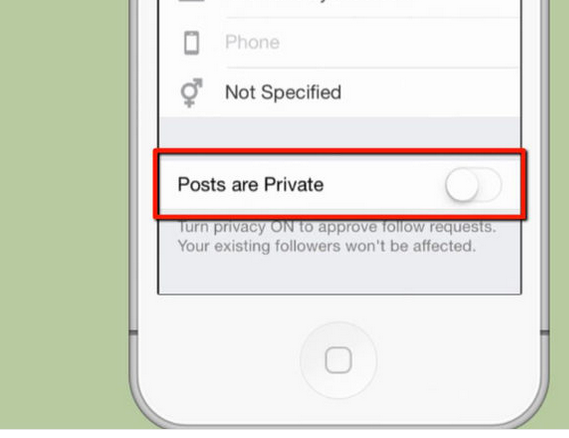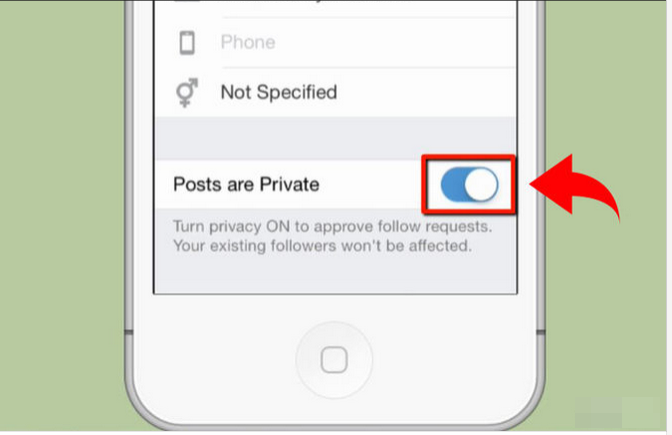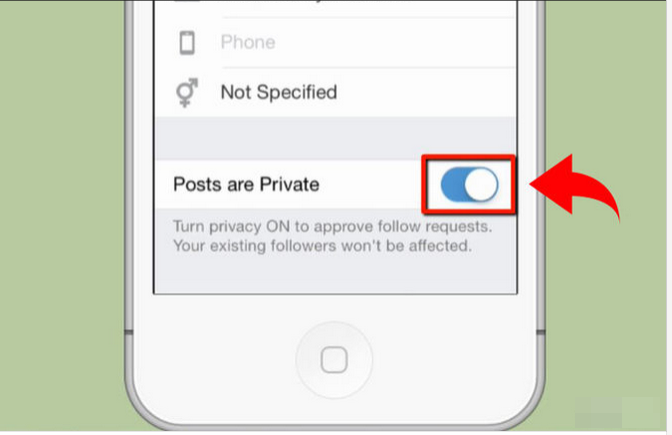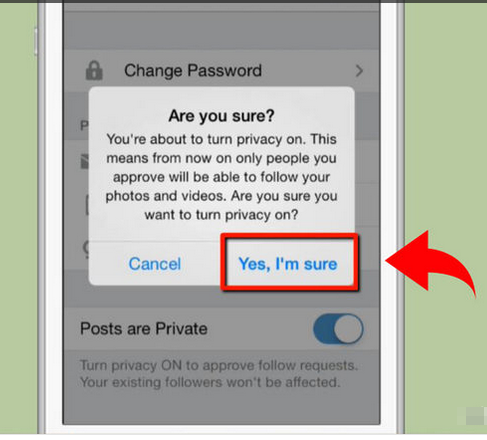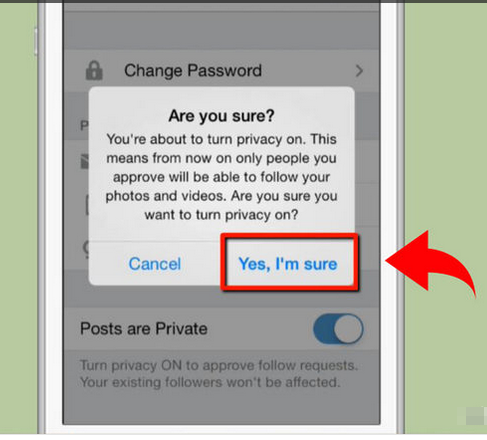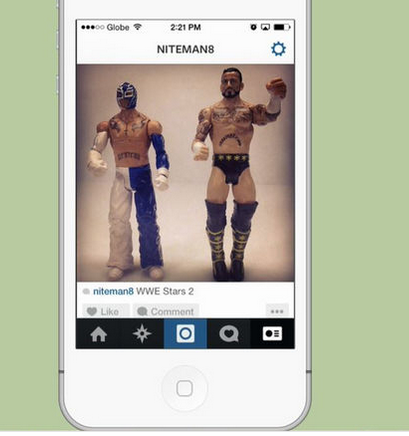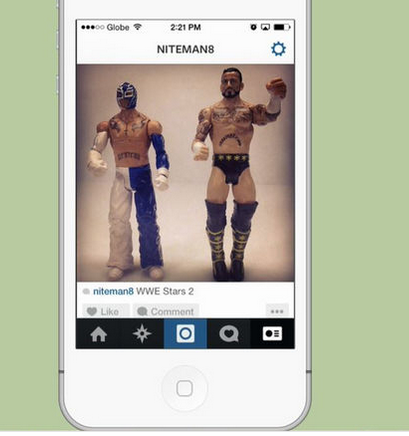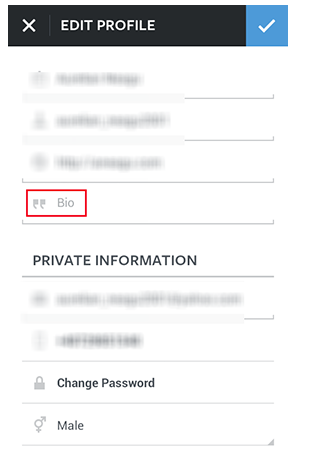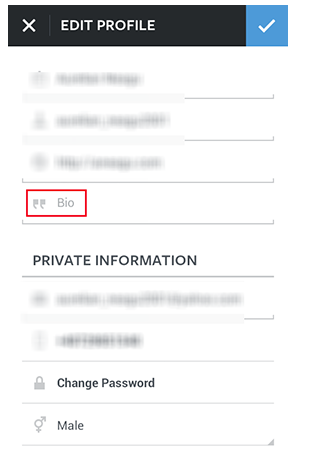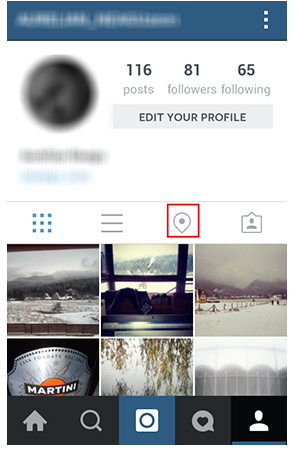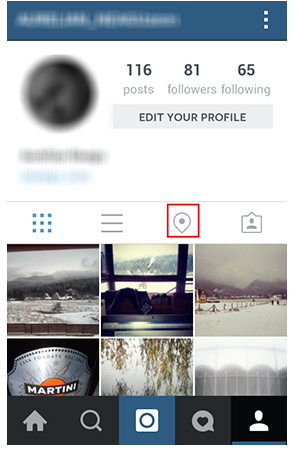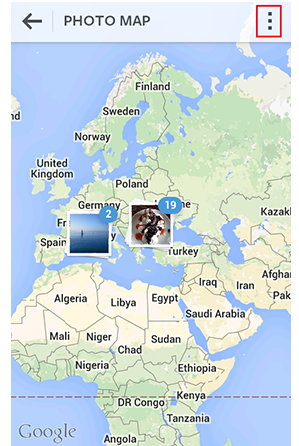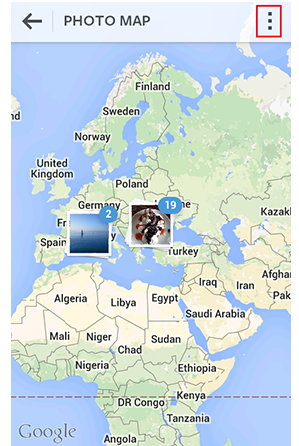Make Instagram Private on iPhone and Android: Hide Photos, Videos, Location, Posts (Guide)
You need to be extremely vigilant out there on social media. Recently, photos leaks and hacking attacks have surged rapidly. Instagram is no exception in this regard. Instagram users should make their photos and data private for restricting unauthorized access. To ensure your social media privacy, I will describe how to make Instagram private on iPhone. The procedure to make Instagram private on Android is similar.
How to Secure Instagram Photos and Posts
First of all, you need to log into your Instagram account.
You are required to go to your profile by touching the button residing on the lower right-hand corner.
You are required to tap the “Edit Your Profile” button close to your profile picture.
Now, search for the “Photos are Private” box close to the bottom for iPhone/iPad.
Now, toggle the switch to ON for enabling the option of setting your posts as private.
When you are finished, click on “Done” in the top right-hand corner.
When you click Instagram, it will ask for confirmation. You need to click “Yes”.
How to Secure Instagram Information and Location Information
You must not disclose your profile information to others openly. The information in your “Edit Profile” area is particularly sensitive. It is a good idea to show only the minimum required information for Instagram.
It is also a nice idea not to disclose your location information to others. If you have exposed your location to some of your posted photos, then follow these steps:
- Go to your Instagram profile.
- Now, open your Photo Map area.
- Open the Menu from the top right corner.
- Make the desired changes for removing the location from your photos.
There you go. You have secured your Instagram photos and data. The method describing how to make Instagram private on iPhone and Android contains only a few simple steps that should work smoothly for all users.
Don’t Miss: How To Download Videos from Instagram