If you are the type that likes tinkering and customizing your gadgets, then you must have found your way to the Developer Options on your Android device.
Enabling the Developer Options on your smartphone gives you the next level control of your device. You can tinker with the stock Android, and even enable ADB connectivity with your laptop and perhaps add some visual effects among others.
However, if you own Google’s Pixel phone, and it is running Android P. Finding Developer Options is somewhat different than phones running earlier versions of the mobile OS. That is mostly due to the new interface that comes with Android P.
With this latest version of Android, there is more tapping when you want to unlock Developers Options. Although the Android P Developer Preview is still in beta and smoothly running on Google Pixel, Pixel XL, Pixel 2, and Pixel 2 XL. It is likely the feature will still be hidden in the same fashion once the OS rolls out as a stable stock Android on other devices. It also runs the same way in non-Google smartphones like the Moto X4.
How to unlock Developer Options
Go to Settings > System > Advanced > About phone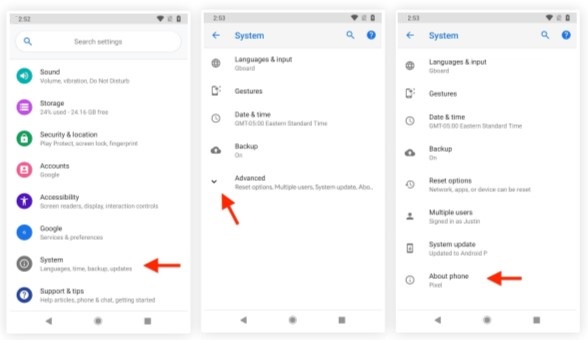
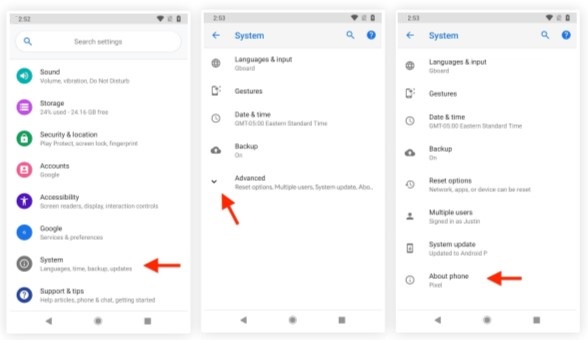
Then tap, tap, tap, tap and tap some more on the Build Number. When you click on Advanced again, you will need to go on tapping scree (tap rapidly at least seven times) on the Build number to enable the Developer options. You may be asked to enter your PIN after your taps to unlock the feature.
At this point, you should get a notification ‘You are now a developer!’ However, if you get ‘No need, you are already a developer,’ it means the procedures above have already taken place.
What can you do with your new ‘Developer Options’ status?
You need to go back to the System menu and choose Developer options, and you will be greeted by a lot of tweak options here. There is also the new Feature flags that enable you to go back to some Oreo-style settings menu while at the same time unleashing new settings versions.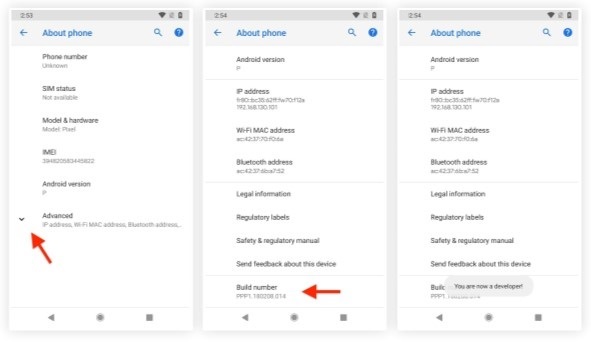
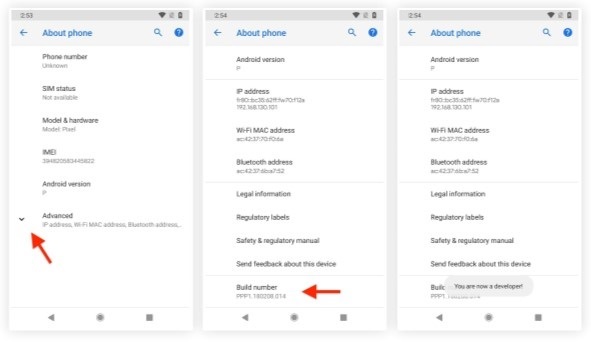
You need to make sure you remember what settings you turned on or off and adjusted, because they might cause performance and or give you a general experience you don’t like. Then you can go back and turn them off, on, or adjust accordingly.
Revert all ‘Developer Options’ fully to the previous state
If the excitement dies down or you did something you can’t figure out how to undo, you can always revert all the changes and remove the ‘Developers options’ entirely. All you will need to do is toggle off the Developer options, and all tweaks you did (intentionally and accidentally) will be reset to their previous default state.


