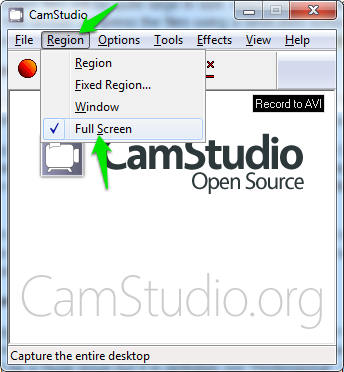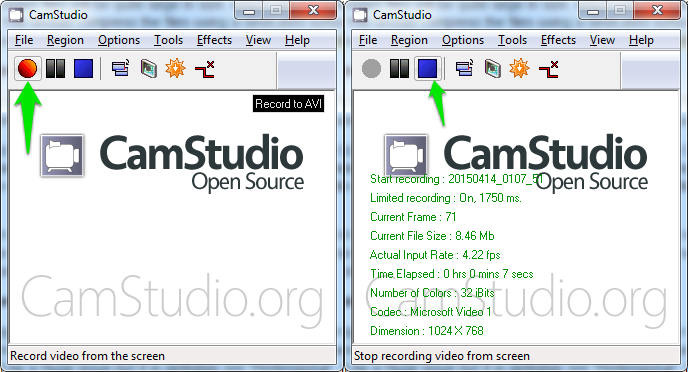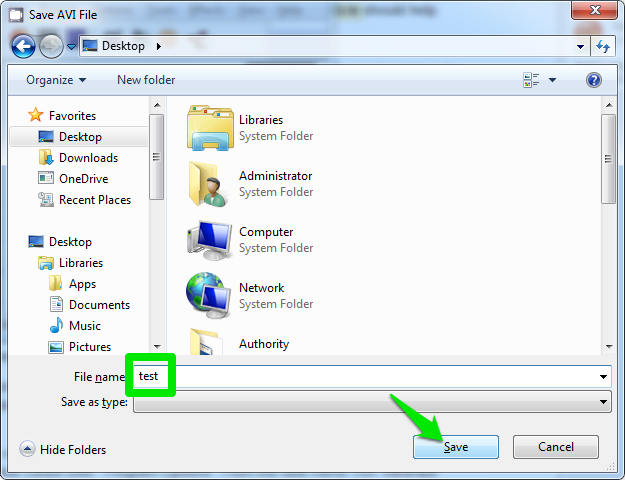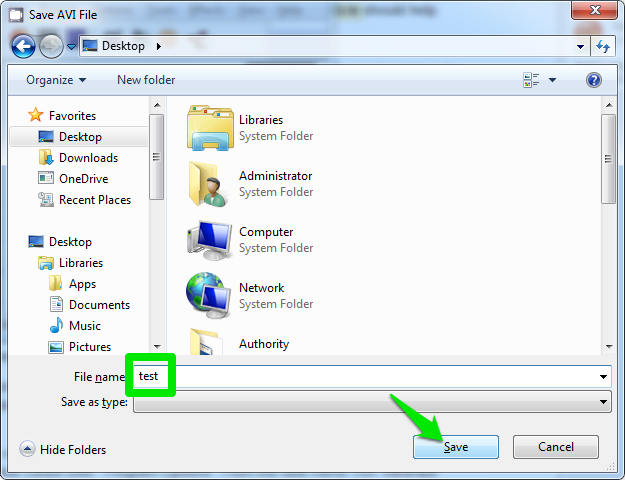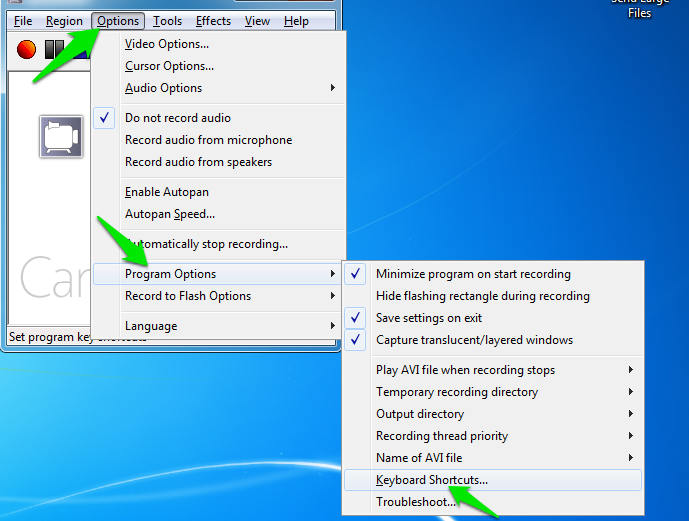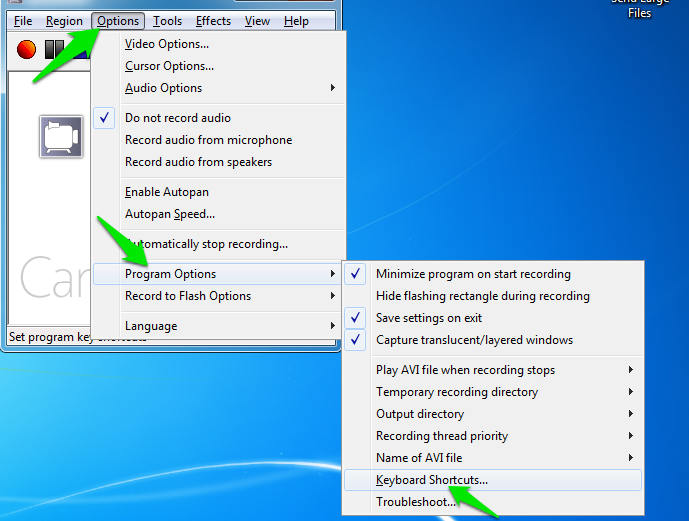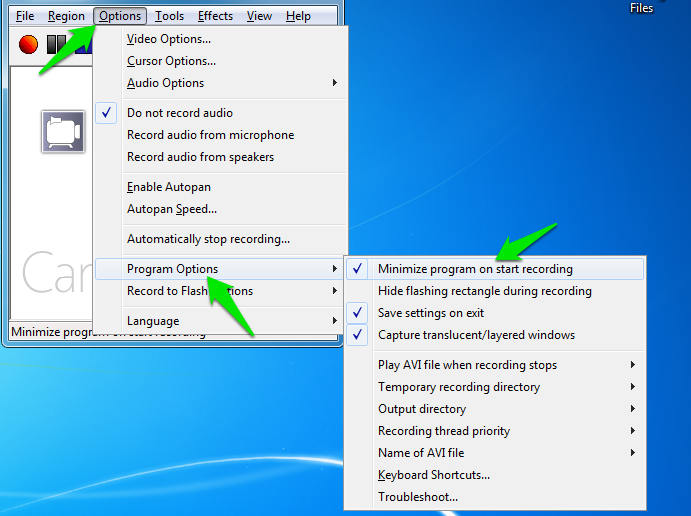Recording screen in computer comes handy and can be very useful in a number of ways. Suppose you want to walk someone through a complex tutorial or process, show something important which you have in your computer, record your screen to capture a movie or a video; in all these scenarios, recording your computer screen can do wonders. How to record my screen is a common questions asked by thousands of users daily on the internet. Luckily, there are some free tools which let you record your computer screen.
Record Your Computer Screen
Meet CamStudio, the best free software to record computer screen. It is light, fast, open source and a great tool to record your computer screen.
The process is super simple. Just open the launch screen of the software after installation, click on Region tab. This is the place where you specify what area will be captured in the video from your screen. You could just select the ‘Full Screen’ option if you want to make video of your complete screen. Otherwise, you could specify a fixed area.
After you are done with selecting the region, click on the Red Button. This will start the video.
You could now minimize the CamStudio and do whatever you want to do in your computer. All will be captured and recorded by the software.
Just click the blue button whenever you want to end the recording.
After the recording ends, you will see a screen in which you will be given an option to save the video with any name.
The video recorded of your screen will be of a heavy size because of the quality. You could use any compression tool to dwindle the size of the video for easy sharing.
Also, if you want to simply cut the starting and ending portions of the video in which you are clicking the software ON/OFF, you could do so by going to options-> program options-> minimize program on start recording.
If you also want to record the audio, go to options and click ‘record from speakers/mic’ option.
This is how to record your screen in computer for free. If, for some reason, CamStudio doesn’t work for you, you could try OBS project, another useful free software to record screen in PC.
Related: How to Record iPhone Screen
Images: UberGizmo