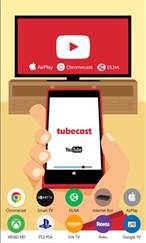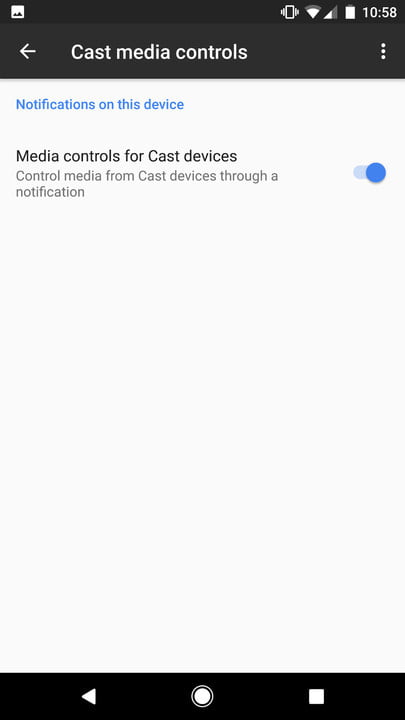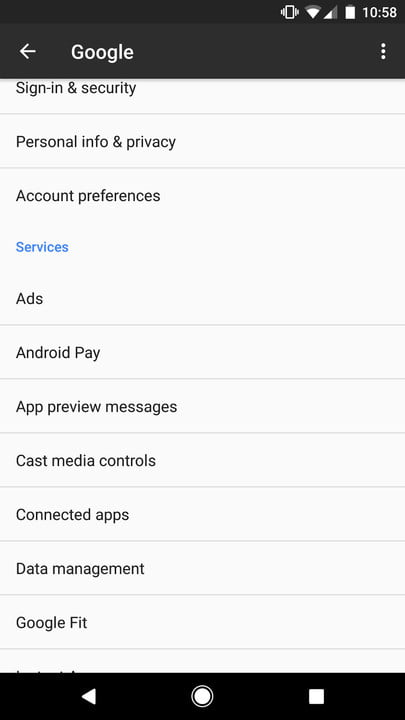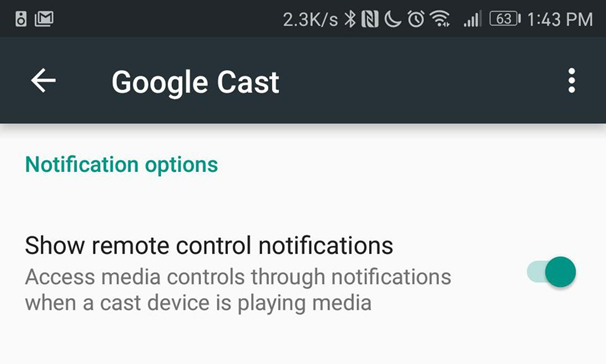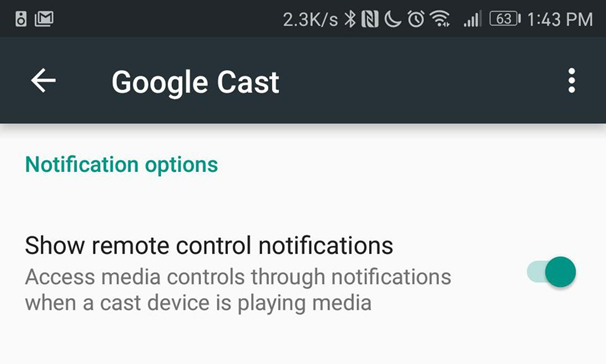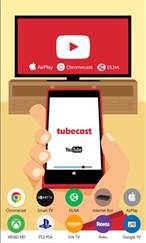The “Cast” icon appears in the YouTube app whenever one is connected to the same Wi-Fi network as Chromecast device. It does not matter whether one has the Chromecast app installed on the phone or not. Place of the “Cast” button where it is, annoys people. Whenever, app is opened to watch videos, it keeps on trying to cast to a nearby device. Moreover, when people try to search for the videos and click “Search”, it accidentally casts to TV or other nearby devices and people watching TV get to see random YouTube videos, being played on phone.
The question is that is there any way on YouTube app for mobile to remove or disable the casting button?
Yes, surely there are solutions proposed by people that worked for them to fix the issue, discussed on different forums. Some are listed below:
- Clear all apps out and go to Settings > Google > Cast media controls and unmark the “Media controls for Cast devices”. Doing this does not get rid of the casting button, but it assures that it does not automatically casts to TV or nearby devices, instead will have a pop-up asking if one wants to cast.
- Downloading “YouTube vanced” app fixes the solution. This app has built-in ad blocker and way more customization, like being able to disable the “Cast” button.
- Go to Settings > Google > Google Cast. Tap on it. There is only one option here: “Show remote control notifications”. Turn that off and the annoying Cast notifications will go away.
- Some users fixed the issue by adding a second router and by connecting phone or tablet to this second network, a different network than the one on which Chromecast is on.
- Remove the casting location as default.
- Disconnect it from TV or turn off the power source.
- Disable Chromecast and then unplug it from TV.
- Follow these steps:
- Turn off TV
- Select Chromecast icon from Android phone
- Click Stop button for casting
- Unplug it from Chromecast
- Root the phone, install ROM Toolbox, grant ROM Toolbox Root Access and uninstall Chromecast.
- Go to Settings then go to Google settings where “Nearby” is found in the list. Click on it, taking you where you can disable the Cast button of YouTube app.
- Go to Settings, click on “More connection settings”. Once opened, on the top of the menu is “Nearby device scanning”, turn it off.
- Putting yourself on a separate subnet with no mDNS bleeding. It is done easily by connecting a travel router, or having multiple subnets on a decent router, the simplest being a guest network option.
- Turn off TV’s CEC for the Chromecast’s HDMI input. This won’t stop the devices from casting, rather TV won’t automatically change when someone accidently press cast.
And in other news, do you like turning your grove on while you are on the move? Perhaps you like spending your Sunday afternoons at the porch, as you plan out things for the working week ahead. Maybe you and your special someone like to go out to the park, find a spot, and just kick it. All these serene moment could be made more serene by some a music of your taste playing the background.
For that, you need a portable speaker. Yes, portability is quite important and that is with regards to battery life, but it is not the only consideration. You need it to have an decent battery life, top notch sound quality (feel the bass), and be smart enough to connect to your mobile devices.
Well, we would like to introduce to you a line of JAM Thrill Speakers that popped up on our radar for the above-mentioned qualities; and then some. But don’t take our word for it, go over to this authoritative and independent JAM Thrill speaker reviews site.