How to Run Most Used Android Apps from Notification Drawer
Android devices mostly come with heaps of storage spaces for downloading and installing apps. We rarely use all these apps, and let them sit idle in the memory. Most of us access a particular set of apps regularly. It would be really nice if we could run most used apps from notification drawer. In this article, I will show you how to run frequently used Android apps from the notification drawer.
We will review a wonderful app called as Hangar-Smart App Shorctuts for serving our purpose in a smart manner. This app pins shortcuts to the Notification Drawer. As you can access Notification Drawer from any app or even the lock screen, you can easily run apps from anywhere. Let’s have a brief look at the features of the app.
Hanger for Android
As you download and launch the app, it will be activated automatically. You will see the shortcuts to 8 of the most used apps on your device. You must note that the Hanger will start monitoring the app usage data after it is installed on the device. It might require some time to get accustomed to your way of using apps.
You can also increase the quota of apps to be shown as your Favorites from the Appearance tab. You can increase or decrease the number of apps shown per row and add even an extra row if you think you need more space.
Must Read: How To Speed Up Android Performance
In the “Apps” tab, you can see the time duration that you have spent on each of the mentioned apps. You will also see the priority in which the apps will be displayed on your device. You can easily view these statistics with the help of a built-in widget that comes with an app. You can also add an app manually to the Hanger launcher by tapping on the app in the list and then selecting the option “Pin App”. You can also hide the apps by using the option “Toggle Blacklist”.
The wonderful feature of the Hanger is its support for almost all app icons on the Play Store. You will find “Icon Pack” in the General tab. Find the icon that suites your apps.
Once you have installed the pack, you need to return here and select the icon pack for applying the changes. Under Behavior, you can choose the position of the pinned apps and then launch them in the floating window if your ROM supports.
Don’t Miss: Best Ubuntu Themes for Android Phones
I am sure you will download and install Hanger immediately from the Play Store after considering its interesting features. You can now run most used Android apps from notification drawer.



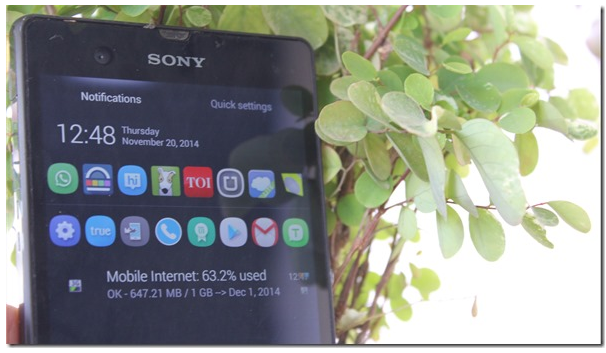
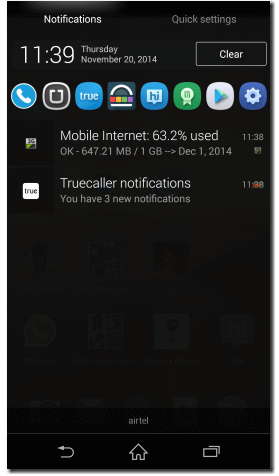
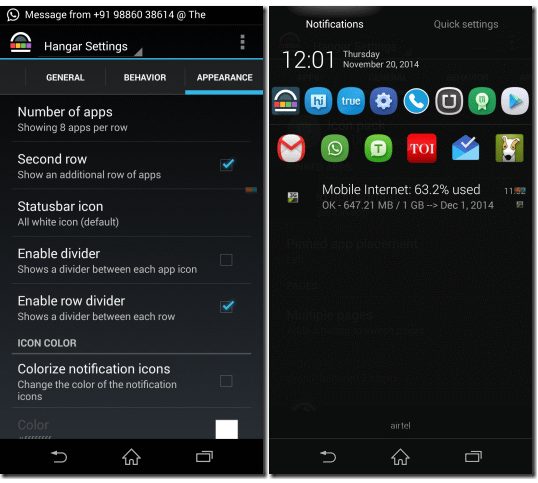
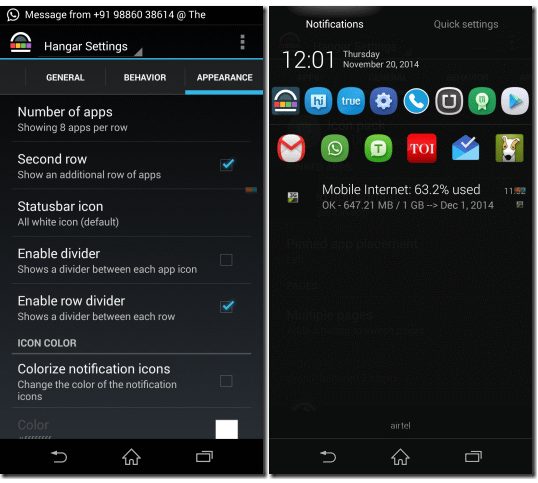
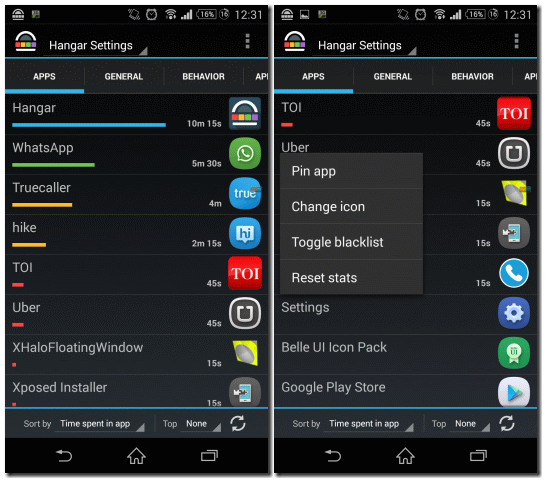
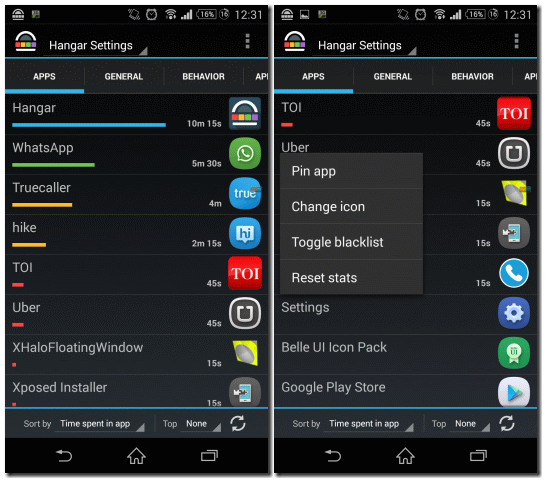
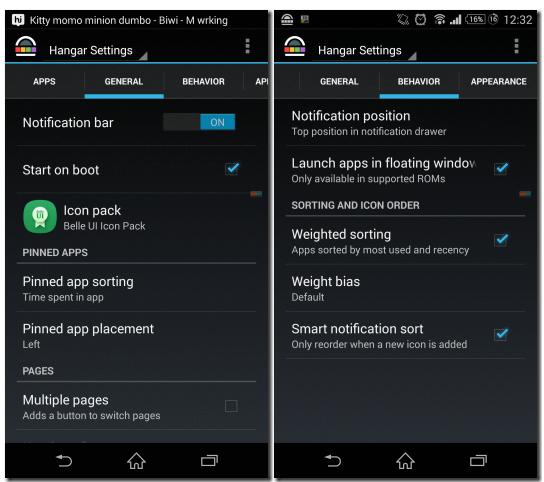
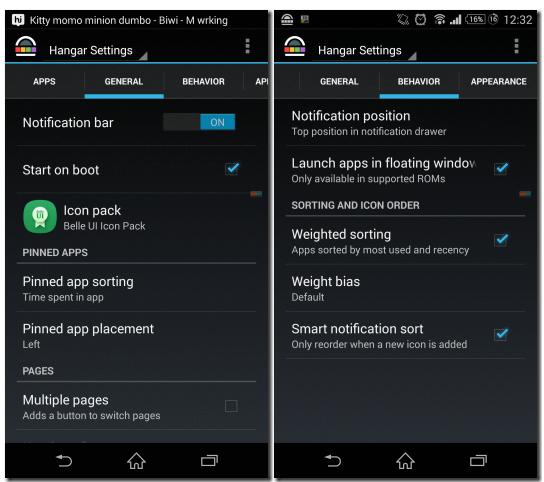
Comments are closed.