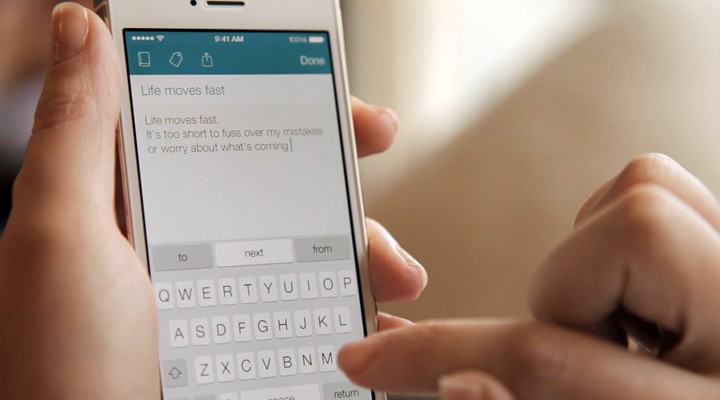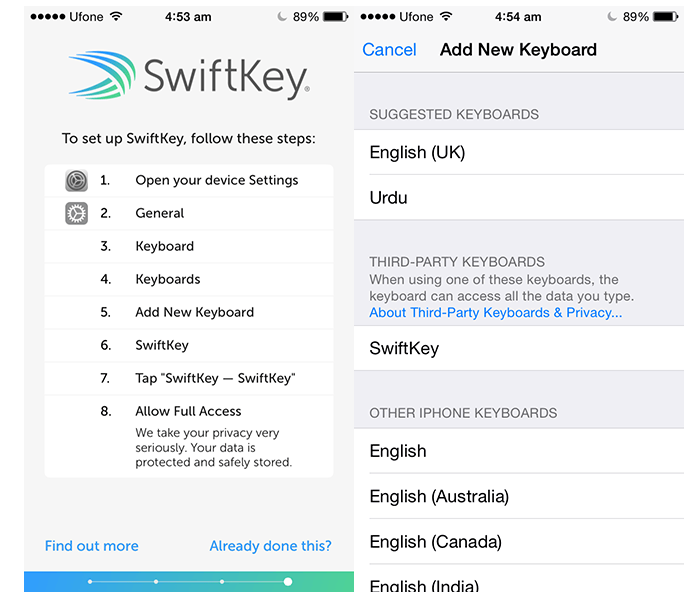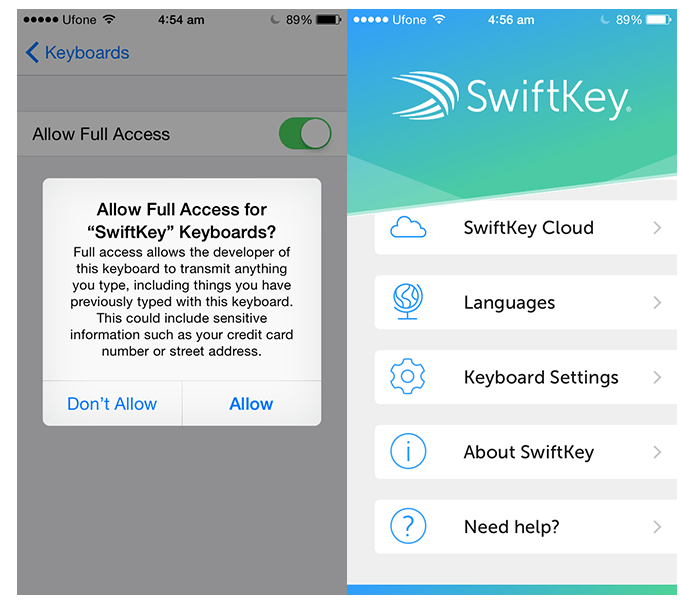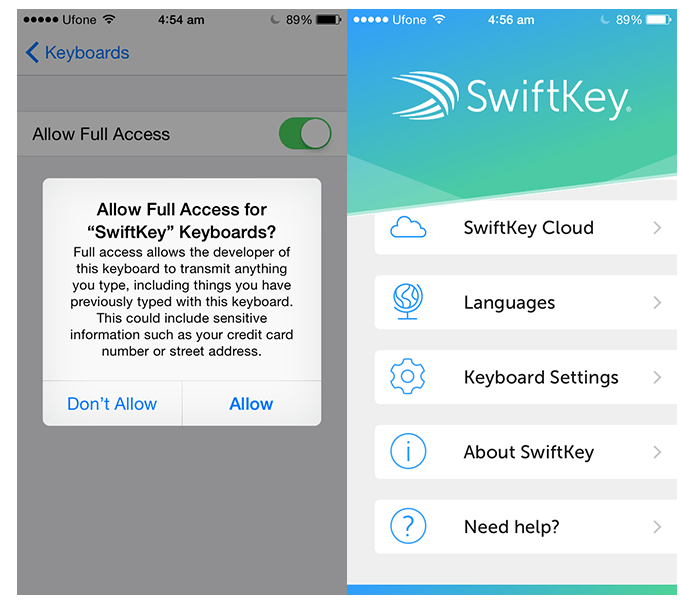SwiftKey For iOS 8: Best Third Party Keyboard for iPhone (Review)
iOS 8 is finally released, much to the anticipation of users of Apple’s devices. Apple offers major upgrade in its latest operating system. It has become more open for third party developers and you will observe more customization options for apps and tweaks. The users will not require jailbreaking their devices to get the flavor of third party apps now. As a result, great third party keyboards are coming for iPhone 6. Custom keyboards are one of many examples of third party apps that users will be able to utilize in iOS8. The legend among Android’s keyboards, SwiftKey arrives for iOS8. It offers predictive text option, swipe-to-type utility, and much more. This article will highlight the features of SwiftKey briefly.
SwiftKey was under the testing phase by the beta users previously, and it was expected that it would be released along with iOS8 immediately. It doesn’t take long for this amazing keyboard to get launched after the release of iOS8. The SwiftKey brings almost the same functions from its Android counterpart. The only difference is the method of configuration that is a bit different for iOS8.
You must be quite familiar with SwiftKey from its Android version. It learns from your typing trends. It keeps an eye on your social media feeds, text messages, and then predicts your sentence structure. It adapts very quickly to your writing habits. It is more like a writing assistant for you that makes your texting quite convenient.
SwiftKey also presents Swype like functionality called as Flow when you scroll over the keys to input your desired content. The users would certainly opt for this keyboard over the default keyboard of iOS8.
Configuration of SwiftKey for iOS8 is pretty much straight forward. Just download the app from this link. Launch the app, and you will see a Welcome window. For activating the app, follow this path: Settings->General->Keyboard->keyboards->Add New Keyboard->SwiftKey.
The SwiftKey will now be activated. However, you need to give it complete access to avail its complete functions and features. For doing do, go to the same settings as mentioned above, tap on “SwiftKey-SwiftKey” and then turn on “Allow Full Access”. Now, you are ready to attack its complete set of amazing features.
One of the most wonderful features of SwiftKey is that you can import settings from other devices also that have SwiftKey configured in them. In short, SwiftKey is the best third party keyboard app that will ease out your texting on smartphones.