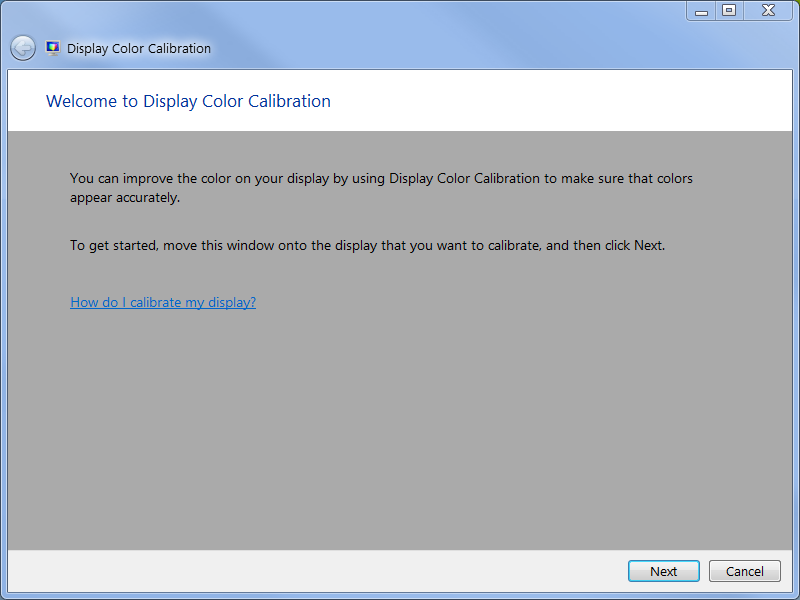Screen brightness on smartphones and computers is a crucial thing. It directly affects our eyes, perhaps the most precious of organs. Numerous studies have proved that the blue lights of the modern day computing devices are destructive for eyes. They directly pierce through the Iris and affect the cornea, especially when we view our phone screens before sleeping. That’s why screen dimmer is necessary. Many users have asked how to reduce screen brightness below minimum levels. Windows machines offer lowering the brightness. You can start from setting the brightness at one nit levels and then increase them to as much as 15 nit levels. But many users want to dim screen below the minimum levels. Why? Because you must have noticed that even when we set our Windows PC or laptop at lowest brightness, it still appears to be giving huge light in the environment where there is a dark ambiance. Also, if you want to use your laptop or phone in a room where there is absolute darkness and someone else is resting, you will want to reduce the brightness using screen dimmer to absolute zero levels.
Best Screen Dimmer to Reduce Brightness Beyond Minimum
Reducing the brightness to an absolute nill is only possible using best screen dimmer for Windows.
In your Windows laptop or PC, if you want to reduce the brightness to zero levels, you can use Dimmer, a great free software that lets you transcend the limits of the hardware and software offered by the machines. You can lower and dim the screen brightness beyond minimum levels.
The best thing about Dimmer is that it is a portable software, which means that you do not need to install it. You can quickly move it along other machines as well. You can grab the software and start using it by extracting the file from the compressed folder. It is just a 14KB compressed folder.
When Dimmer is put in the system, it shows a system tray near the clock on the task bar. From there you can select the levels of brightness which you want to set.
Using a Built-in option
If you do not want to use the software, you can also use the built-in color calibration tool of Windows to reduce the brightness to minimum levels and set the color combinations accordingly with unique details.
Write dccw.exe in the run box and hit Enter. You will see the color calibration tool. Set the colors and brightness accordingly.
This is how to reduce brightness below minimum levels in Windows. In case you have more questions about best screen dimmer and related topics of tech, feel free to comment on this post.