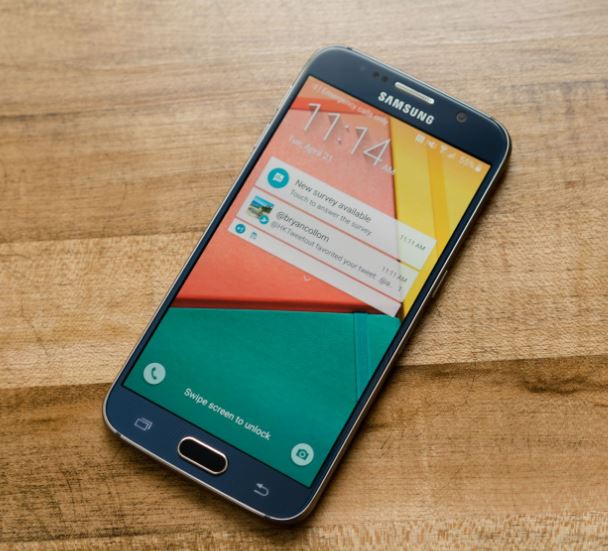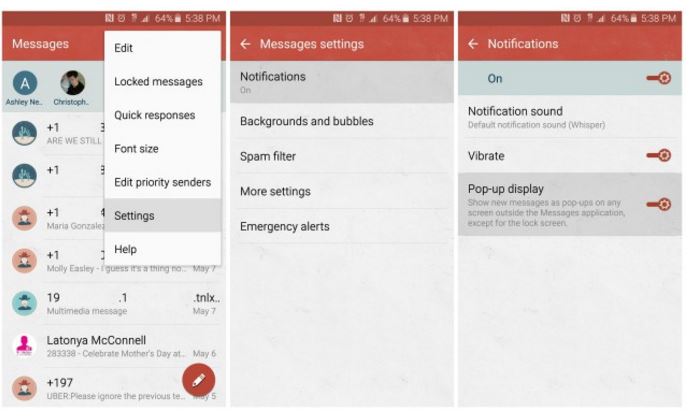Samsung Galaxy S6 and S6 Edge’s screen wake up when you receive a text message or get any other notification from email and social media apps. Users don’t want their screens to wake up in case of every notification. People say that their screen Wake up and Turn on even if they have locked it. In this article we will tell you to fix screen wakeup problem in Galaxy S6 and S6 Edge. Using the methods described below, you can stop notifications from waking up screen in Galaxy S6 and S6 Edge.
Stop Galaxy S6 Screen from Waking Up in Case of Notification
1- If you want to stop notifications from waking up screen in Samsung Galaxy S6 and S6 Edge, the best and easiest way is to use Textra app. This app has a special option to disable auto-screen ON. This app is getting popular in Galax S6 users mainly because of this feature. Apart from that, Textra app is also good for messaging and it does not consume much resources as well.
But if you don’t like Textra, there are some other options which will help you stop auto screen ON notifications. These options include GoSMS, Verizon’s Message+ app and Hangouts. If you install these apps and use them instead of the official Messages app, your Galaxy S6 screen won’t get ON by notifications automatically.
2- Another reason for automatic Screen ON in Galaxy S6 and S6 Edge is the fact that in Verizon S6 phones, Samsung has put its own Messages app. The messages app made by Google (search Messenger by Google on the Play Store) does not turn on the screen automatically. So just install the Messenger by Google and your screen will not light up whenever you get a text in your S6 or S6 Edge.
3- Go to Settings and head over to Notifications and Messages and then turn off Allow Notifications.
4- There is another way to stop auto screen ON in case of text and notifications in Galaxy S6. This is to revoke access from Clean Master. Just go to Settings -> Sounds and Notifications -> Notification access and then turn off access for Clean Master and CM Security. This will fix automatic screen on issue.
5- Turning Pop-up displays by going to Notification settings also works in disabling auto screen wake up feature in Samsung Galaxy S6 and S6 Edge. Just go to Settings and go to Notifications and then head over to Pop-up display and turn them off by unchecking it.