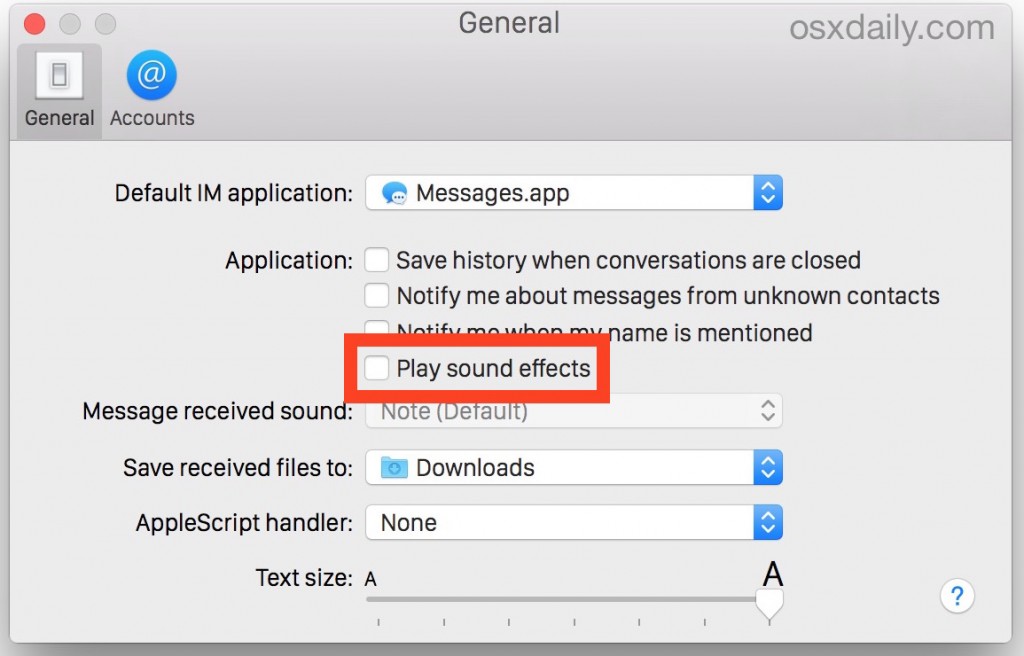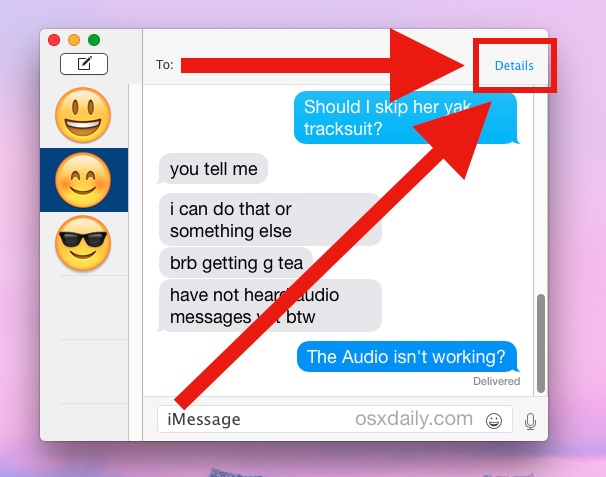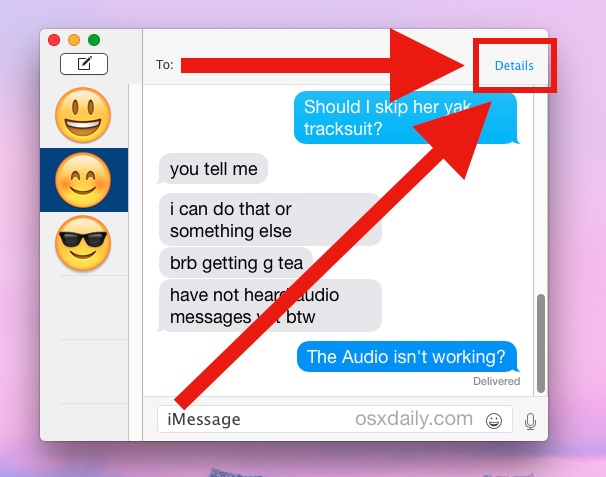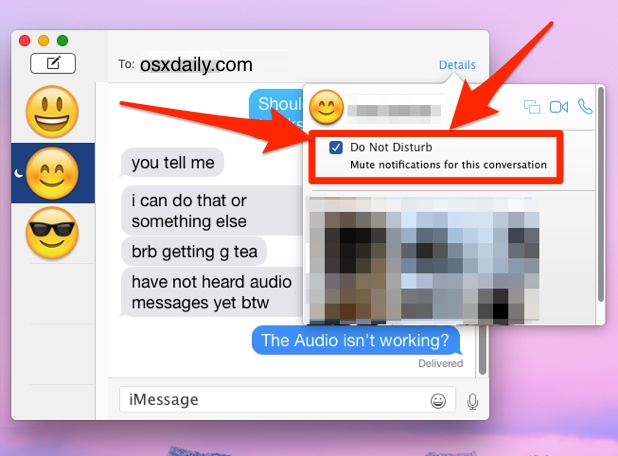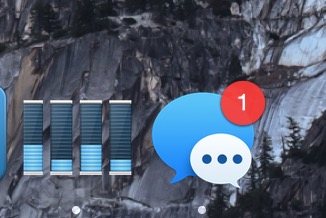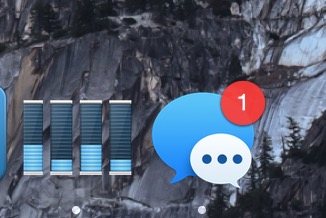Turn Off Annoying Message Sound Notifications in Mac for Specific or All Conversations (guide)
SMS messaging feature in Mac OS X has given us an opportunity to stay connected and send or receive sms messages on Mac, but this feature has increased the noise, clutter and nuisance which is in abundance in the digital world of today. You are sitting on your room, trying to focus on a project, programming or a problem when suddenly, the annoying SMS notification in Mac babbles. Message notification sounds on Mac annoy me while working and I have found a way to disable message notifications in Mac.
Turn-Off/Disable Messaging Sound Notifications for ALL Conversations
Turning off the notification sounds from the Control Center, or enabling Do Not disturb mode can kill all the sounds from your Mac, which may not be a good idea. I will show you how to disable message notifications in Mac only for the messages.
In your Mac, go to the Messages application. Head over to the “Messages” menu and select “Preferences”
There will be a ‘General Tab’; from here, uncheck the ‘Play sound effects’ box. This is where all the game takes place. You can turn it on whenever you want to enable and turn on the message notifications in Mac OS X.
Now close the menus and settings.
That’s all. This was how to turn off message notifications in Mac.
But what if you want to keep message notification sounds enabled for all other contacts except a specific contact which is chatterbox or you just don’t want to read his/her messages? You can turn off and disable message notification sound for a specific contact in Mac too. Here’s how.
Turn-Off/Disable Messaging Sound Notifications a Specific Conversation
Go to Messages application on Mac.
Now select the conversation for which you want to disable and turn off message sounds notifications.
Once selected, click on the ‘Details’ and check ‘Do Not Disturb’ option. This would disable all the notifications, sounds, alerts from this specific conversation.
You can apply this method to any number of conversations.
You will still get the little visual message pop-up red notification in the first method. This way, you will know that someone has messaged and you can check whenever you want without hearing the annoying sounds.
This was how to disable/turn-off sounds of message notifications in Mac for a specific conversation or all the conversations.
Photo Source: OSXDaily