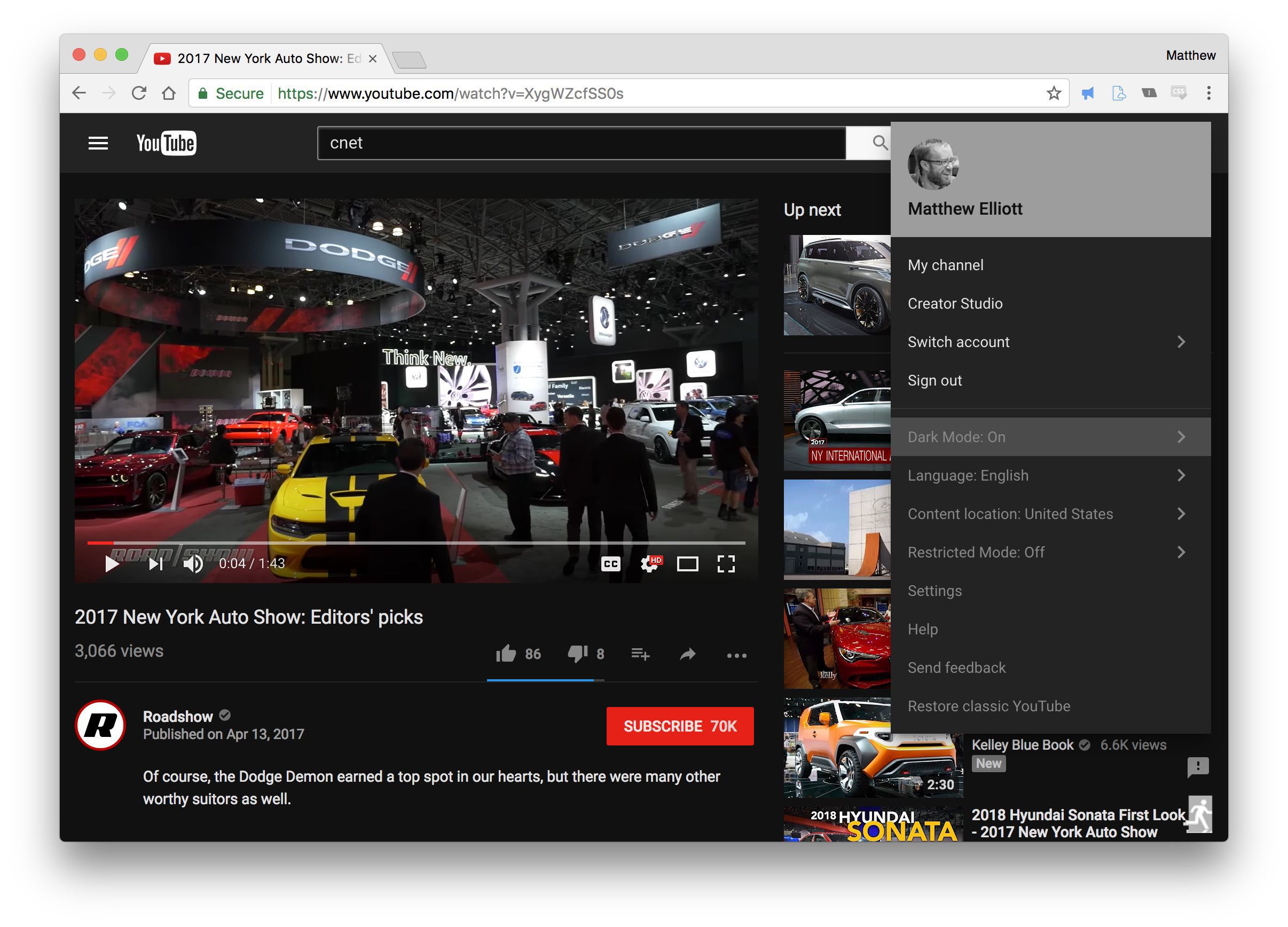It is late at night, everyone around you is sound asleep; or worse, snoring. But you just can’t seem to fall asleep. So you pick up your laptop from the side of your bed and launch your browser and go to YouTube. All the while your eyes are straining from all the sudden too much light in the middle of a dark room.
As if viewing a screen at night is not bad enough, shining all that light to your eyes all of a sudden when it was immersed in darkness will not only make it hurt but also can cause serious damages in the long run.
Well, there is no reason for you hurting your eyes and possibly damaging it in the long runs simply because you like watching YouTube video in the dark late at night. If you can’t turn on the light in the room, the shut off some of the light on your screen while watching the videos.
How to enable YouTube Dark Mode
You want to make sure you are running the most recent version of Chrome browser. If you are not, stop right now and update, before proceeding. Next, make sure you are using your YouTube account through signing in with your Google account and then move to the steps below:
Step 1:
Go to YouTube website on your Google Chrome browser. Launch Developer Tools window by pressing CTRL+SHIFT+I if you are on Windows. Mac users will press Option+CMD+I.
Step 2:
On the Developer Tools window, click on Console tab. The command prompt will come up, and type in the following code:
document.cookie=“VISITOR_INFO1_LIVE=fPQ4jCL6EiE”
Click the Enter key to execute the code.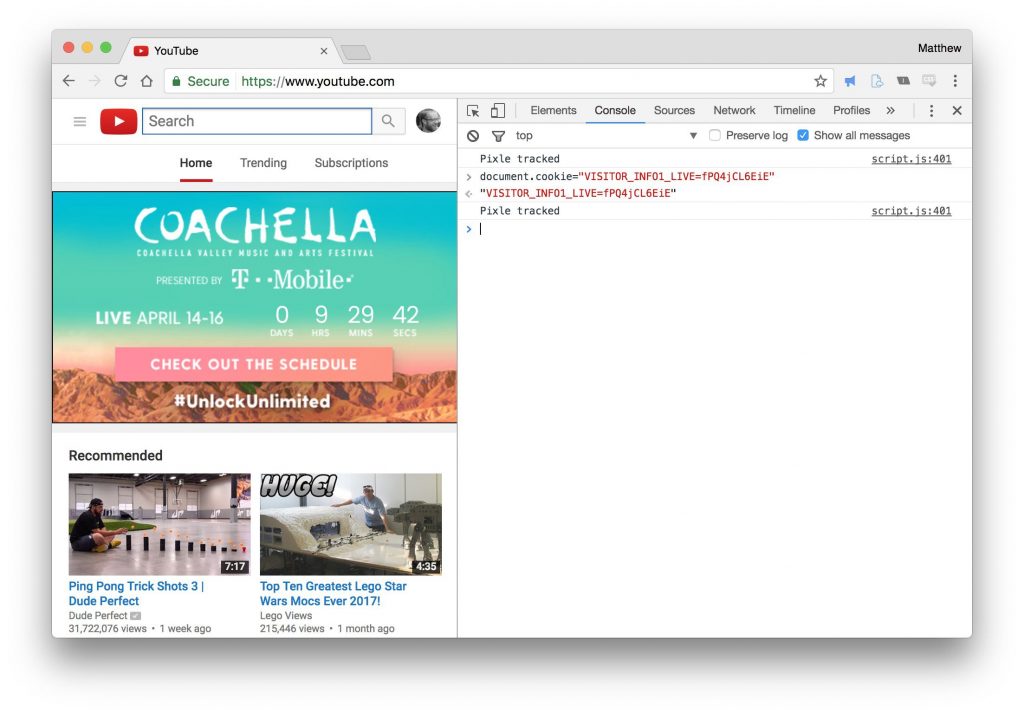
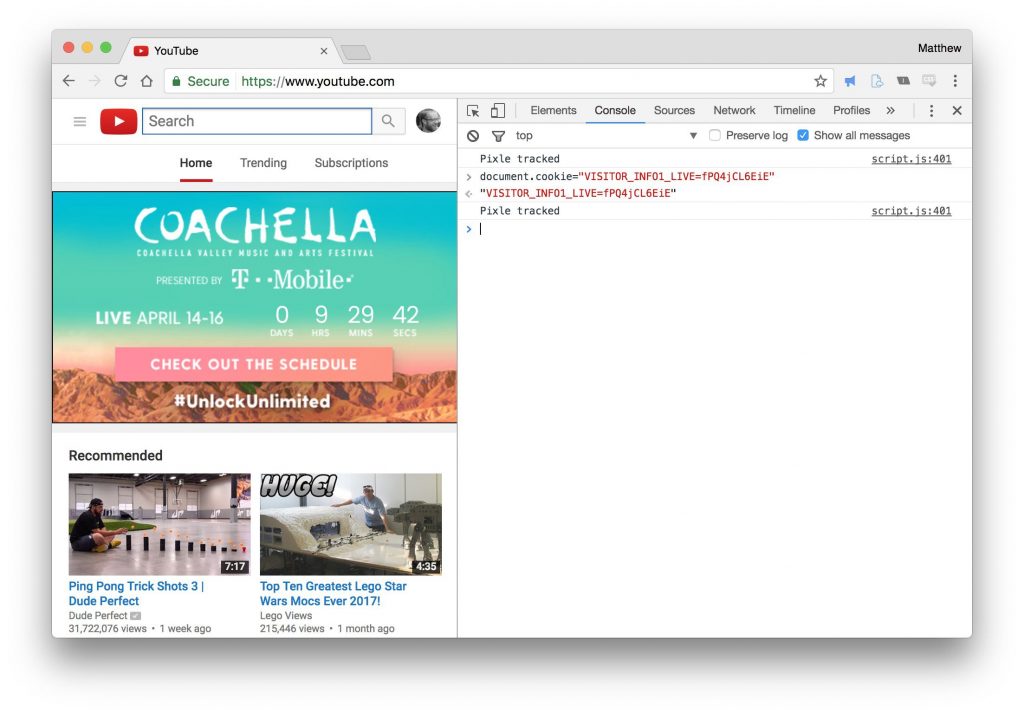
Step 3:
Close the Developer Tools window and refresh the YouTube page.
Step 4:
You should see a somewhat now modified design on your YouTube homepage and channel pages. Next, click on your profile icon located in the upper right corner to bring up a new list of options.
Step 5:
You will see a Dark Mode button, click it. You will see a toggle, which when you switch to on, the Dark Mode will be activated, turn off to deactivate.
Image Credit: C|NET