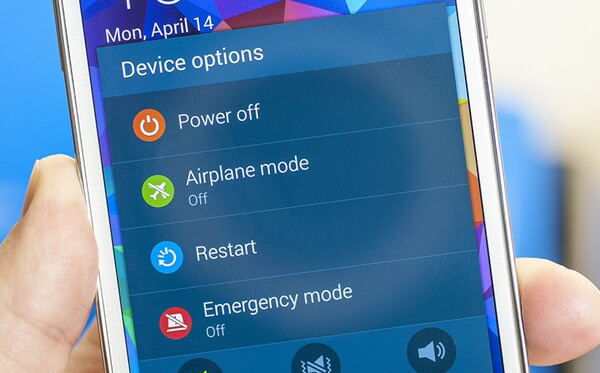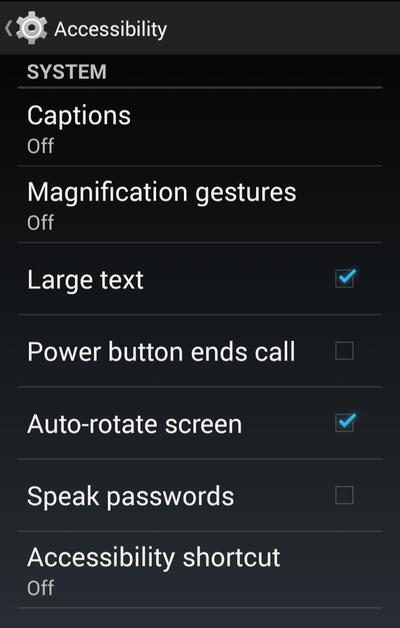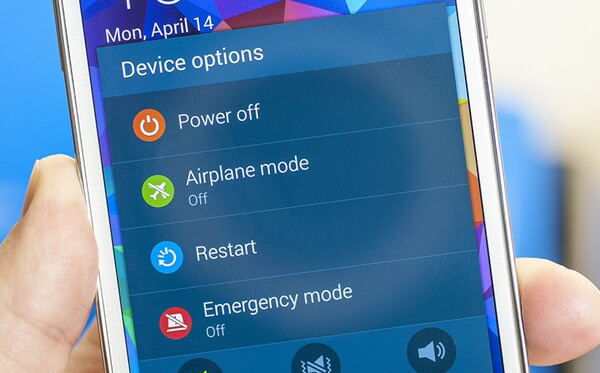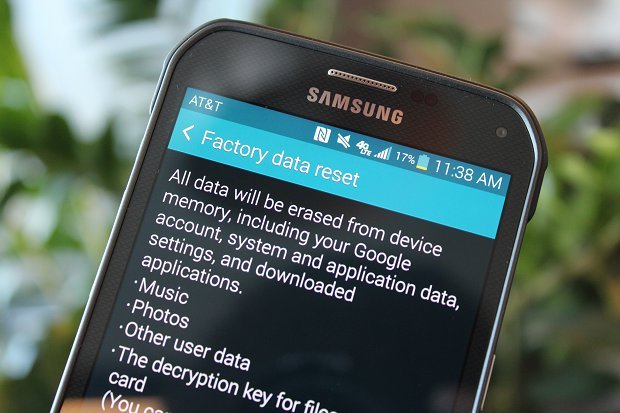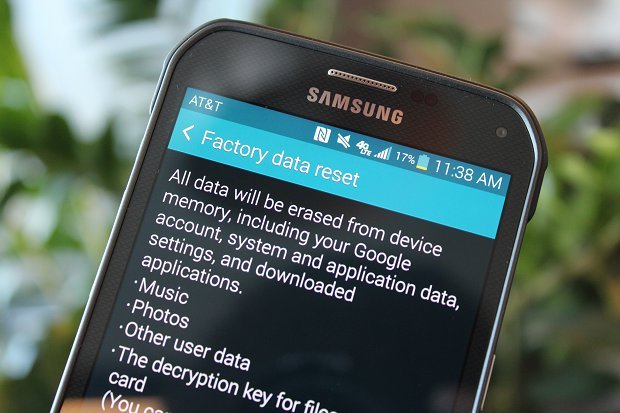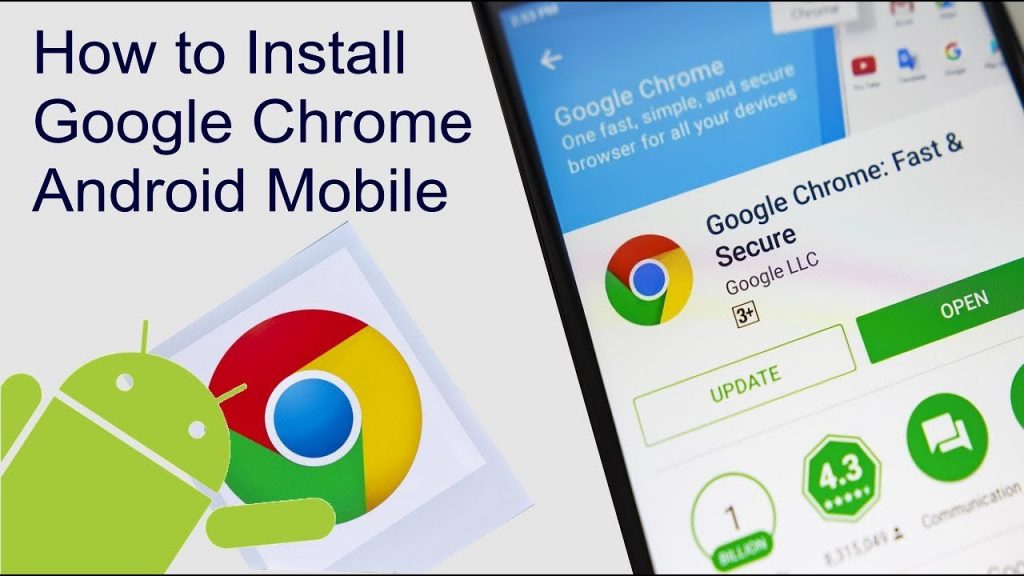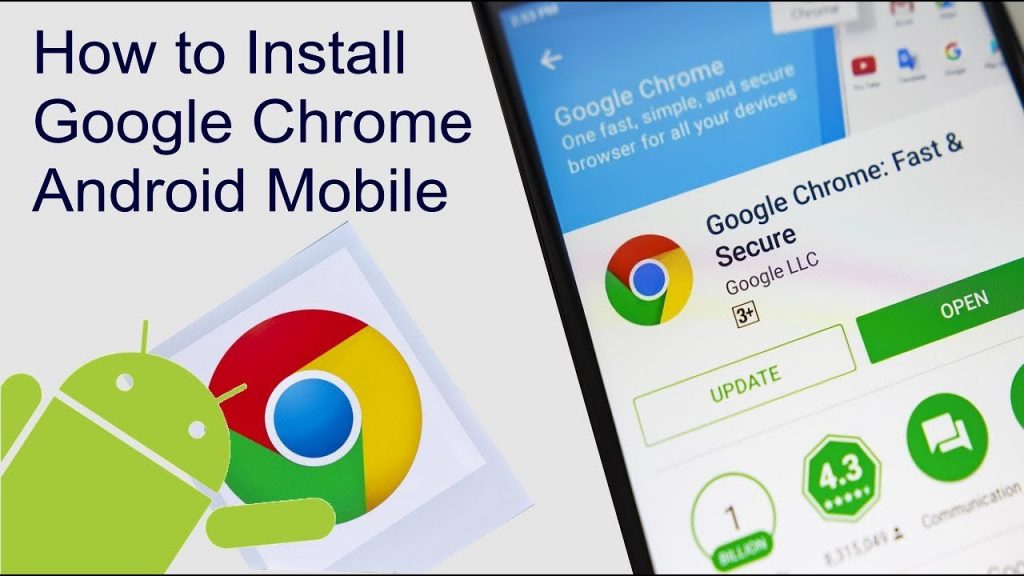Android users are facing an issue while browsing on Chrome. Sometimes, while using Chrome an orange frame appears on the screen. Due to the orange frame, only part of the web page is visible and the text gets enlarged. If the display is changed from portrait to landscape, the orange border gets removed. So, what is the orange border around the screen and how to get rid of it?
The orange border is usually due to the magnification mode. This is turned on by tapping on the screen three times. It can be turned off by tapping three times too but you can try the below solutions too if tapping the screen three times doesn’t turn it off.
What is the Orange Border Around the Screen in Android?
Accessibility Setting
To remove the orange border around the screen on Chrome, adjust your accessibility settings. Go to your phone’s Settings and then go to System. Now, under the System’s tab, go to Accessibility Settings and turn off high contrast and switch magnification.
Battery Saver
Another solution you can try to get rid of the orange frame around the screen is to turn off the battery saver mode. The battery saver mode settings can be found under the battery settings in your phone’s settings. In the battery settings, click on the three dots on the top right of the menu and then turn off battery saver mode.
Restart Phone
Another solution you can try to remove the orange border around the screen on an Android phone is to restart your Android phone. Turn off your phone and then turn it on again. After turning it on, don’t use it for 20 seconds.
Factory Reset
To factory reset your Android phone, go to your phone’s Settings and then go to the Backup and Reset. Now, uncheck automatic restore and factory reset your phone. Before you factory reset your phone, make sure you have backed up your data to prevent any loss. This could remove the orange frame around the screen while using Chrome.
Reinstall App
First of all, uninstall the Chrome App and reboot your phone. Then, use a cleaning App such as Clean Master to clean up the junk files on your Android phone. Also, if you are unable to install any new App, clear the cache manually of before re-installing Chrome. Reinstall the Chrome App from Google Play Store, it should install now.
Clear Cache
To fix the orange border around the screen on Android phone, clear your phone’s cache. Go to your phone’s Settings and then go to Applications. Under the Application tab, go to Application Manager and tap on Google Chrome to clear its cache. Upon confirmation, tap on yes to clear cached data. Then, force stop Google Chrome.