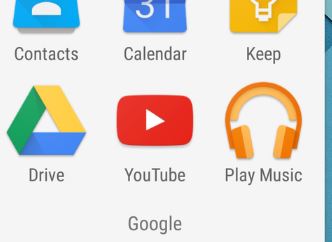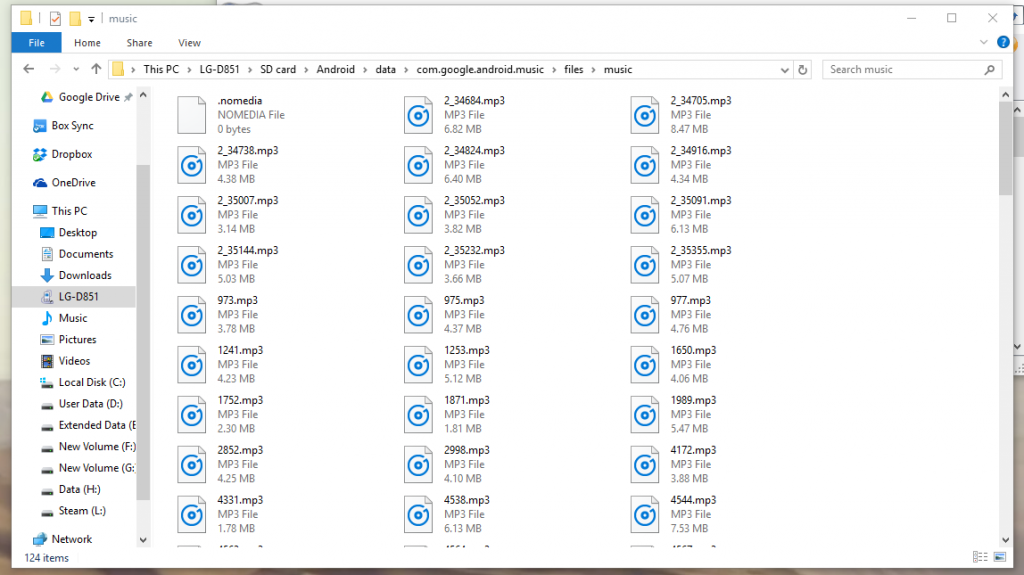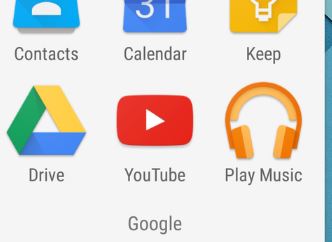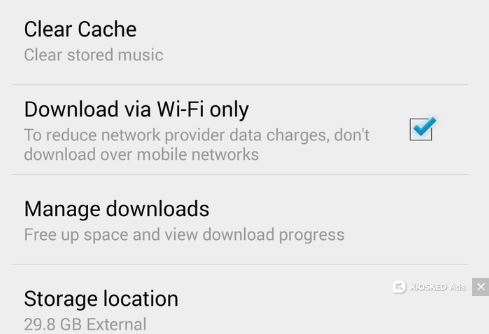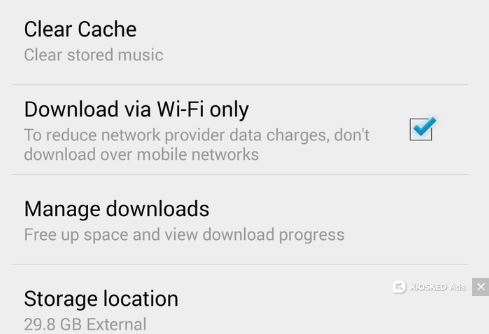Google Play music is used by millions of Android users to listen to music offline. And you don’t need to rent a Jeep and drive somewhere to listen to music as before. You can download songs, mp3 files and other audio files and listen to them on your phone. But the only problem faced by a lot of users is that they are unable to find where are Google play music files stored on Android phone. You search everywhere, in media players, directories and other places on your phone, but still don’t find the Google Play music location. This is a strange problem. But in this article, I will tell you how to find Google play music your Android phone.
You Must Have Play Music App
A simple mistake results in a lot of confusions and users don’t find their music bought from Google Play. If you have purchased songs from Google and unable to find them on your phone, you should know that the songs bought from Google Play are only visible in the Play Music app (its icon has orange headphones). If you don’t have this app, download it and you will be able to see the music.
Where to Find the Google Play Music
On many devices, the Google Play music is stored on the location : /mnt/sdcard/Android/data/com.google.android.music/cache/music. This music is present on the said location in the form of mp3 files. But the mp3 files are not in the order. They are numbered randomly, so you will have to play or check them individually to find the specific songs.
You can also try to browser over \Android\data\com.google.android.music\files\music
Download Google Play Music
The best solution is to download or transfer all your Google Play music on your computer and then sync it using Windows media player or some Cloud service. How to download all the Google Play music? Just go to play.google.com/music and you will find an option to download all your music.
You should also check out and scrutinize your music folder in order to find the Play music.
I suggest using Zune software to find the Google Play music. Zune software is a great tool to find music files in your phone or transfer them to your PC.
Download Music from Play Music App
From the settings of the Google Play Music, you should set the cache on the external SD card. The location will be /external_sd/Android/data/com.google.android.music/files/music/.
If you prefer internal storage, the path of the music will be
be /sdcard/Android/data/com.google.android.music/files/music.
Transfer Google Play Music to SD Card for Offline Listening
What if I tell you that you can actually break free of all the hassle of location and links and download all the Google Play music on your SD card to listen to all the songs offline. Here is how to get all the Google Play music files on your SD card.
Launch Google Play Music and go to the Settings.
Tap on the “Storage Location”.
Now select the option External from the menu. You will be able to see the available free space. You can proceed and all the music will be moved to SD card.
Once you have Google Play music in SD card, you can move it around and transfer it on other devices as well. You can also listen Play music offline in this way.
Use Music Manager App
You can also use the Music Manger app to download all the Google play music.
This is how to solve where are my Google Play music files on phone and transfer them to SD card and PC for offline listening. If you face any confusion or problem, just comment on this post and I will be happy to help.
This is actually a great solution for those who needs music? for example, for workout indoors. If you want to get the best experience from using Google Play Music, read our article “5 Key Features to Consider for Wireless Workout Headphones.“