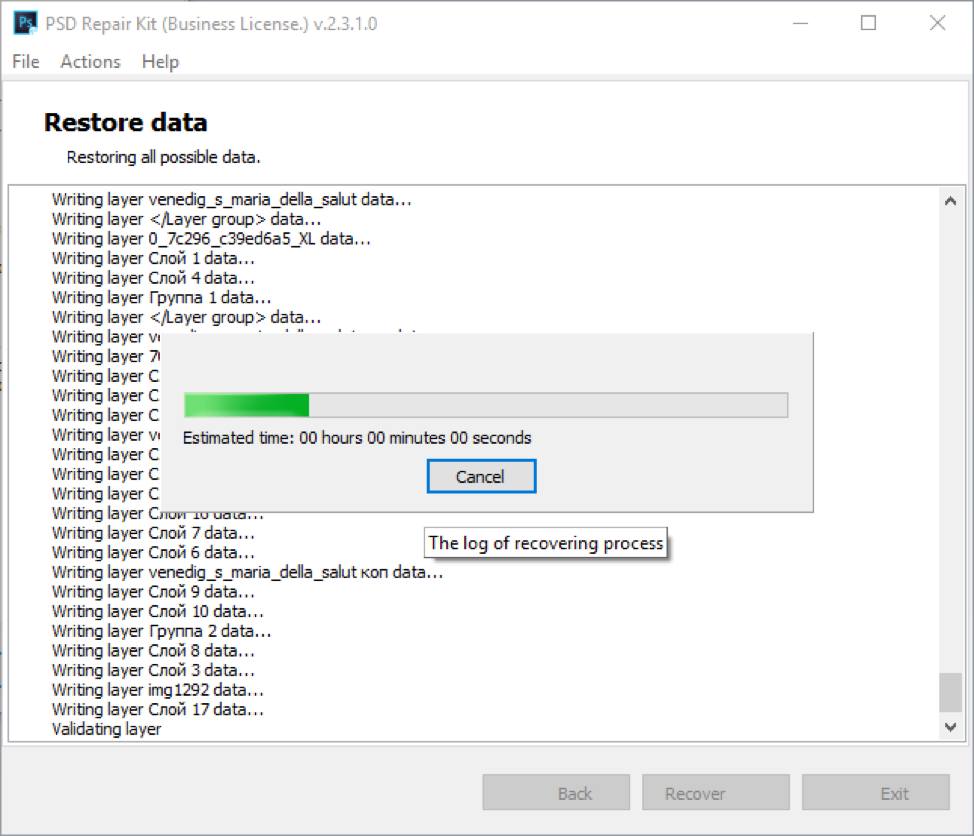A graphic designer can be either a Photoshop adopter or a superuser of Illustrator. He can be a fan of raster or vector graphics. But regardless of religious beliefs, both will be met like a prodigal son with the open arms of mighty daddy Adobe.
A graphic designer can be either a Photoshop adopter or a superuser of Illustrator. He can be a fan of raster or vector graphics. But regardless of religious beliefs, both will be met like a prodigal son with the open arms of mighty daddy Adobe.
Someway, somehow, this developer succeeded in creating a bunch of software products which are known by heart by every designer. However, Photoshop is the one best known, giving its developer worldwide fame.
Just tell me who didn´t create illustrations of angel wings on a beloved classmate from middle school; or fretful evil eyes and demonic horns on a portrait of yourself? Be assured they are still there in the Facebook bowels—those silly twisted embarrassing photos, forgotten but not gone.
Are you ashamed? No way!.. For a majority of users, it was the first step on the way to get in touch with authentic design work. Despite the popularity and relatively simple user interphase, it is a potent professional tool, which is quite hard to master on a deep level.
Hard To Break
A Photoshop working project file of *.psd format is known for its high reliability. And the editor itself is designed for maximum user security. In general, thanks to Adobe, *.psd rarely gets damaged. But unfortunate exceptions still can happen. For instance, when there is a sudden interruption of electricity or a near-death HDD state. Sooner or later, while working with Photoshop, one will come across the problem of what to do when *.psd files are unreadable.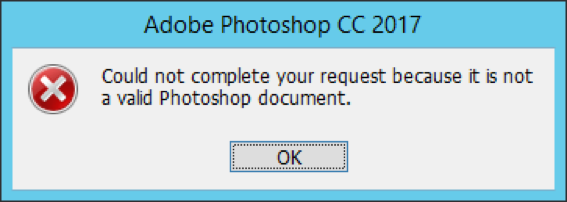
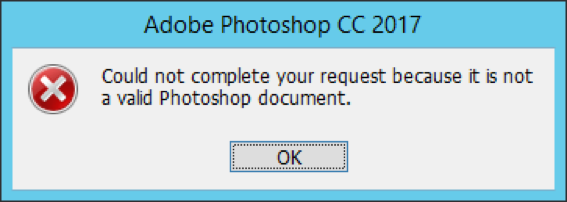
Even Harder to Fix
The Adobe support is not something of which to be proud. While Adobe support provides some assistance with access to damaged files for any other software products—a Photoshop user´s problems are continually ignored. There are no tips and tricks at all.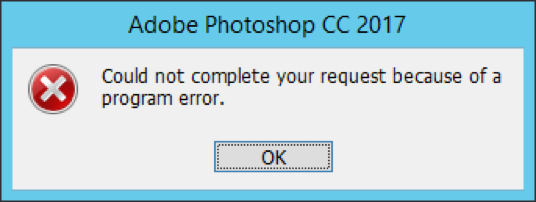
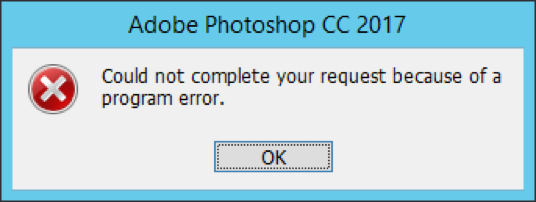
It seems like there is nobody to lean on. However, ATTENTION – SPOILER! That’s not the truth. There is a software capable of restoring your *.psd with all the layers, masks, and properties. For example, a PSD Repair Kit can, in a few clicks, recover “everything like it was at the beginning” for quite a moderate cost. If you regret wasting your time and you want a guaranteed result—please scroll down to the end of the article where there is more detailed information about this software. Though, if you are not yet ready to open your wallets directly, which sounds rather fair, here are few useful bits of advice.
First: Try to recover a damaged file through the default Windows service. Go to the folder with the corrupted file, right-click, then choose “restore a reserved copy.” It should pop down a list of earlier versions of the file. Choose the latest non damaged one. It should work. Unfortunately, it happens quite rarely in practice: most likely, Windows will sadly report: the earlier versions are not found since nobody is making a reserve copy properly, unfortunately.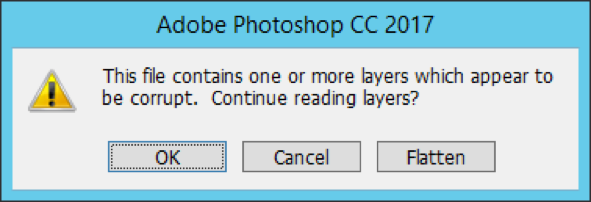
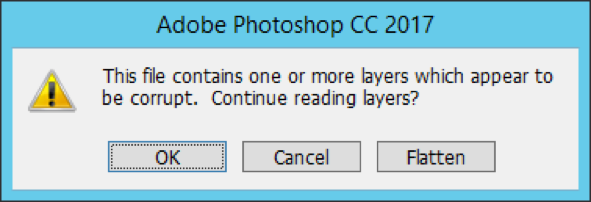
Second: Try to restore a file from temp. On a system drive in a folder with user name, go to Local Settings then Temp. There will probably be many files, but we need those marked as Photoshop. Having found a needed file open it with Photoshop. The project will then be opened if you are lucky. Afterward, it just a matter of saving it in the desired location and changing the resolution from *.temp to *.psd.
Third: This is one of the most effective methods. Try to open a *.psd in any editor capable of reading this format. The first software from the top of the head is Gimp. A *.psd file, which causes Photoshop to have a hard time reading. It will likely be digested happily by this relatively compact and free editor. There is no rational explanation to it, but it’s an experimentally proven fact. It’s ridiculously simple: install a graphic editor, launch it, open a damaged file in it. If successful—which happens more often than you can imagine—save with a different name and then open by Photoshop—done! A fully functioning file is ready for you to use.
What if it Still not fixed?
If neither of the methods as mentioned above fixes the situation, which is somewhat likely, taking into account a complete absence of any support of its product by Adobe. There is a lifesaver in the form of a PSD Repair Kit service.
It’s convenient since everything you need is gathered on one website https://www.psd.repair/. You can either use an online recovery service or download a full standing desktop utility.

Which one of the methods is better? Well, it’s up to your business. If you have only one damaged file, it’s most convenient to use a web interface. After all, it’s merely cheaper: the healing of a single file costs only $10. Moreover, there will be no need installing unnecessary programs on your PC. The only thing needed for recovery is any device with internet access. All you will have to do is to give you email address, complete a captcha, upload a damaged file on server, and then wait a bit. The best thing is that there is a free trial test there. You will get the same output with watermarks, absolutely for free. If you are satisfied with the result you can pay and get a clean file instead.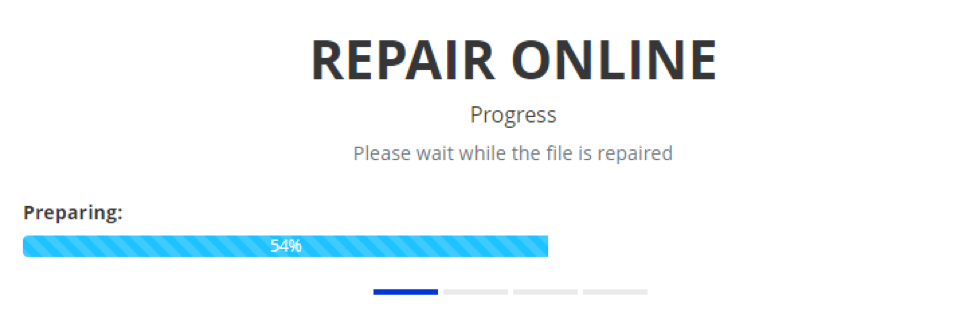
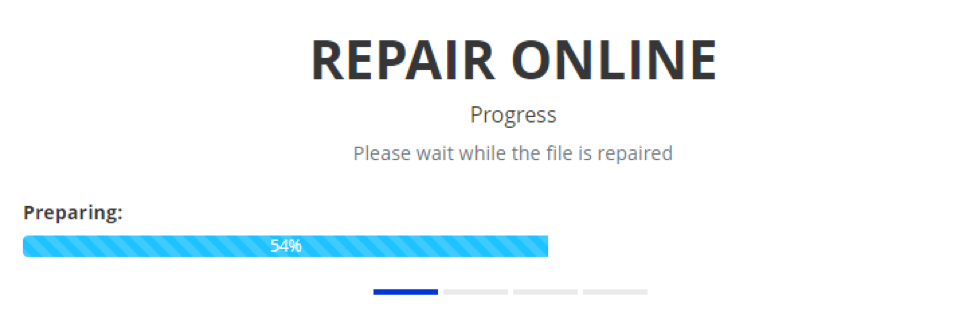
A desktop version is more expensive: $27 for private use and $45 for a business license. Nevertheless, you will not waste your money in vain. A demo version allows evaluating the recovery quality before the actual purchase. Moreover, there is no limit for the number of files: you have to pay just once.
The functionality here is extensive also because it doesn’t require any specific user skills. Just download a damaged file, and then a smart program will analyze it while allowing you to see the structure of *.psd file layer by layer.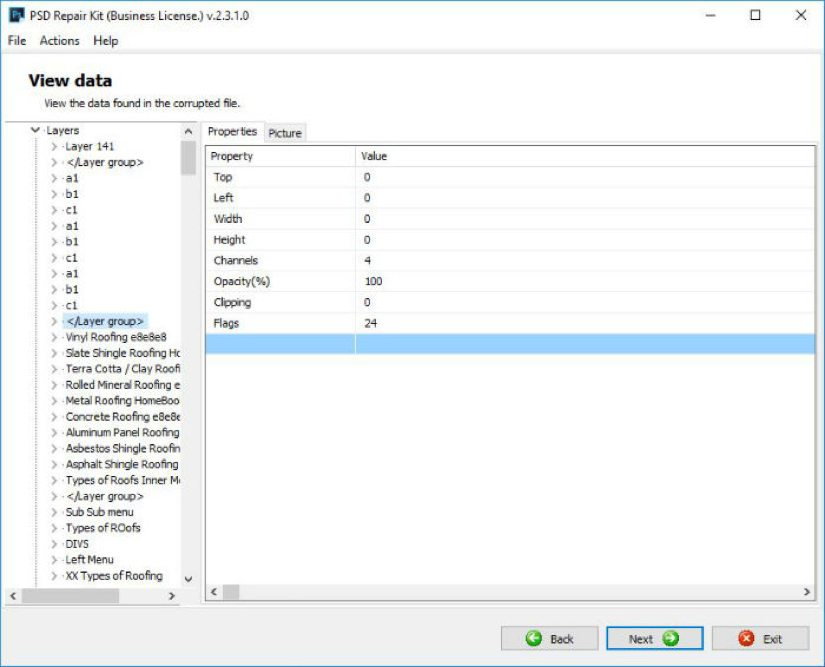
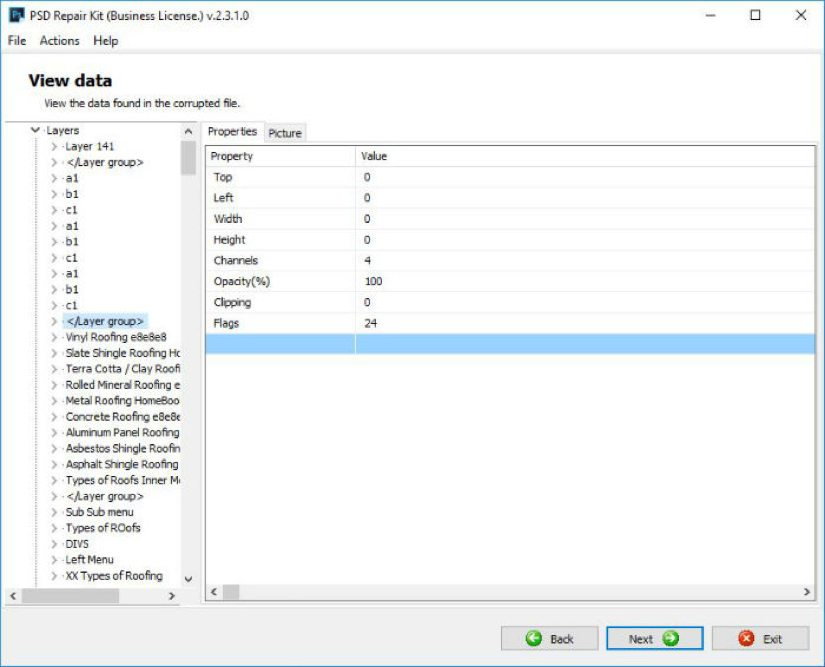
In the left column, it shows the name of your layers—that’s why it’s so important to give them a complete name! Properties are to the right. Now, the essential feature, the sketch tab, which displays the layout of each layer.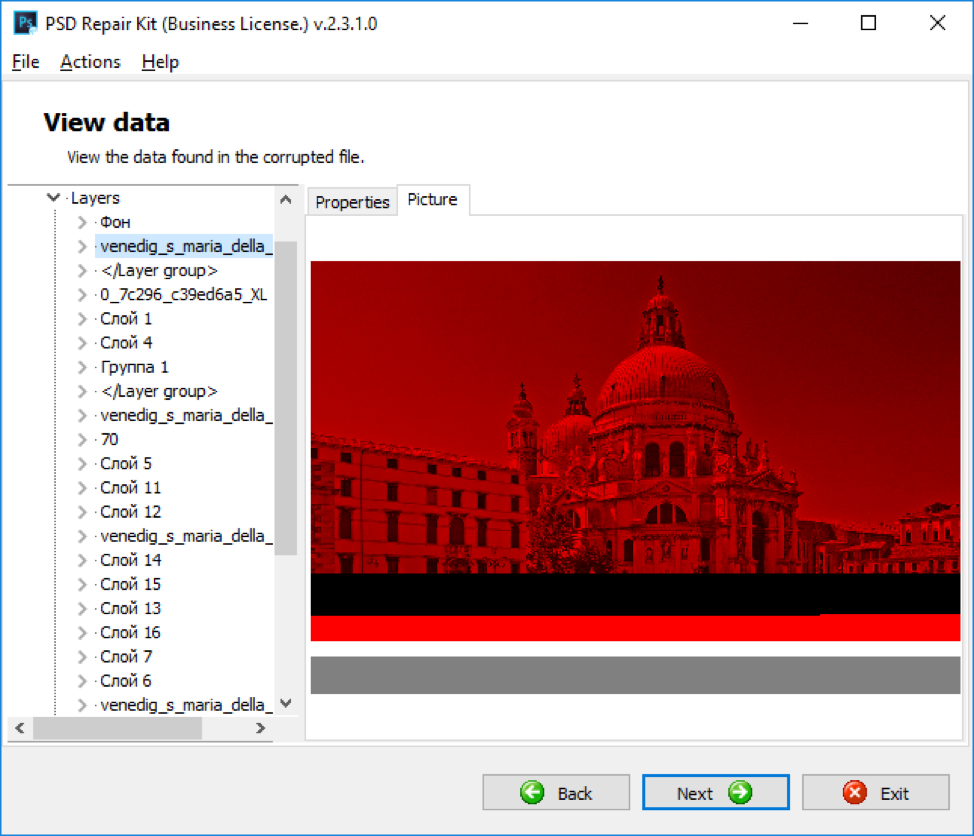
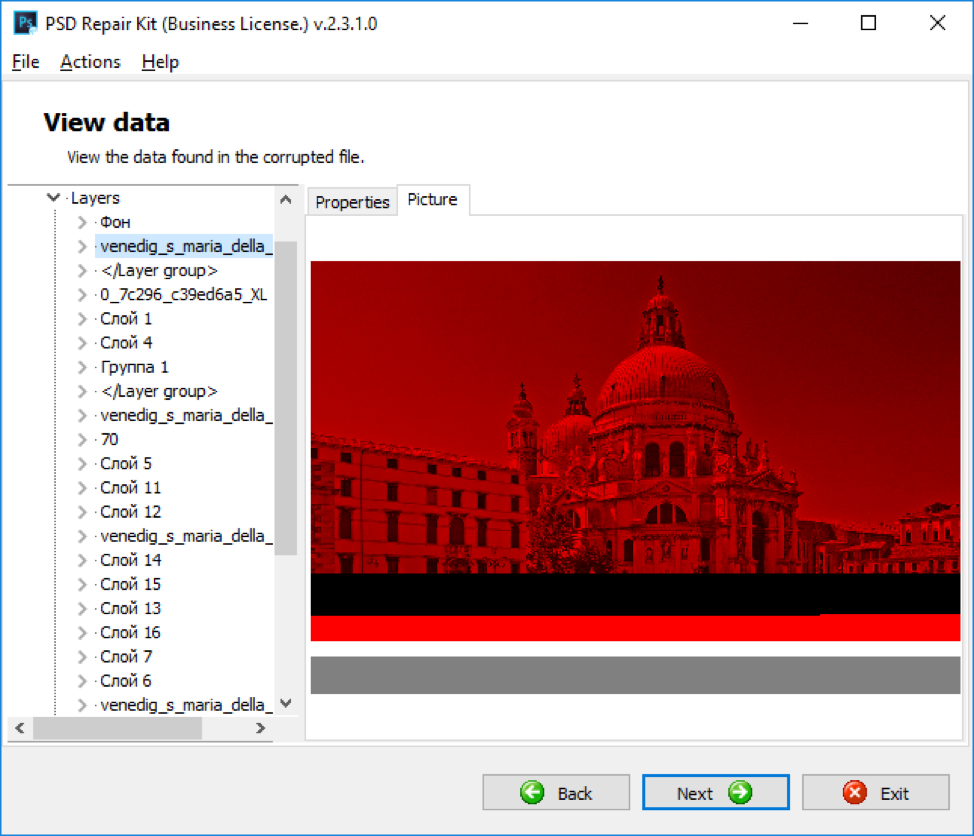
Already at this stage, it is possible to figure out what makes your file unreadable. Next, choose the layers you want to recover and start up the process. Depending on the computational capacities of your PC and the size of the file it may take a different time to progress. In the end, you get your *.psd file with restored layers and masks— eventually, the solution!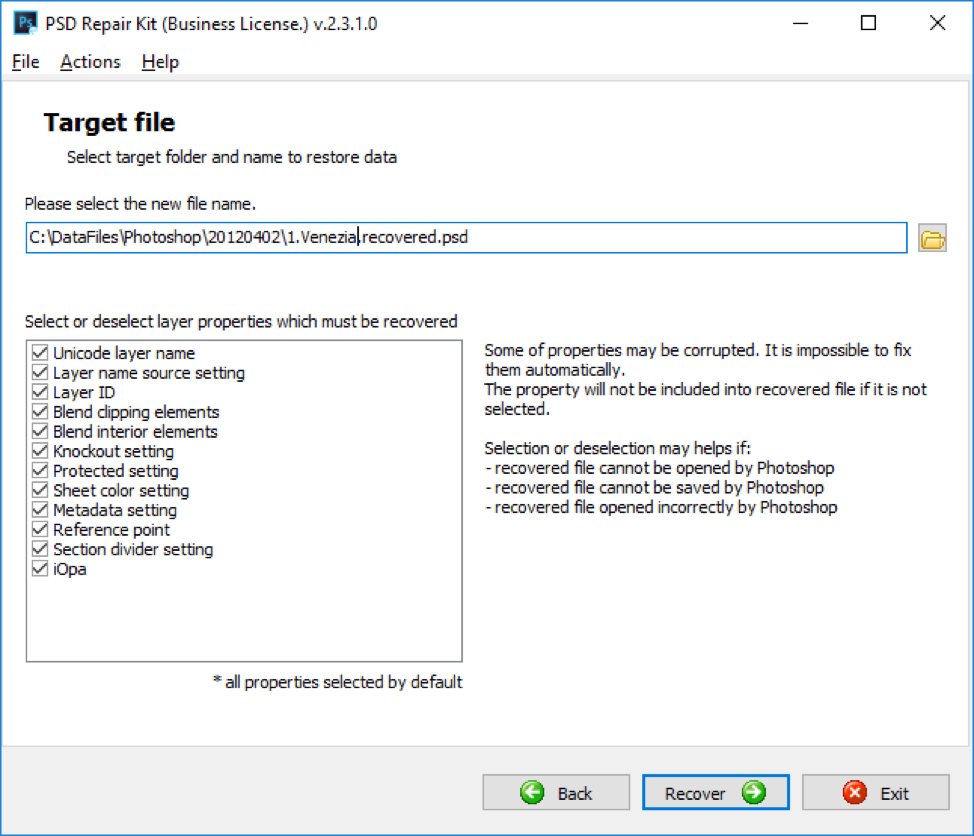
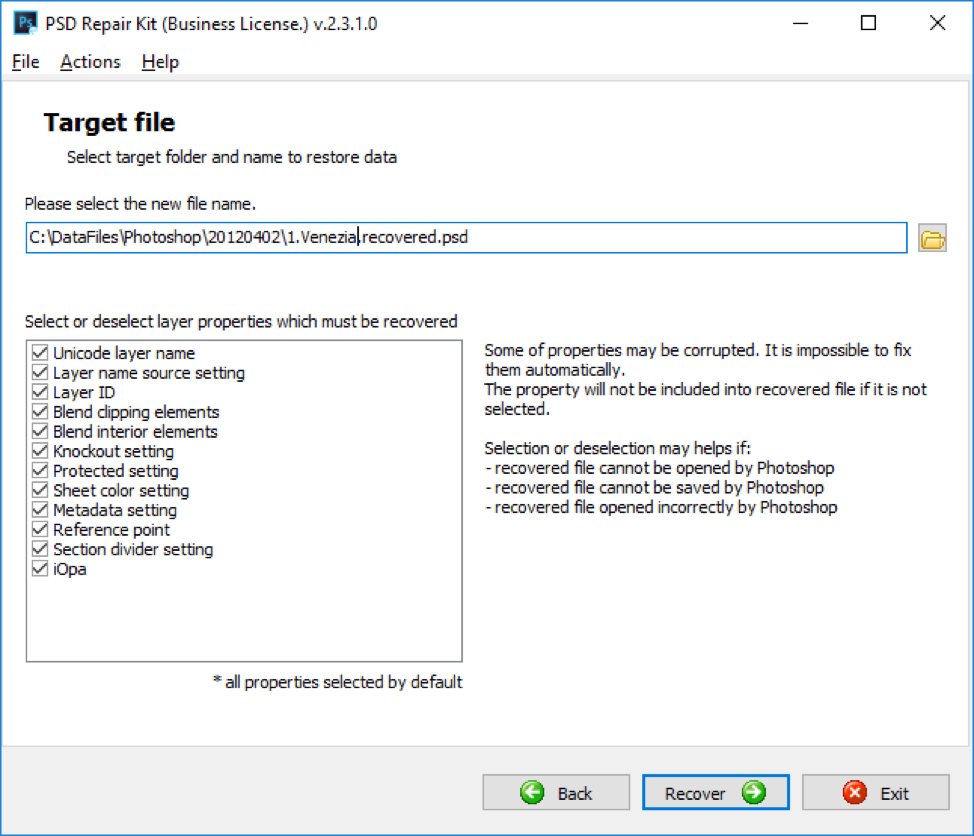
So if you somehow encounter a reading error of a project file by Photoshop, don’t get desperate. Try out all of the possible tricks, and you will have a bit of luck.
How to Fix a Broken Photoshop
To get an Adobe Photoshop file in working condition, when you go to open it with any software, you will need to do the following:
1. Download, install and launch PSD Repair Kit
2. Choose a broken *.psd file on the first tab in PSD Repair Kit
3. Choose the layers to save from the damaged *.psd file
4. Give a name for a new *.psd file, which will contain all of the recovered layers.