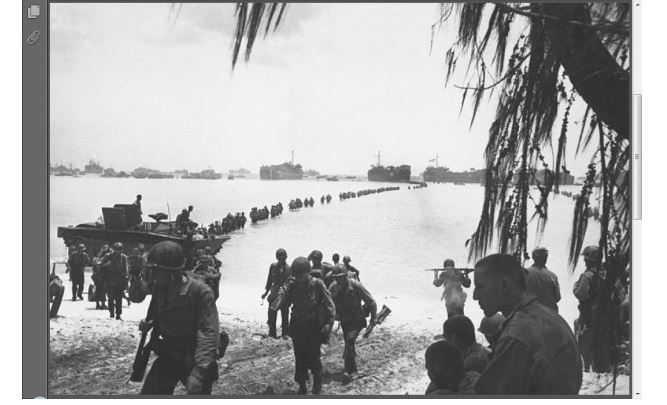Create Animated PDF Presentations Using Adobe InDesign CS5
It is a skill to create animated PDF presentations in Windows for capturing the attention of your audience. For this purpose, you can use the Adobe InDesign Creative Suite 5 for including movie or audio files and attractive page transitions in PDF. These animated objects will not play when you are using InDesign. The files will play when you export the document to PDF or XML format. This article shows you how to create animated PDF presentations in Windows using Adobe InDesign CS5.
How to Create Animated PDF Presentations in Windows
- Go to File->Place. A dialog box will open where you need to browse for the media file.
- You can import media files in MOV, AVI, MPEG, and SWF formats. You can also import audio files in AU, AIF, and WAV.
- You need to click within the document window for placing the media file on the page. The “Place” cursor appears when you choose a file for importing into the document. You need to click where you want upper left corner of the object to be placed.
- It is recommended to have two more additional pages.
- You need to add text, images, or interactive content on other pages also.
- Using the Pages Panel, select a Page, then Page Transitions, and choose the desired transition to this page. You can choose any page except for the past page because it cannot move to the next page so it doesn’t require any transition. You can find the Page Transitions in the Pages panel menu in the upper right corner of the panel.
- Select File->Export and choose Adobe PDF. The Export to Interactive PDF dialog box will show up.
- You need to choose all from the pages section. Choose View after exporting. Choose “From Document” from the drop-down list of the “Page Transitions”.
- In the Presentation Section, select Open in the Full Screen Mode. Select Include All in the Buttons and Multimedia section.
- You need to click “Ok” for creating the interactive PDF. Your file should open in the Adobe Acrobat. You should view the file in Full Screen mode. The transitions and animations in the document should be visible now. If you have embedded a movie file in the PDF presentation. You need to click it for playing it.
This article must have proved to be fruitful for creating animated PDF presentations in Windows. Alternatively, you can use the built-in tools of Adobe Acrobat Reader for creating suitable animations and transition effects.