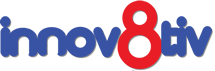If you are a laptop user, you probably know about the three power savings mode in Windows computers; Sleep, Hibernate, and Shut Down.
Sleep: A power-saving mode that enables your laptop to quickly resume full-power function (usually in a matter of seconds) when you resume working again. It is a great way to save on battery power without shutting down your computer when you have to stop working on it but will resume shortly afterward.
Sleep mode saves power as it puts your current work in memory and draws a small amount of power (just enough to keep the work suspended) so that when you resume working again you will find all your opened files, folders, settings, and application still open; and you can resume right where you left off.
Hibernate: While Sleep Mode puts all your work and settings in the memory and draws just enough power to keep them there. Hibernation mode puts all your opened files, folders, settings, and application to your hard disk and then puts your laptop into an extremely low power consumption mode. You save more battery power by putting your laptop in Hibernate mode than Sleep, but it will take you longer to resume work; but definitely shorter than were you to boot up from complete Shut Down mode.
Shut Down: This is the complete kill of power, and everything shuts down; all your files, folders, settings, and applications are shut down. At this mode, there is hardly any power consumption as your computer is completely off.
That said, you will notice all the three power option are only available on laptop computers, but Hibernate mode is missing by default on desktop computer. While Hibernate mode is a feature appropriate for laptops, the desktop computers have an equivalent version of it as Hybrid Sleep mode.
Hybrid Sleep mode: Is a power savings mode designed for desktop computers. It combines both Sleep mode and Hibernate mode as you know it in laptops. Hybrid Sleep is especially useful if you have experience power blackout (and you are suspecting it will take a while) but you do not want to shut down your desktop computer, and the UPS is giving you warning that you just got a couple of minutes. By putting it in Hybrid Sleep, all your opened folders, files, settings, and desktop are saved on your hard disk, and the computer goes into a very low power consumption state.
Hybrid Sleep is especially useful if you have experience power blackout (and you are suspecting it will take a while) but you do not want to shut down your desktop computer, and the UPS is giving you warning that you just got a couple of minutes. By putting it in Hybrid Sleep, all your opened folders, files, settings, and desktop are saved on your hard disk, and the computer goes into a very low power consumption state.
You will notice that both desktop computers and laptops have both Hibernate and hybrid Sleep mode features. However, by default, the Hibernate mode is activated on laptops while they Hybrid Sleep is deactivated. The reverse is true for desktop computers; Hybrid Sleep mode is activated by default, while the Hibernate mode is deactivated by default.
The two are not exactly similar; Hybrid Sleep mode consumes much less power (actually no power) while Hibernate mode consumes very little power).Pro Tip – If your laptop battery is completely wasted and you have to use all-the-while it is plugged into the wall power outlet. Technically that laptop has become a desktop, as it is not as mobile as it was designed to be. In such instance, you should activate Hybrid Sleep mode, so that in the event of
Pro Tip – If your laptop battery is completely wasted and you have to use all-the-while it is plugged into the wall power outlet. Technically that laptop has become a desktop, as it is not as mobile as it was designed to be. In such instance, you should activate Hybrid Sleep mode, so that in the event of a power blackout, you will not lose all your work.
Of course, assuming that the wasted battery in your laptop will give you at least just a few minutes to put the machine into sleep mode; once that is done hybrid sleep will kick in automatically instead of Hibernate mode.