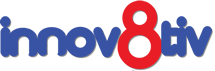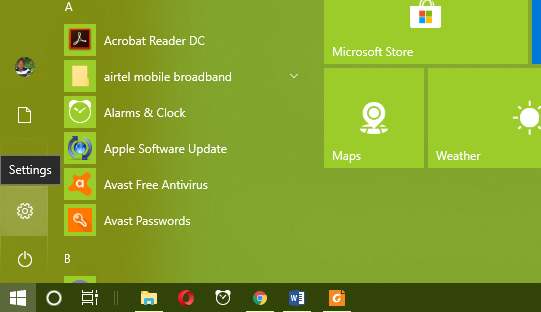Microsoft’s latest upgrade to its OS, the Windows 10 April 2018 Update can be said to be stable and comes with a number of small nifty features that will boost your productivity and entertainment on your PC. There has not been any reported news about users experiencing difficulty with the new OS.
That is not to say the situation is the same for everyone, especially when you take into account people use different types of PCs. There are the aging ones, with limited resources. There are those with touchscreen and many other types.
If you are one of the users who would like to revert back to the previous version of Windows 10, read ahead for tips on how to do that. You need to know that reverting back to the previous OS will delete any installed or updated apps since updating. So it is a good idea to back up your data before referring back.
Step 1 – Go to Settings
Click the Start Menu
> Settings
> Update and security
> Recovery
> Get started.
Windows will then ask you for reason(s) why you want to roll back to the previous version. You can pick one of the possible reasons the Window will have propped up for you to choose. You will now have to click Next to begin the process of reverting back to the previous Windows 10.