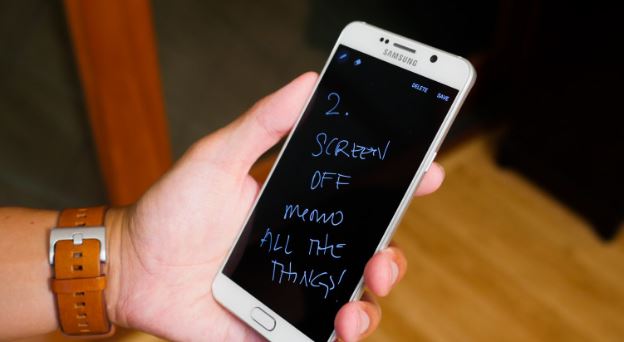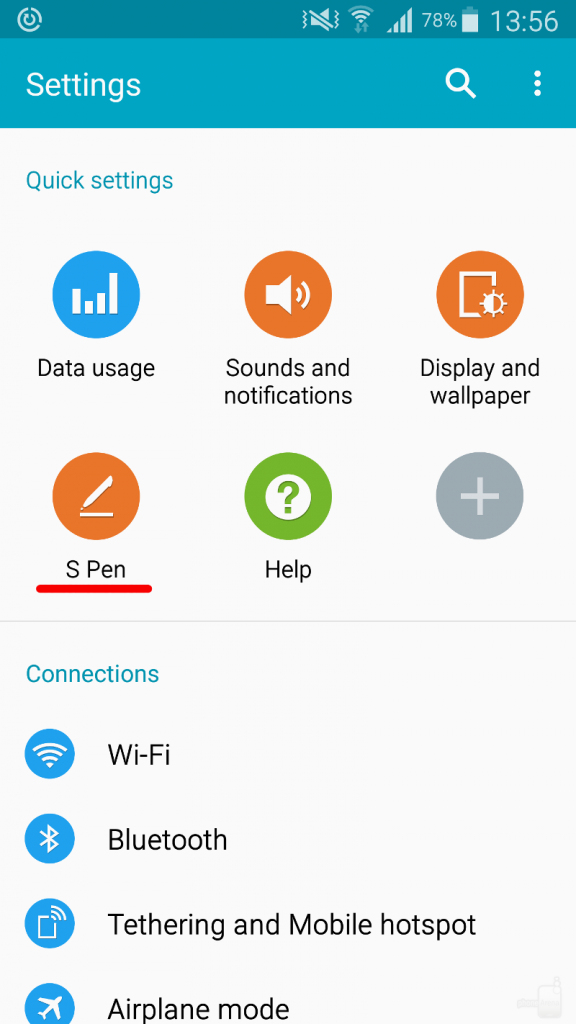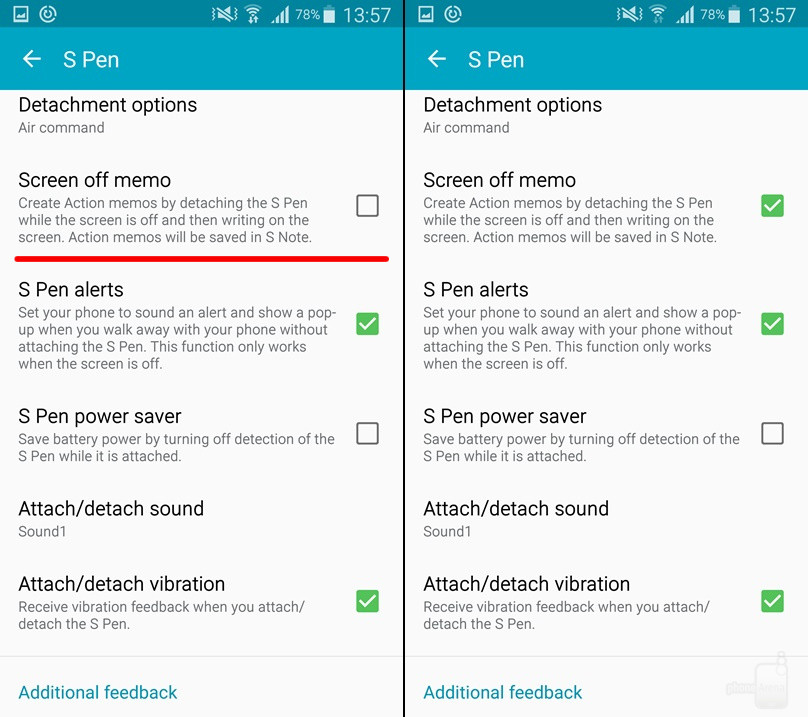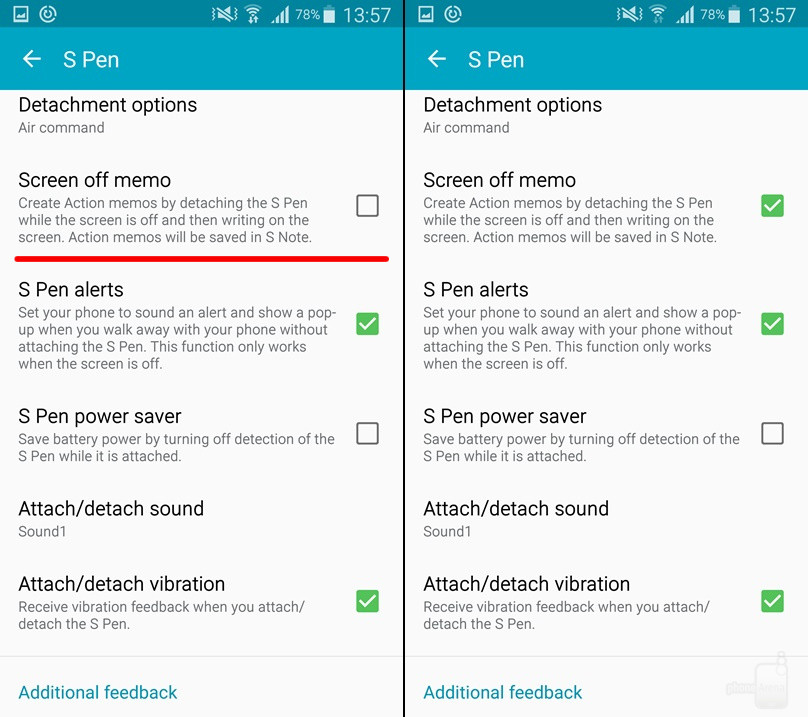Samsung Galaxy Note 4 was one classy phablet. It had all the features one could dream of. But soon, with the launch of the amazing Galaxy Note 5, the sands of time engulfed Note 4 and it was away from the news. Until last month when it got update of Android Marshmallow. This update was big because it gave Galaxy Note 4 some of the best features, including the most wanted feature which involves taking notes using Galaxy Note 4 with screen off. Just imagine taking out your phablet and writing stuff, phone numbers of notes in class on the phone screen while it is off. This feature is known as TouchWiz. It was the trademark feature of Galaxy Note 5. But the latest Android update to Galaxy Note 4 has enable the users to take notes on off screen.
Enable TouchWiz Screen Off Memo Writing on Galaxy Note 4
TouchWiz feature is useful and nifty at so many levels. If you are a student and own a Galaxy Note 4, you just don’t need a paper and a pencil to jot down what your professor is saying. You can just take out your Galaxy Note 4, take out the Stylus S Pen and write stuff on the screen. After that, you can save the notes or just discard. Amazing! And useful. I have seen people using Galaxy Note 4 for taking notes in seminars, meetings and high level conferences and that looks really cool.
If you have a Galaxy Note 4 and you want to get off screen writing feature, here is how to enable it.
Launch Settings in your Galaxy Note 4 and then move to the S Pen section.
Just scroll down and you will find an option with the text “Screen Off Memo”. Just enable it and you are done.
You can now take out your phone and take notes on off screen. As soon as you swipe and write with you S Pen on the Note 4 screen, two buttons appear: Delete or Save. If you press Save, the notes will be saved for later use.
Cool! Right? This was how to enable memo notes for off screen writing on Galaxy Note 4. Tell us in case you feel problem while following the described process.