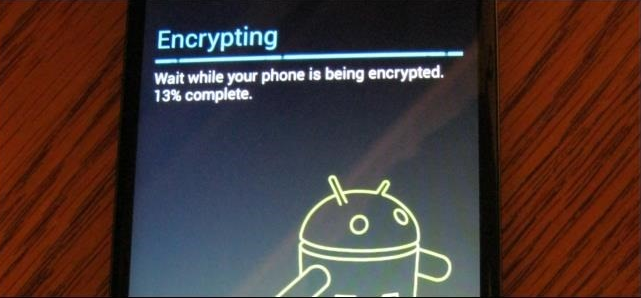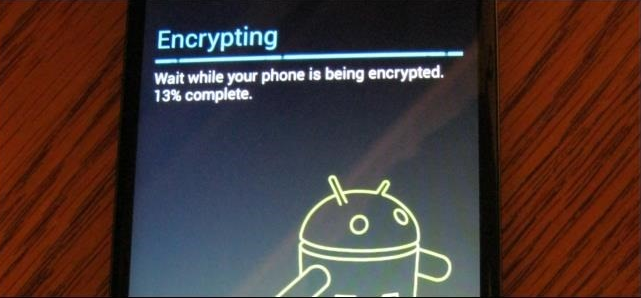How to Encrypt Android 5.0 Smartphone or Tablet
Android 5.0 Lollipop is the latest mobile operating system by Google. It has been released for Nexus devices so far. Android Lollipop contains plenty of security features by default, such as encryption. Every new Android 5.0 device is encrypted by default from the manufacturer. This feature is not available on your device if you have updated your operating system. However, you can easily encrypt Android 5.0 phone or tablet using the method described in this article as follows.
Must Read: How to Solve Common Problems of Android 5.0 Lollipop
Encrypt Android 5.0 Phone or Tablet
The encryption feature is enabled by tweaking with the Android settings. Go to Settings->Security->Encryption. You are required to tap Encrypt Phone/Tablet.
The encryption process will start and it will take a lot of time depending upon the specs of your device. The device should be fully charged or keep it plugged in for charging for the whole process of encryption.
When the process is complete, you need to unlock your phone using the PIN, pattern, or password. You just have to follow the on-screen instructions and you will be able to use your device in a completely secure way. All your data will be encrypted on your Android 5.0 device. Your device will restart many times during this process.
You must have lock screen enabled. Otherwise, encrypting your smartphone or tablet doesn’t carry any meaning.
You can use an alternate method to encrypt your device. This method is based on the Factory Reset. During this process, Android will automatically encrypt the device. This simply means that all your data will be deleted along with the device settings. It will then be set up as completely new.
For doing Factory Reset, you need to go to Settings->Backup and Reset->Factory Reset. After reset, the device will run much faster and the behavior will be much more responsive.
It is a straightforward job to encrypt Android 5.0 Phone or Tablet by using the Settings of your device.
Must Read: How To Encrypt a PDF File on Mac