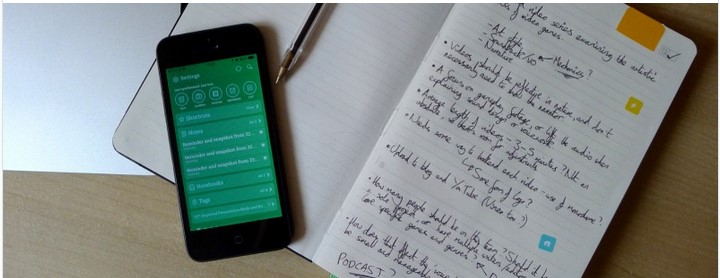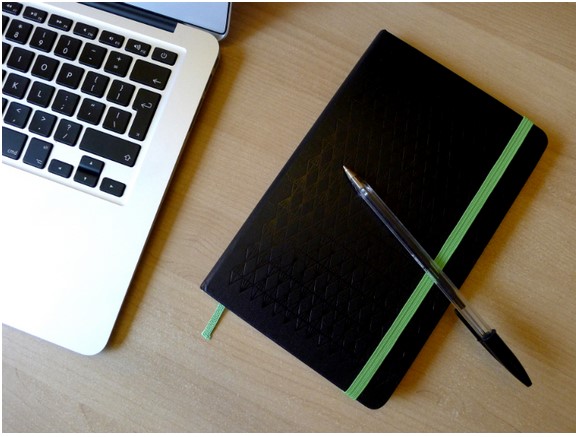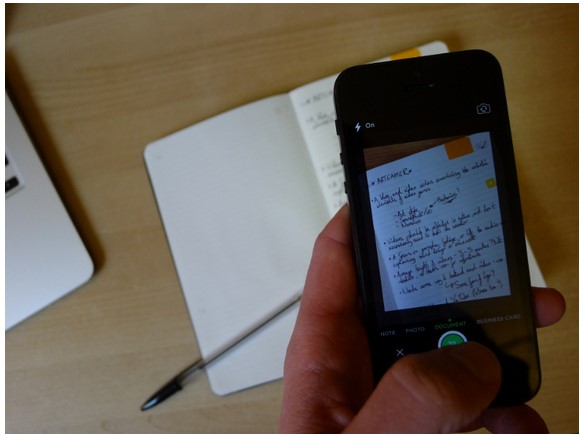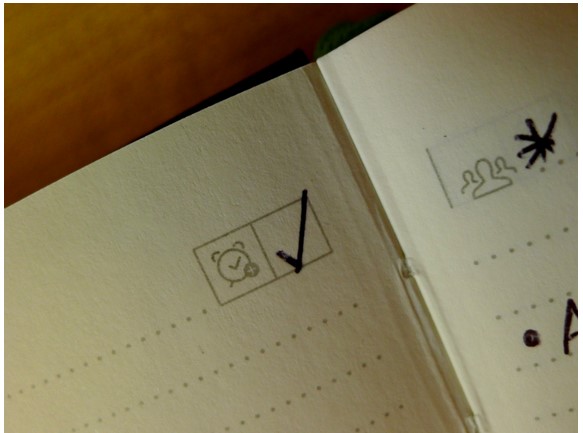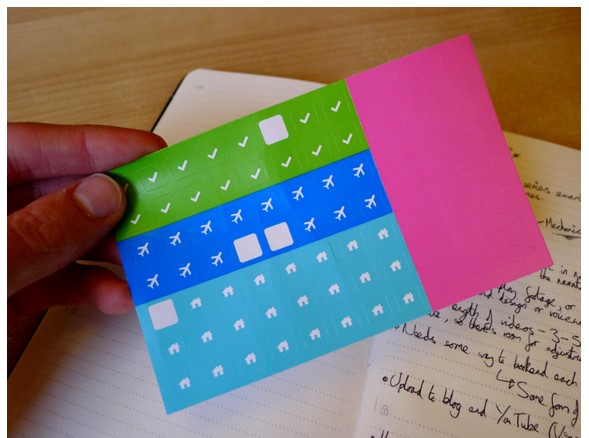Evernote Business Notebook Review: The Best Solution to Organize Your Notes
Some people prefer handwritten notes over printed ones owing to the fact that writing some statements on the page helps processing thoughts a bit better and helps remembering important information. Handwritten notes are preferable to read in crowded spaces where you cannot bring your laptop out.
Evernote will provide you the flavor of your handwritten notes. However, you may also need to transfer your notes into Evernote using its built-in camera or typing the most important notes.
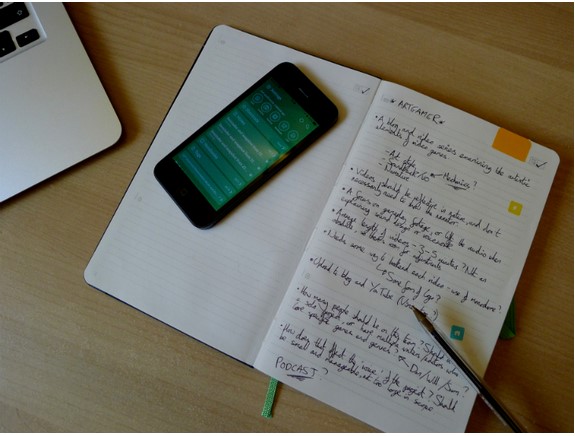
Evernote Smart Notebook by Moleskine is the best solution to saving your notes. In the early part of this month, Evernote made an announcement about he upgraded version that is aimed at business users. You should really try it out for organizing your note-taking process.
Moleskine Quality
The Moleskine notebook in its original form is the icon of the writing world. It has a compact design, high quality paper, and black cover. Many companies have tried to follow the design of Moleskine notebook but few are reported to match the original.
The Evernote Business Notebook carries these high standards while adding a few interesting elements in the note taking process. The cover contains a curious geometric design containing the Evernote logo in the top right hand corner.
It is certainly one of the larger Moleskine products. Even so, the notebook is quite small and lightweight. It will be packed easily in your bag or even tucked under your arm.
Evernote has inaugurated two-part system for each page in the new Business Notebook. The top two-thirds are there for the consumption by public while the bottom one-third is there for the private notes. The main utilization of this design is in meetings where you can write the agenda in the upper half, and you own thoughts and reminders in the lower half.
The two sections are quite distinctly separated with the help of line break and contain two symbols on the left side of the page. Once you are finished with the writing, you need to capture the page with the aid of iOS app to sync it with the help of your account. It is a simple process in this app. Yu just need to launch the camera feature, swipe across the settings of document, and press the shutter button.
Reminders
The updated version of Evernote provides the feature of adding some note as reminder. Checking the box in the top right corner will do the trick. You can set specific deadlines with a specific date and time either because the document is due or to remind the people that they should start working on their task.
Smart Stickers
At the back side of the notebook, you will find a pouch that contains some colorful smart stickers. There are around six in total that is not larger than a fingernail representing the following categories: Work, Home, Rejected, Approved, Action, and Travel.
In short, it is the best solution to organize your notes. You can sync your physical notes as well as printed notes easily.