For whatever reason, you might need to use your computer’s serial number. That is not something you are generally expected to keep in your head, so you will have to check on your computer. Often it is written on a sticker located on the underside of the computer or within the battery compartment, but sometimes the writings are not legible; especially if it is an old computer.
If that’s you right now, scratching your head thinking of how to find your computer serial number. Worry not! You don’t have to go looking for your box and user manuals that came with your computer. It would be a great inconvenience if you are traveling or away from home.
#1 – Find your Computer Serial Number under the Command Prompt
Press Windows Key/Start Key + R, type in ‘cmd’ and then hit enter. The Command Prompt (CMD) Window will pop up. Type in the following command ‘wmic bios get serialnumber’ and hit enter.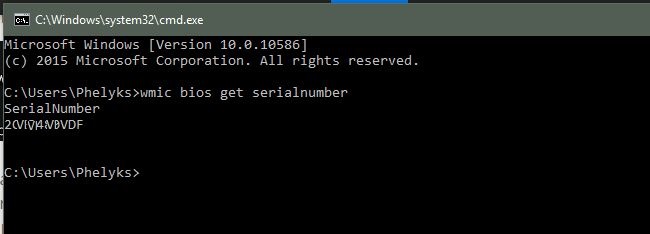
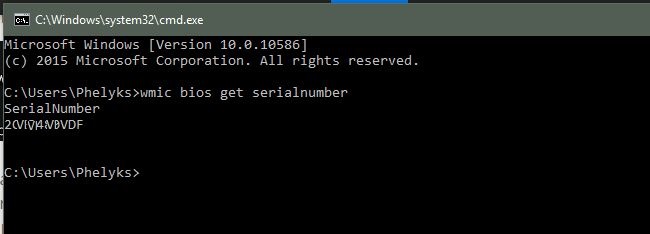
You should have your serial number displayed. If you don’t see the serial number and instead something like ‘0’ or ‘To be filled by O.E.M’, it will mean your device’s manufacturer was too lazy to fill in the serial number in the computer’s BIOS or the UEFI firmware. OEMs sometimes tend to do that; it may be an oversight due to the many devices in the assembly line they are trying to get ready for sale.
#2 – Find your Serial Number from the BIOS
Please note if you were unable to find your serial number in the trick #1 above, this trick will not work, as the OEM failed to input it on the BIOS or the UEFI firmware. Sometimes it is not always the OEM to blame, if you had assembled the computer yourself, the serial number will also not be in the BIOS or UEFI firmware.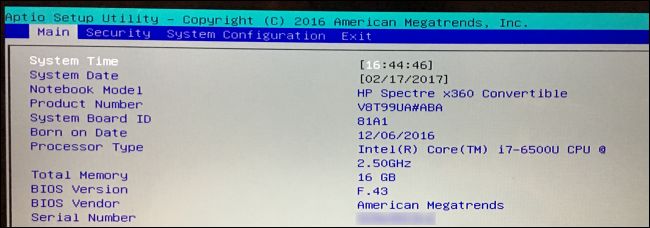
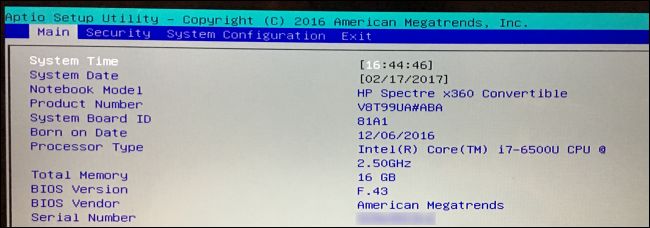
That said this second trick is useful for those occasions when you can access your Windows user account but need the computer’s serial number. When booting up your computer, go to the BIOS or UEFI firmware settings, and look for the serial number on the system information screen. Different PCs will have this information in different places, but often it is either under the ‘Main’ or ‘System’ screen.
#3 – Check on the Box, Hardware, or other components that came with your PC
I don’t suppose you move around with your PC complete with the box and other parts that it was shipped with. Chances are high this are the things you leave in your home or office store, along with other boxes.
If you happen to need the serial number while near the location where you keep the boxes and other components that shipped with your PC. They can help you easily retrieve the serial number.
The box that your PC was packaged in must have the serial number of the machine. If the machine in question is a desktop PC, check the back, top, or sides for stickers. The sticker with the serial number may also be inside the PC’s casing, meaning you might need to open it up.
#4 – Worst Case Scenario; you can locate the serial number using all the above options
Go online for instructions on how to find the serial number for the specific model of computer you are using. Your first stop should be the manufacturer’s site; they should have instructions on how you can find it.
If you had registered your PC with the manufacturer or you do get warranty services. The PC’s serial number should be in the warranty’s registration documents, email confirmation of the service, or the warranty service receipt.
Image Credit: How to Geek


