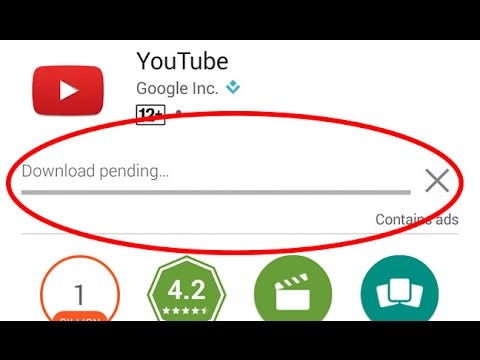A lot of Android users have reported a problem in which whenever they try to download an app, Google Play Store says that download is pending. Apps don’t get downloaded on Play Store rather users keep seeing a message that downloads are pending. In this article we will tell you different ways to fix this problem.
Fix App Download Pending Google Play Store: 5 Ways To Solve The Problem
1- Launch Settings in your Android phone and head over to the Apps section and then switch to “All” tab. Scroll down to Google Play Store app and then tap on Clear Data and Clear Cache. Clearing cache will help you fix the download pending problem in Play Store.
2- Several users were also able to fix download pending problem in Play Store by removing their Google Play Store account and then adding it again. You can remove your Play Store account by going to Settings and heading over to Accounts-Google-> selecting your account and then removing it from your device.
3- Most of the times, the major cause of this problem is outdated Google Play Store version. In many cases, users also reported that they were able to fix the problem by going to the previous versions of Play Store. Try to update your Play Store app version. If it’s updated and you are still facing the download pending problem, try to find a previous version of Play Store from Android app mirror websites and get an apk for installation.
4- If your downloads are pending, cancel them and go to Play Store and then go to “My Apps”. Now click on Update All Apps. Once the download starts, cancel for all the apps except the app you want to download.
5- Open Play Store and head over to the app you want to install. Tap on Install and then tap “Accept”.
Now come out of the Play Store and go to Settings->Apps>Running. If you see Google Play Store and Google Play services then cancel and stop both of them.
Now click on show cached processes, and if you see the two (Google Play Services and Play Store) apps again, then cancel and stop them.
Now open Google Play Store and your app will be downloaded without any problem.